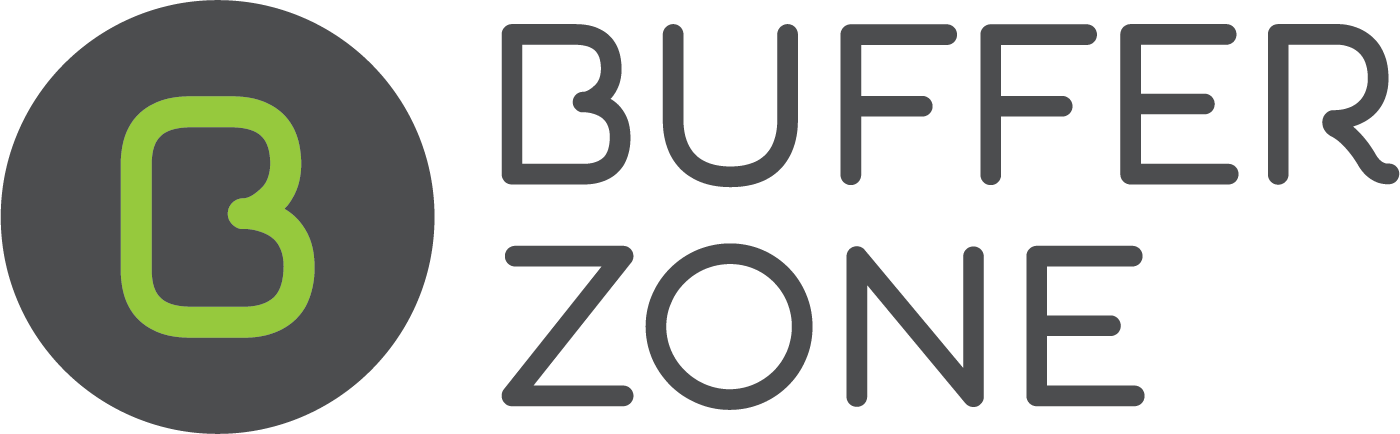Image Upload Issues
iPhone:
If you have recently updated your iPhone's iOS software to version 18.1.1 first try Resetting Network Settings
Go to Settings then General, then Transfer or Reset iPhone, then click on Reset and then Reset Network Settings.
Here is a link to a video of the process that someone else posted:
https://youtu.be/ihyBEAIGvrc?t=45
If this doesn’t resolve the issue, try these suggestions for Safari and Chrome
Using Safari:
On your iPhone, go into Settings and search for Safari using the search field at the top of the page.
Click into Safari, then scroll to the bottom to Advanced, then scroll to the bottom to Feature Flags, then scroll to the bottom and click on Reset All To Defaults. It won’t appear to do anything or go to a different page but it will reset it.
While you are on the Feature Flags page, make sure ‘Enable experimental network loader’ is disabled. It probably already is by default, but it is worth checking just to be sure.
Then go to a job and try image uploads to the job details page and job cards.
Here is a link to our video on Vimeo of this process and then the image upload process (it doesn’t include the ‘Enable experimental network loader’ part of the process but I’ve added a screenshot of that as well.
https://vimeo.com/1035828720/8993322894?ts=0&share=copy
Using Chrome:
If you can’t get Safari working properly for image uploads, here is a video of how to enable your phone camera for Chrome which should allow you to keep working until the Safari issue is cleared up.
The basis of the video is:
Go to Settings, type ‘Chrome’ into the search bar at the top of the page, click on Chrome, then, if the camera isn’t enabled, click on it so the slider is green and to the right.
Mobile Data should be enabled but it would already be if you’ve been using Chrome in the field away from WiFi connections.
Also if you want to be able to upload images that you’ve already taken and which are in your camera roll/photos app, click on Photos and make sure Full Access is ticked.
Android Phones
There are two problems on Android File Upload.
HEIC file format can upload but cannot display on website or email. To fix this, change the capture format of your phone/camera from HEIC to jpeg.
Changing the Default Image Type on Android:
Android devices usually don't have a system-wide default image format setting like iOS. However, you can change the camera settings on most Android phones to capture images in JPEG format:
Open Camera App: Open your device's camera app.
Access Camera Settings: Look for the settings gear icon and tap on it to access camera settings.
Find Image Quality or Format: Depending on your device, look for options related to image quality or image format.
Select JPEG: Choose the option that captures images in JPEG format.
Here is a video (not created by us) on how to change the capture format on Android devices
https://www.youtube.com/watch?v=lp3naOGhr1kMultiple file upload: the user behaviour to upload multiple files was changed by their developers on Android devices. The user now needs to do a long press on the first photo to activate multiple file uploads. I believe you have to click and hold on the first image for a couple of seconds to enable the multiple file upload option.
If you are still having issues on an Android device, our app might be an option depending on what functionality you need.
You can search WMS Bufferzone on Google Play Store or follow this link to download:
https://play.google.com/store/apps/details?id=info.bufferzone.mobile
If you do search for the app, it is the one that is listed as WMS - I’ve outlined it in the screenshot below. It also might be less confusing if you delete any previous app versions that you might already have on your phone.
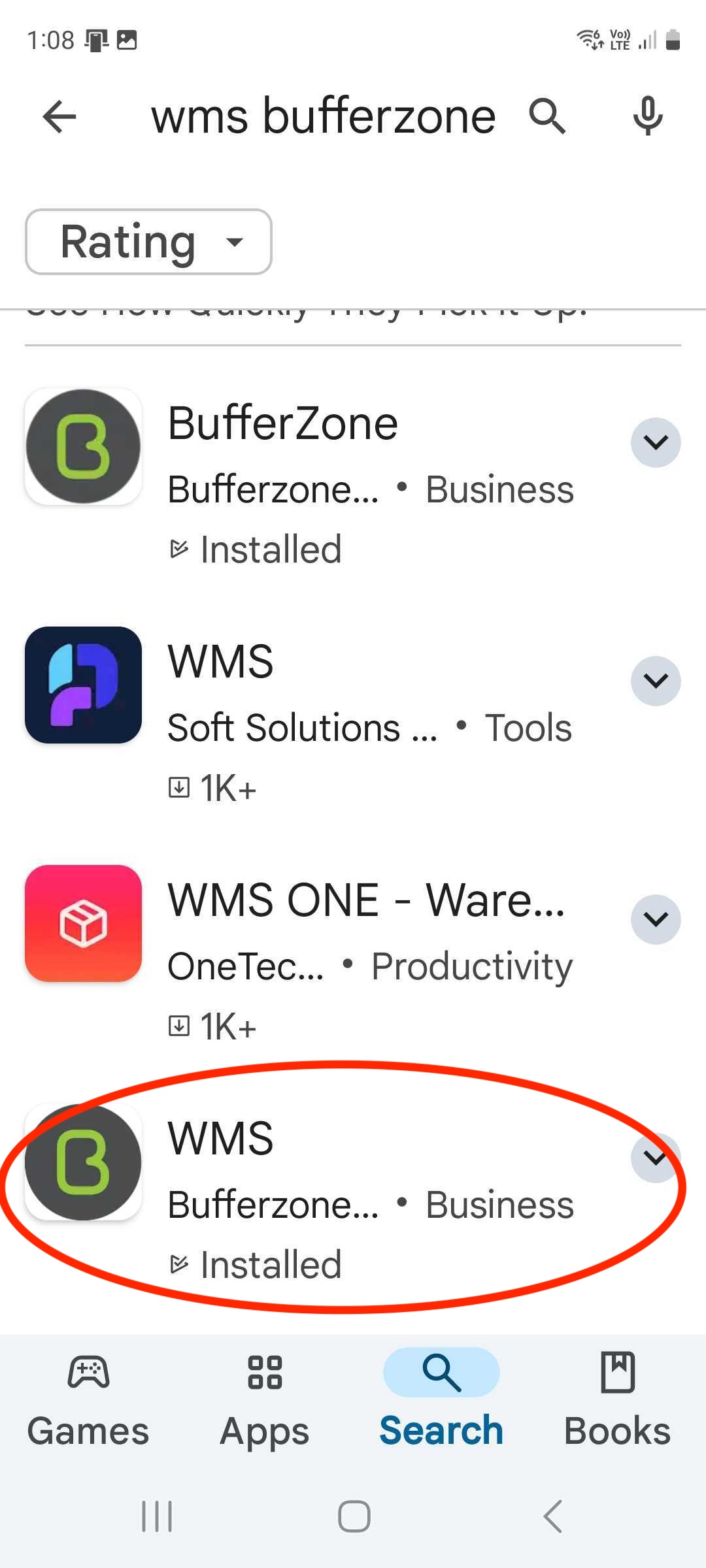
We will update this page if more issues come to hand.