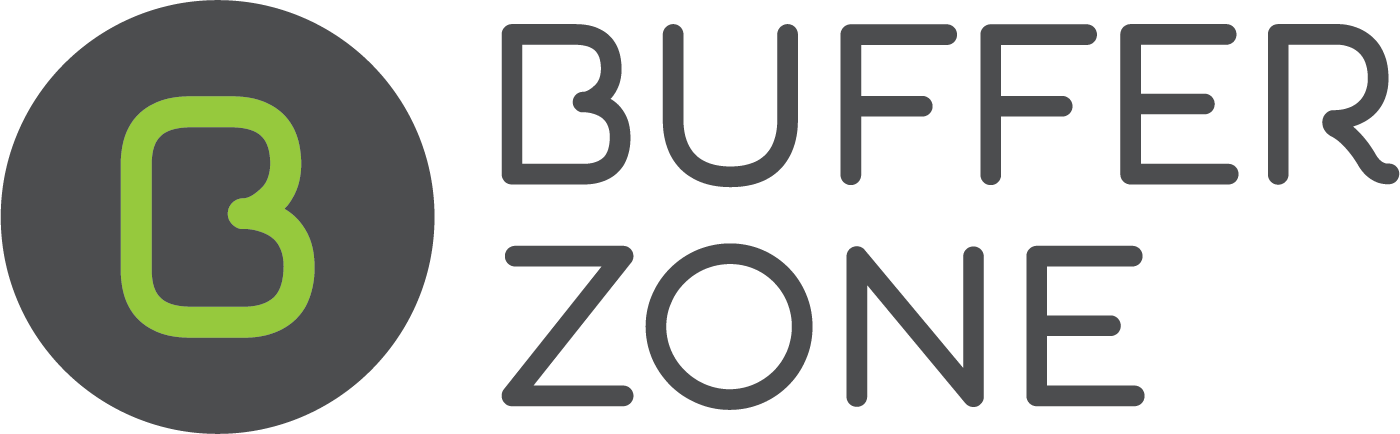More Xero Integration Information FAQ
Xero Contact ID’s
During the Xero sync, Xero contacts will be matched to Bufferzone contacts and the Xero Contact ID’s will be matched to the Bufferzone Contacts.
Contacts who do not have Xero Contact ID’s in Bufferzone are customers who don't exist in Xero.
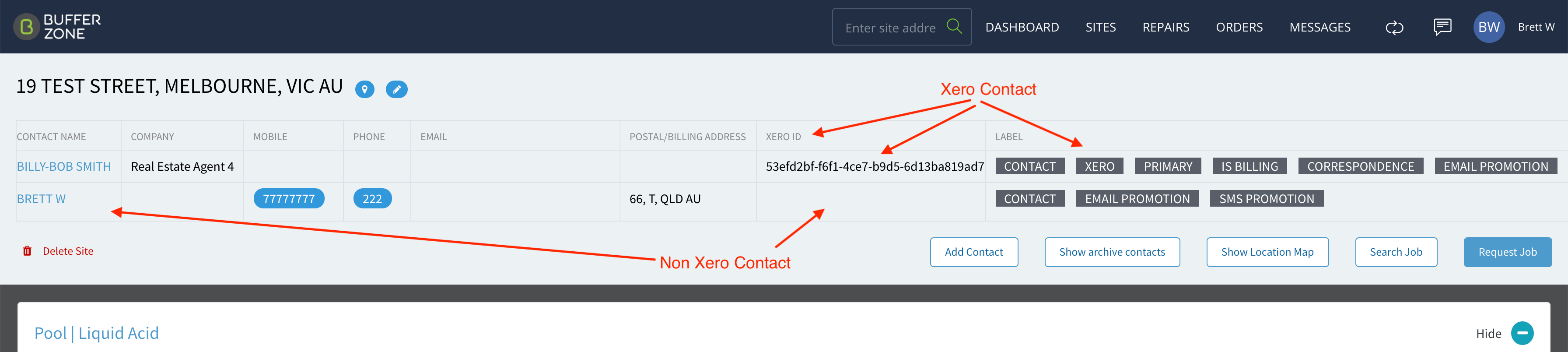
Contact Matching
The process of matching Xero contacts with Bufferzone contacts is:
Find the Bufferzone Site by Xero Contact's Address.
If the Bufferzone Site is found, find the Bufferzone Site Contact having the same Name as the Xero Contact. If not found, find the Bufferzone Site Contact having the same email address as the Xero Contact.
If the Bufferzone Contact is found, add the Xero Contact ID to the Bufferzone Contact.
If the Bufferzone Contact is not found, create a new Bufferzone Site Contact for that site using the Xero Contact. This Site Contact is the billing contact.
If the Bufferzone Site is not found, create a new site using the Xero Contact’s STREET Address, the Xero Contact's Postal Address will become the Bufferzone Contact's Billing/Postal Address. The contact will be the Primary AND Billing contact.
In most cases, there are a number of sites in Bufferzone that do not exist in Xero. For example, If there are 5000 sites/contacts in Bufferzone and 3000 contacts in Xero, over 2000 Bufferzone sites will not exist in Xero. They could be old customers or walk-in customers. These customers will be created in Xero when a job card is sent to that site.
Batching of Jobs
As the shop manager, you are able to configure some customers who want to receive their invoices once a month. The invoice includes all the services for all the sites that they manage. For example, strata management wants one invoice per month for the pool services of the buildings under their management. This is set on a Site Page when you click the Contact’s name to edit details. You can choose from “I want to receive invoice immediately” - in which case, when a Job Card is sent for that site, the invoice will be sent straight to Xero (if Xero syncing is enabled) or “I want to receive only one invoice a month” in which case, all invoices for this contact on all of its managed sites will be combined into one invoice and sent at 10PM on the last day of the invoice month.
Invoices generated for customers with monthly billing turned on should have extra line items indicating which charges correspond to each job, and have a different format for the reference field whereas when you select to receive invoices immediately there won’t be date information beside the jobs as line items.
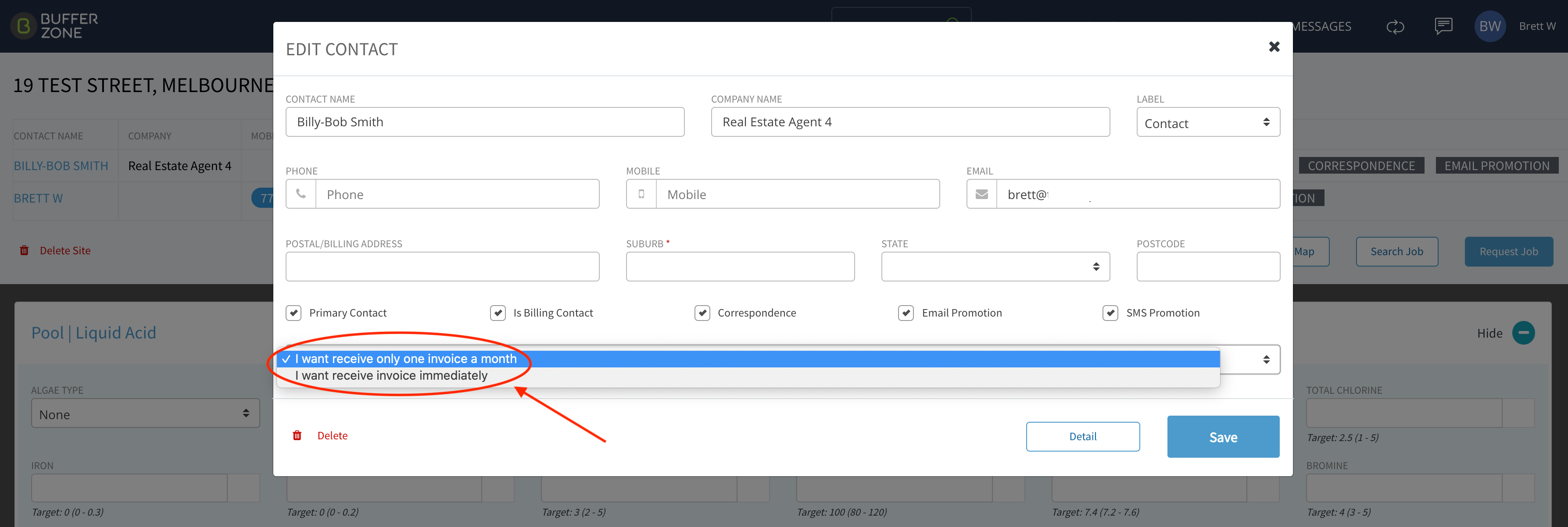
When a user creates and sends a job card, the invoice will be automatically created in Xero (unless billing for this Contact is set to once a month, in which case, invoices created during the month will all be sent to Xero at that time).
Please note that Xero events (sync, creating invoices) are not realtime events, there is a delay.
** New Feature: A Xero invoice is now sent to Xero without the old delay of 5 minutes.
Invoices are sent using the ‘back-end service’ in case Xero goes down for maintenance etc. Hence, outages in Xero will not affect the availability of Bufferzone and when Xero is up again, invoices will be sent through.
Out of Stock
When sending a job card from Bufferzone that charges for products that Xero considers “out of stock” in their inventory tracking system, if Bufferzone is set so that Xero Invoices are “Authorised” (sent out immediately), because the invoice cannot be authorised (due to out of stock items), it will be saved as a draft in Xero. BufferZone will send a notification to shop managers who have email configured in the Job Card email.
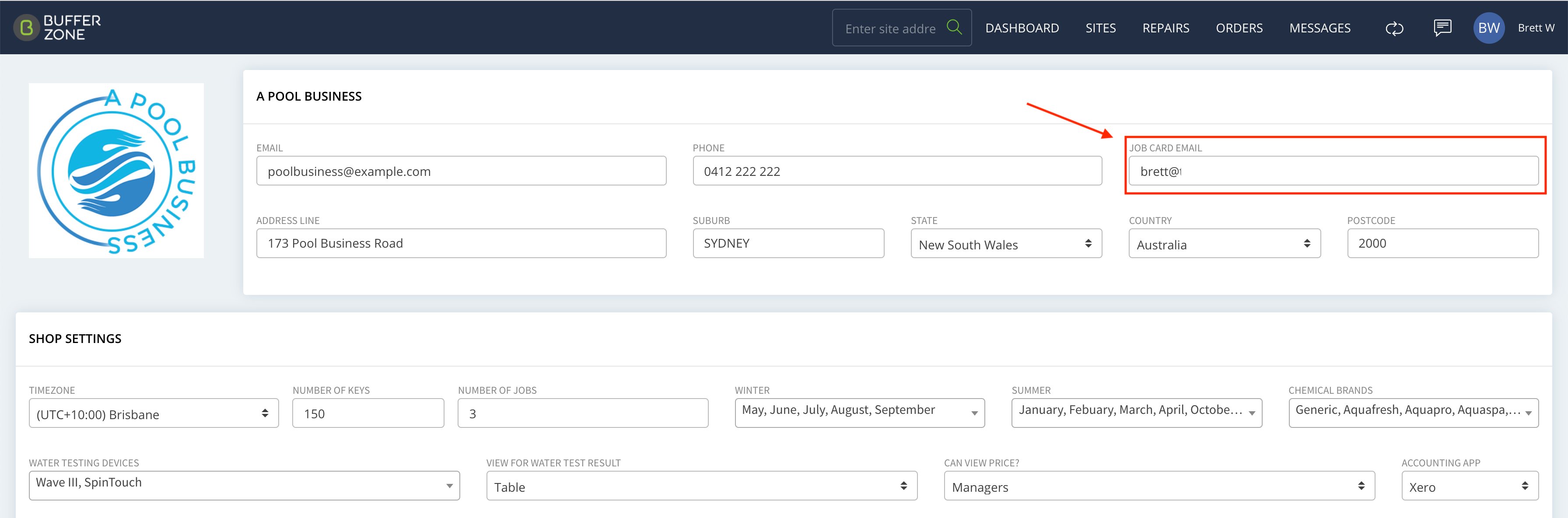
Invoice Numbering
If you create a Job Card in Bufferzone and send it, the invoice number will be incremental in Xero, starting with the first invoice number configured in Xero.
It will start with the next number after this.. (screenshot from Xero)
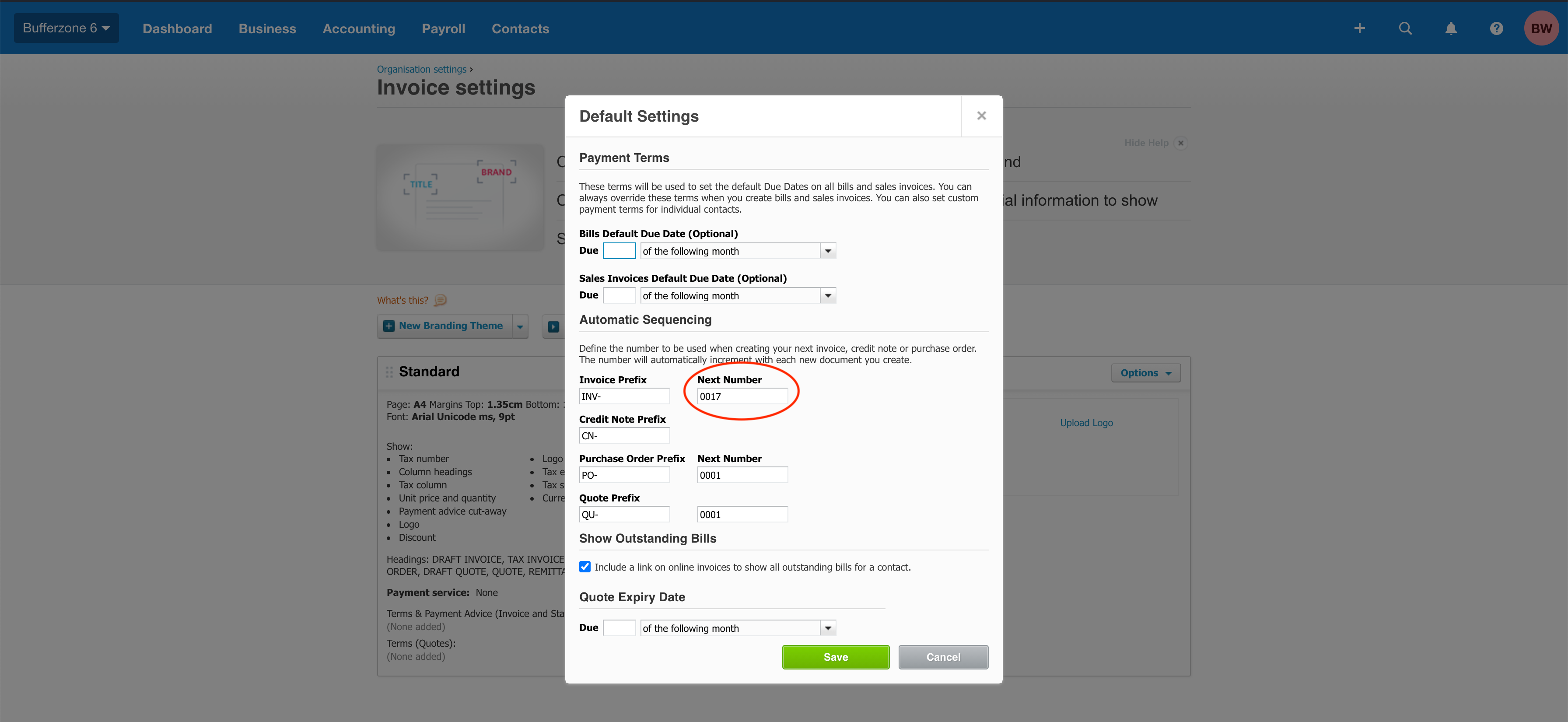
And it reflects the next Invoice number after the most recent invoice created.. (screenshot from Xero)
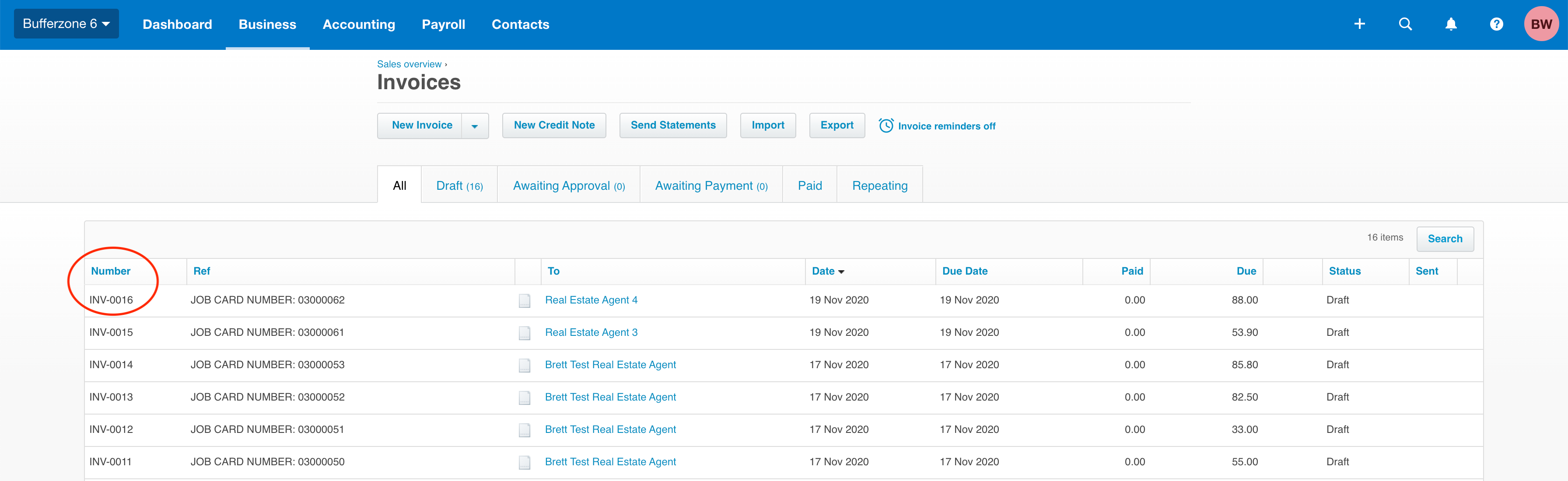
Billing Contacts
You can configure the Billing Contact of a site. When a user creates a Job Card, the Xero invoice will be sent to the Billing Contact. If there is no Billing Contact assigned to a site, the Primary Contact will be used as the Billing Contact. The Primary contact is not used unless the Billing Contact is not set.
Syncing Inventory/Products
As a shop admin, you can sync the Inventory list from Xero to Bufferzone
After you log into Xero on the Xero Integration page in Bufferzone, the application will sync the Xero Inventory List to BufferZone Products.
Xero products can be changed by other applications i.e. POS, Pool Tracker or manually changed by the user. These changes are not auto-updated in the BufferZone Product list until the user wants to do this.
If the user wants to update the changes in Xero to BufferZone, they will click on the “Sync” button on the Xero Integration page in Bufferzone. Bufferzone Products will be updated to the Xero data in the same way as the Contacts list is.
Syncing Contacts
The Shop Admin can sync Xero contacts and BufferZone Contacts. After you log into Xero, the application will sync Xero contacts with BufferZone Contacts.
Xero Street Address will be matched with the Bufferzone Site.
Xero Contact Info will be matched with the Bufferzone Contact.
Xero Contacts will become the Billing Contacts for Bufferzone Sites.
Postal Address will be the BufferZone Contact Postal Address.
Xero contacts can be changed by other applications i.e. POS, Pool Tracker or manually changed by the user. We do not auto-update the changes made in Xero with BufferZone until the user wants to do this.
If the user wants to update the changes made in Xero to BufferZone, they will click on “Sync” button on the Xero Integration page in Bufferzone. Bufferzone Contacts will be updated with the Xero data.
We only sync the Xero contacts to Bufferzone. If you add a new contact in Bufferzone, it will not be created in Xero unless the contact is a billing contact and you create a Job card/invoice for this site and send it. In that case, the contact and the invoice will be sent to Xero.
Setting a Xero Item or Account Code for different Service Types.
Go to Service Types page via the Admin Menu
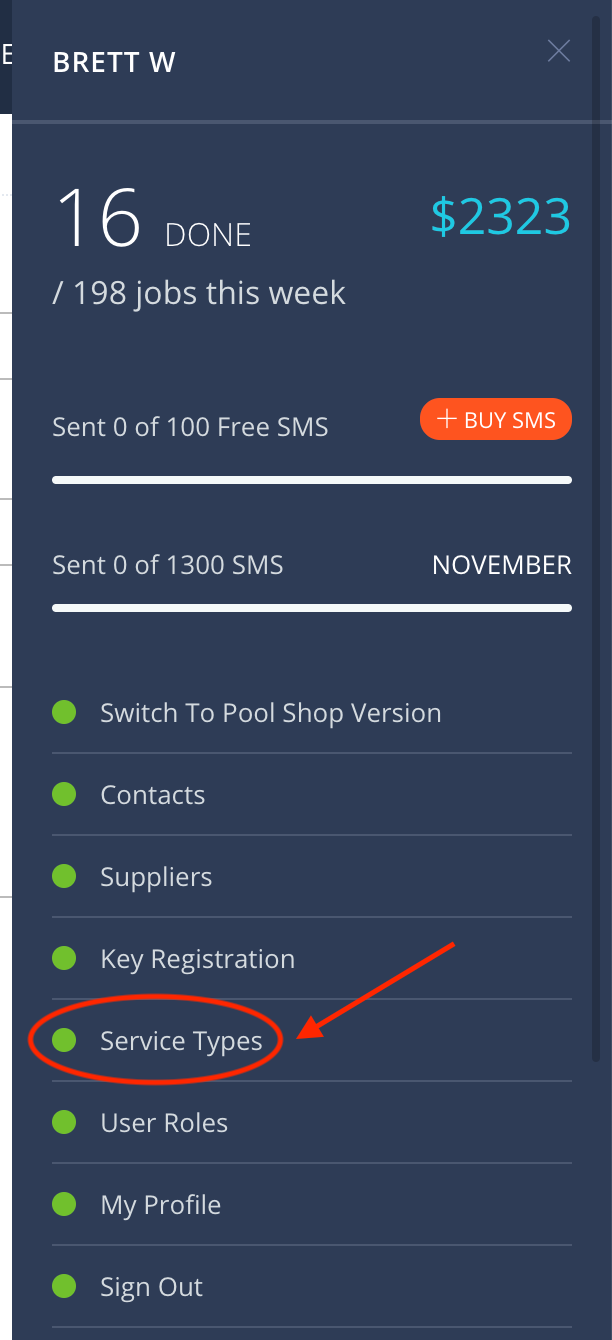
A specific Xero Item or Account Code can be set here for different Service Types. Click on the Service Type name to edit the details
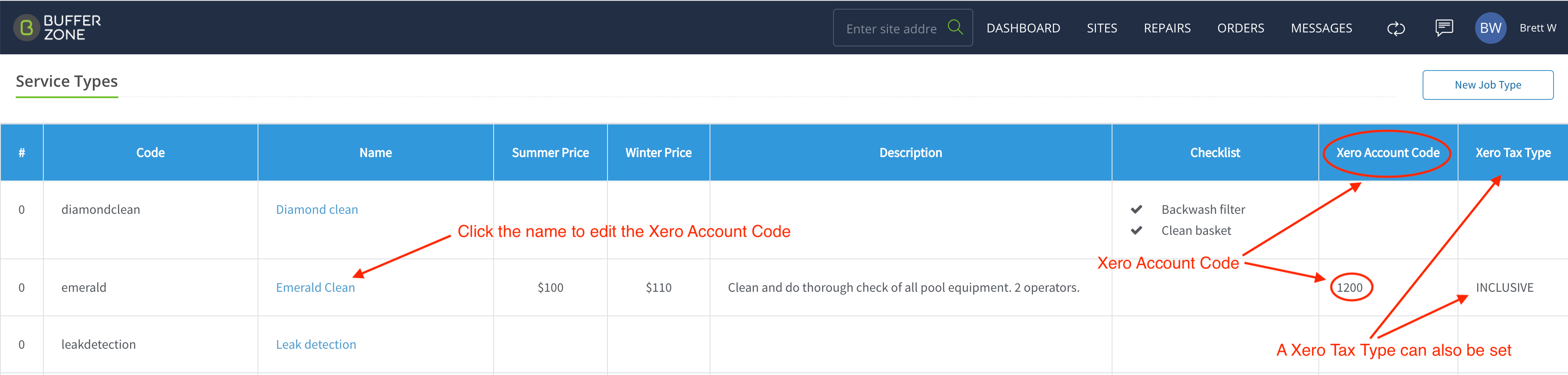
The Xero Account Code and Tax Type can be edited here
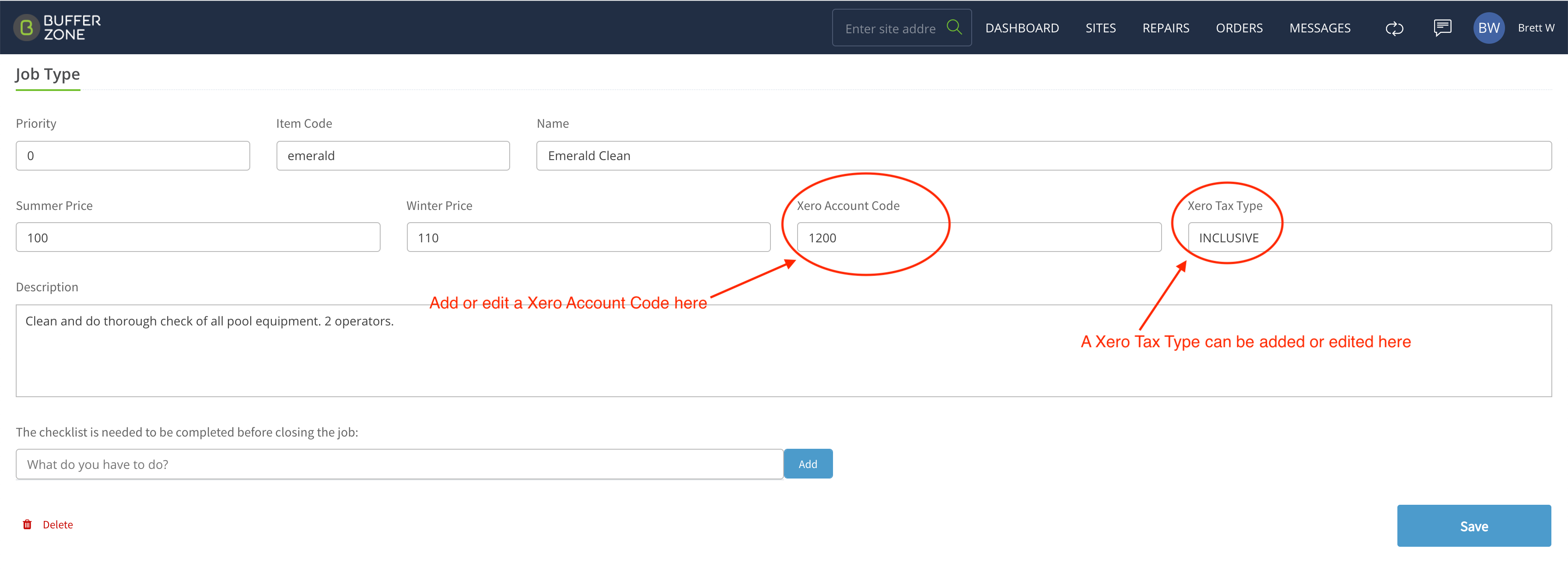
Real Estate Label
If a Contact is assigned the “Real Estate” label, when that Contact is invoiced, a line item will appear on the Xero Invoice with the site address in it
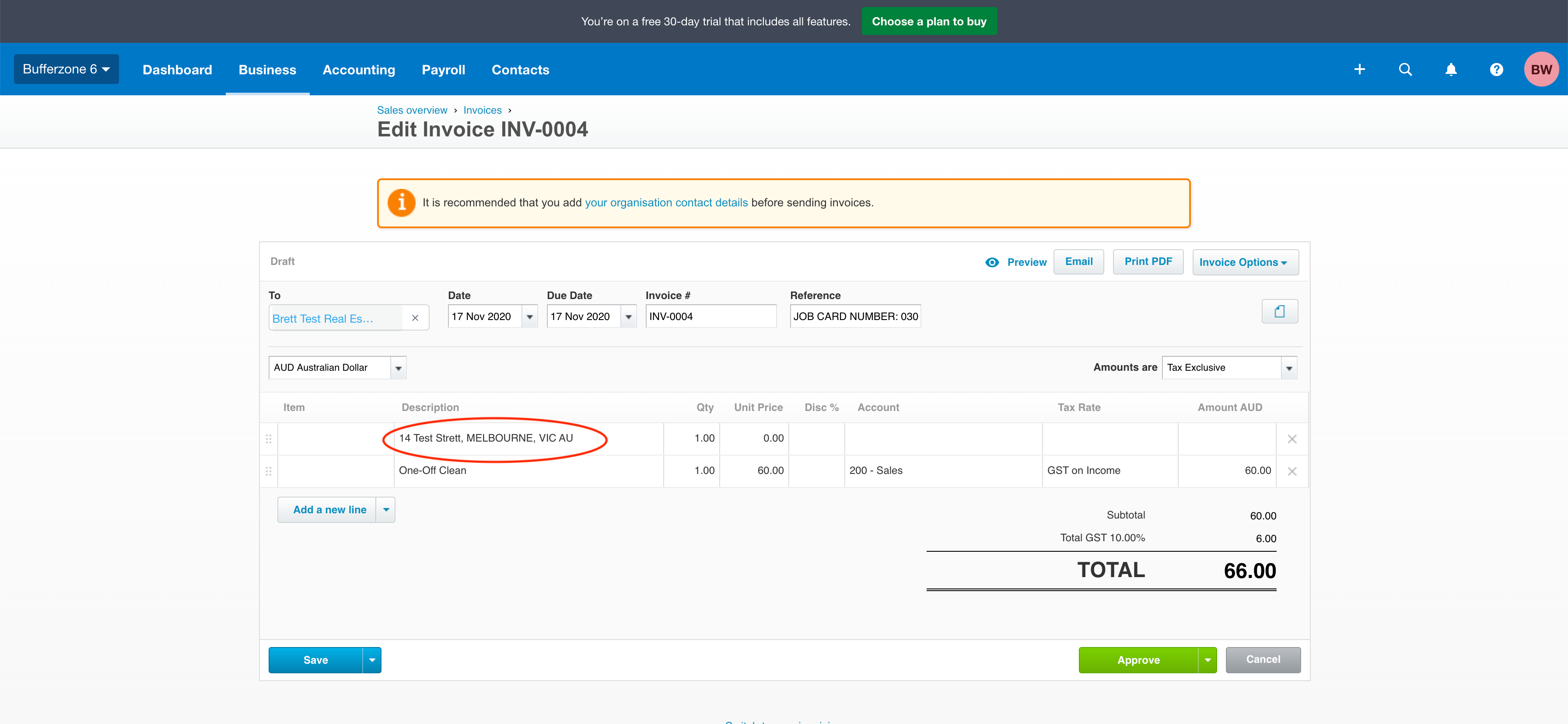
If the Real Estate Label is set as a Site Contact (on a specific Site page), the label will be used for that site only.
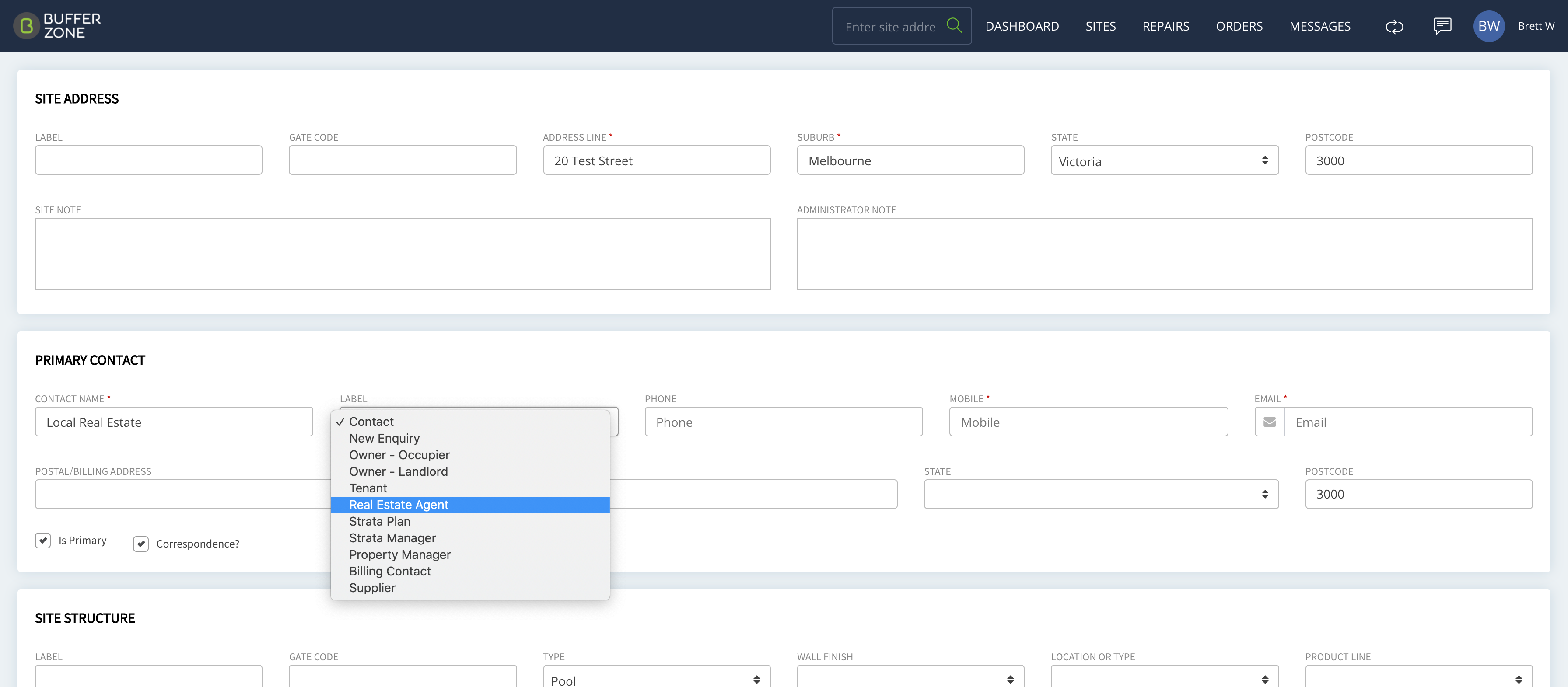
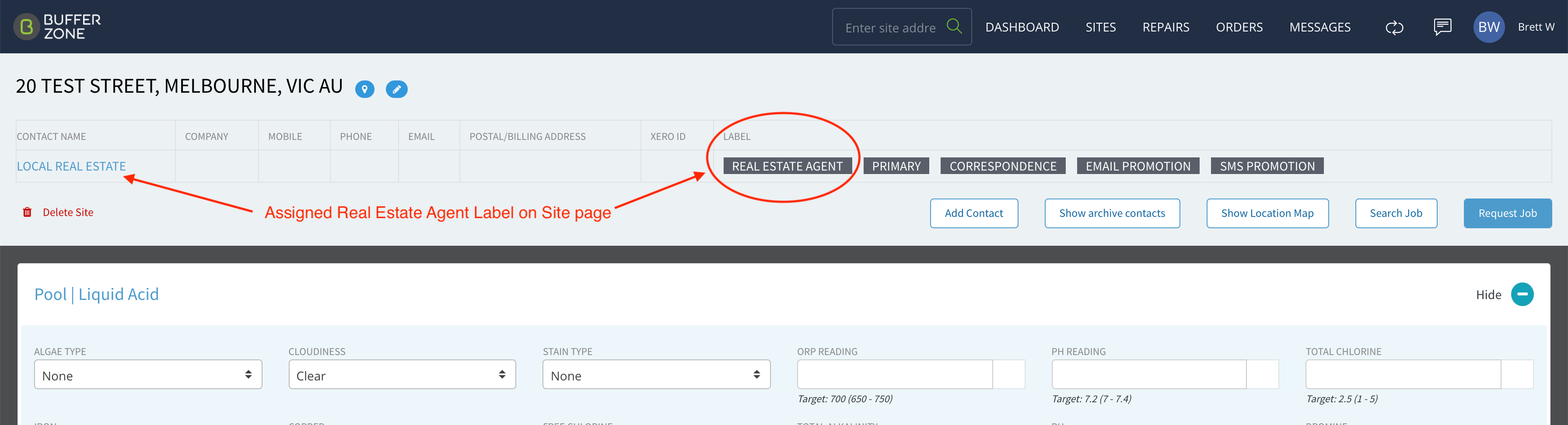
If the Real Estate Label is assigned on the Contact page, it will be used for all sites associated with that Contact.
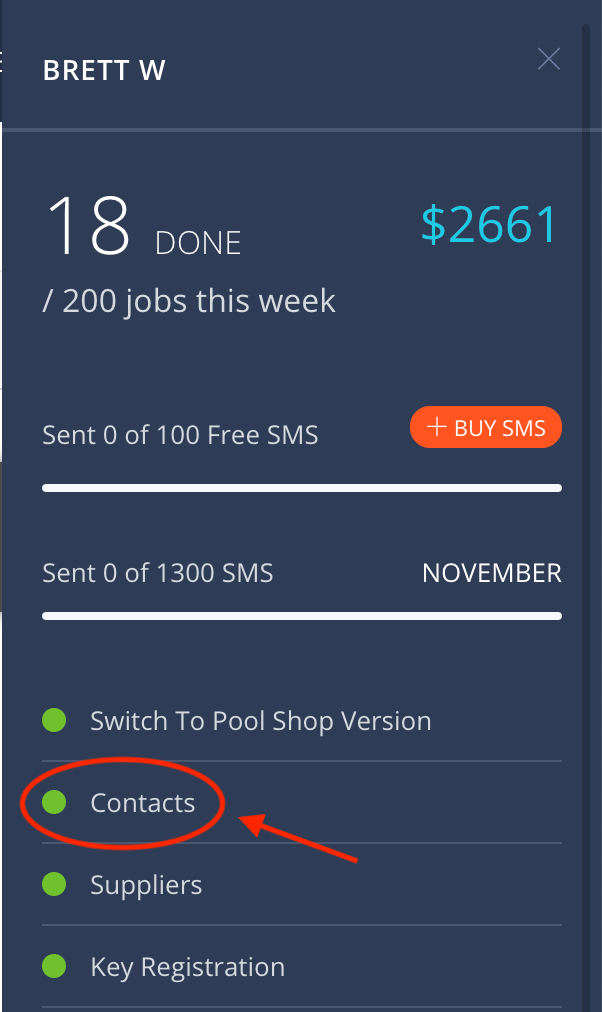

If a Customer Moves House
If a customer sells his/her property or he/she moves to another house, update the Street Address in Xero for that Contact and it will be removed from the old site after syncing with Bufferzone. A new site will be created for this contact (if it doesn’t already exist in Bufferzone).
The Split Bill Feature
It is very common that on a property that is rented, the tenant will pay for chemicals and the owner/real estate agent pays for the service. To facilitate this, Bufferzone has a split billing feature where different line items in a Job Card can be assigned to different site contacts.
Renaming Contact between Bufferzone and Xero without a new contact being created
A way to change the name of an existing contact is to change the name in Xero first and then make the change in Bufferzone making absolutely sure that the names match EXACTLY. By doing this, the contacts will remain linked with the same Xero ID.