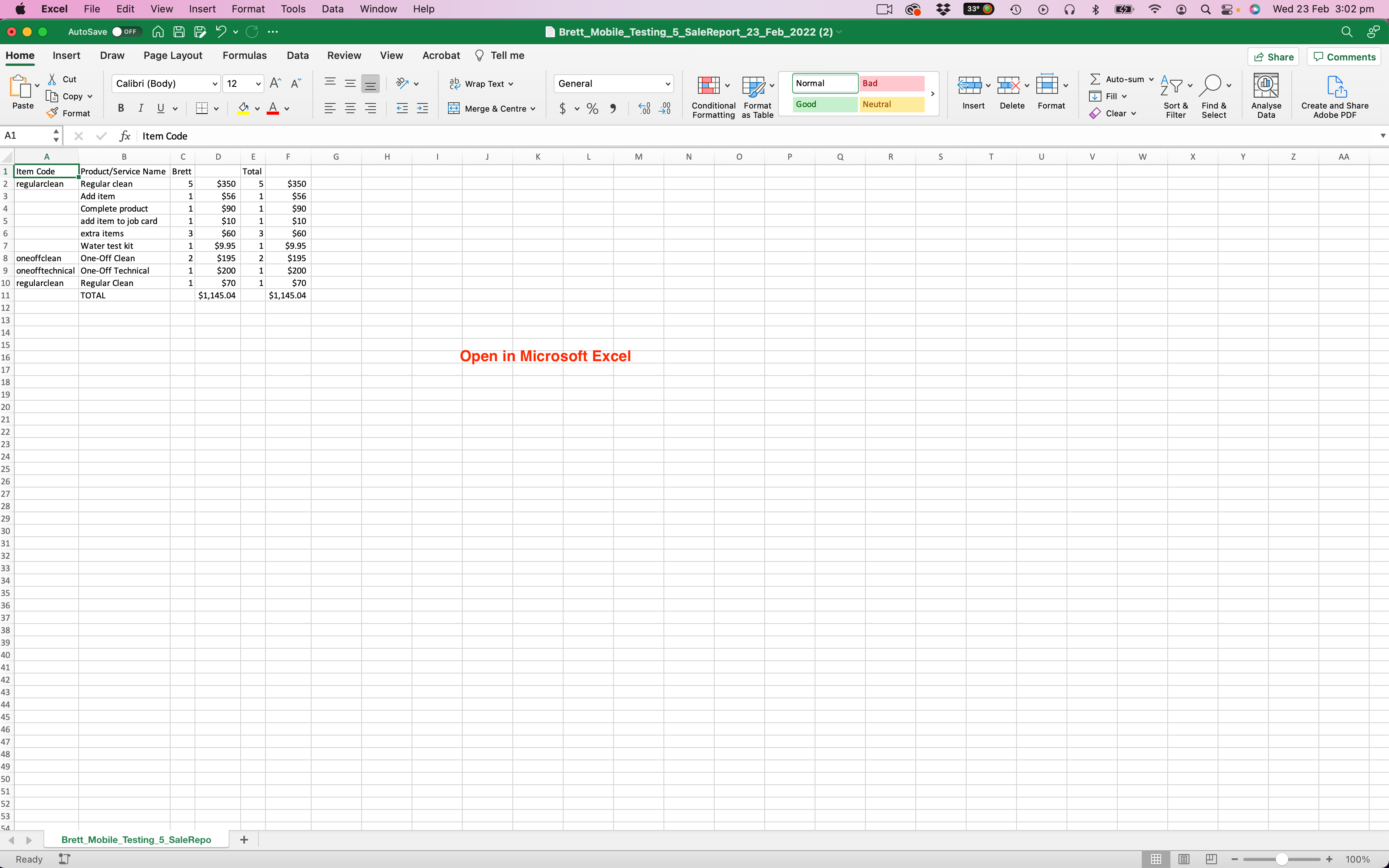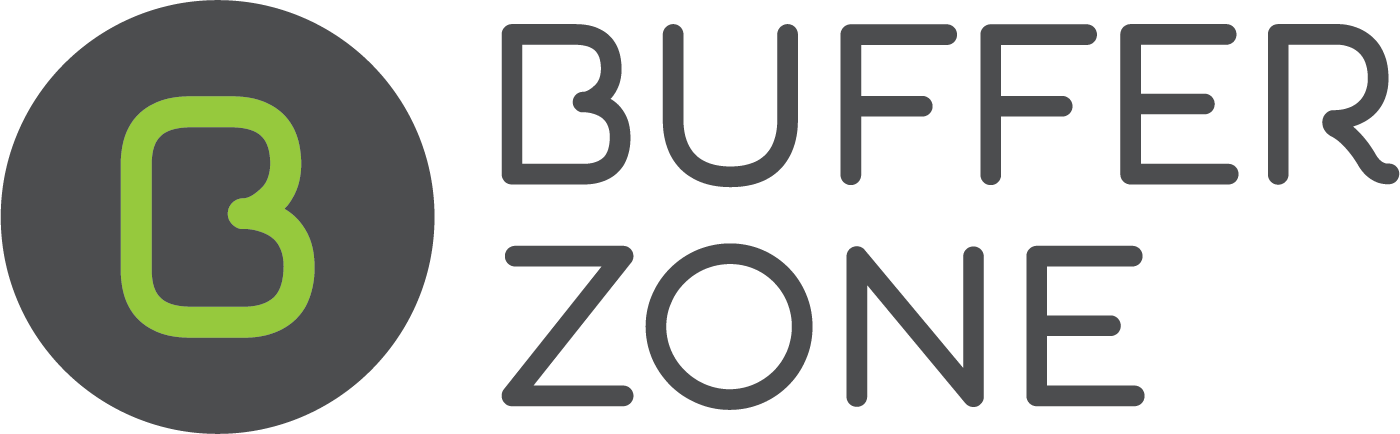New Features - V9.2 Exporting Sales Reports
Sales Reports can now be exported from the Dashboard in .csv format which can be opened, reformatted and printed from applications such as Numbers or Microsoft Excel.
Go to the Dashboard and click on FILTER
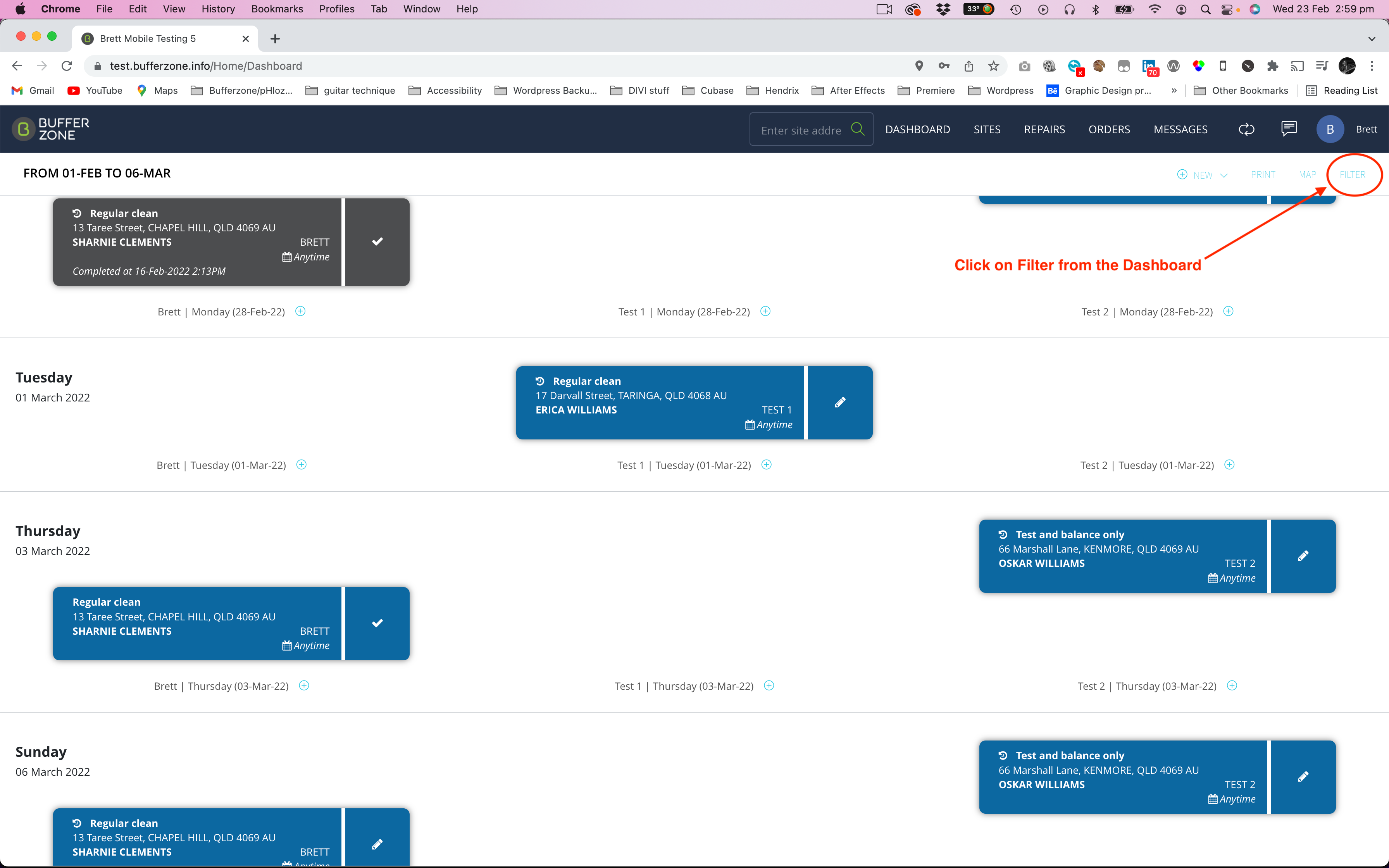
Apply the desired settings for Staff, Job Types, Time Period or Date Range and click Search
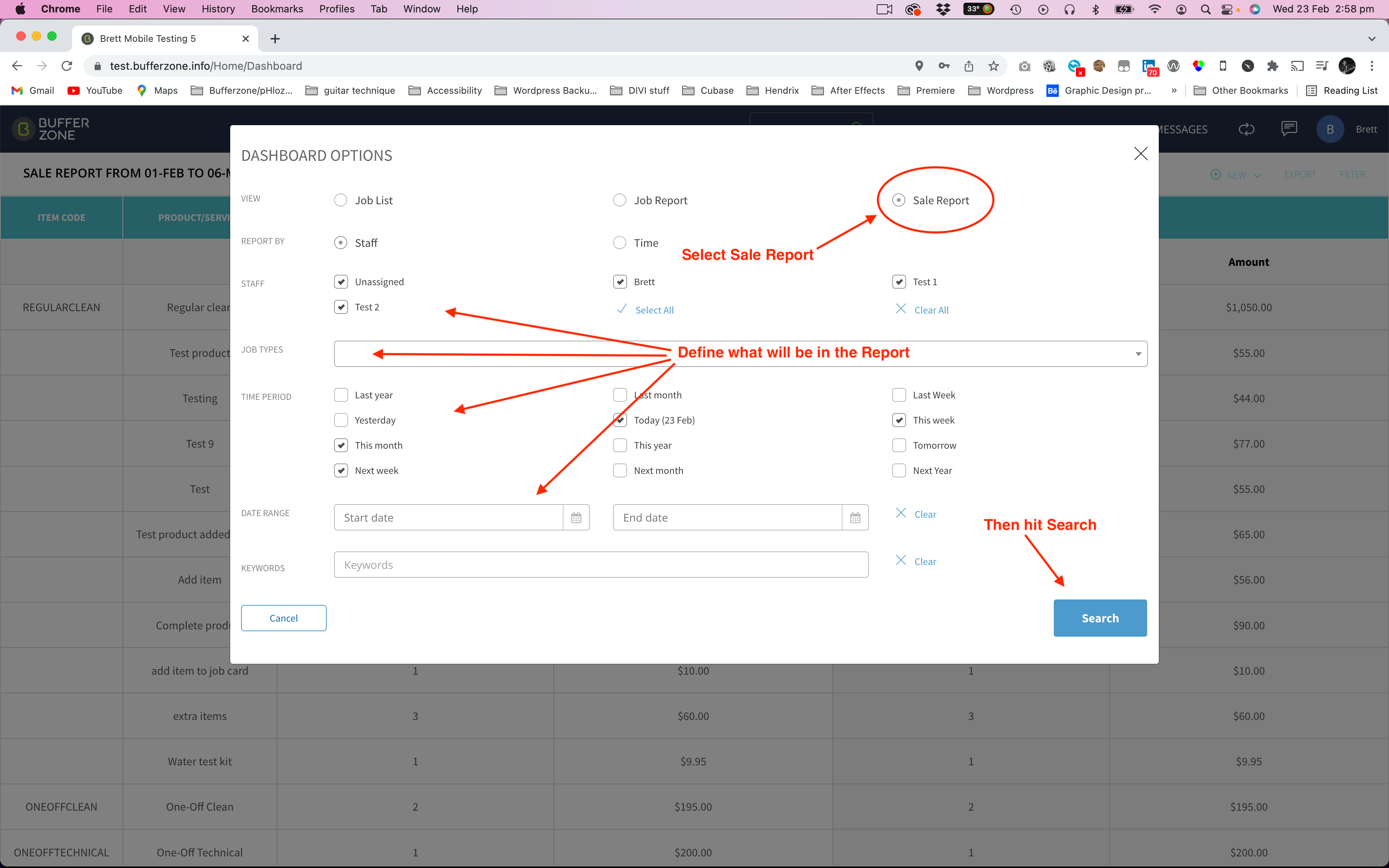
Click Export to create a .csv file of the Sales Report
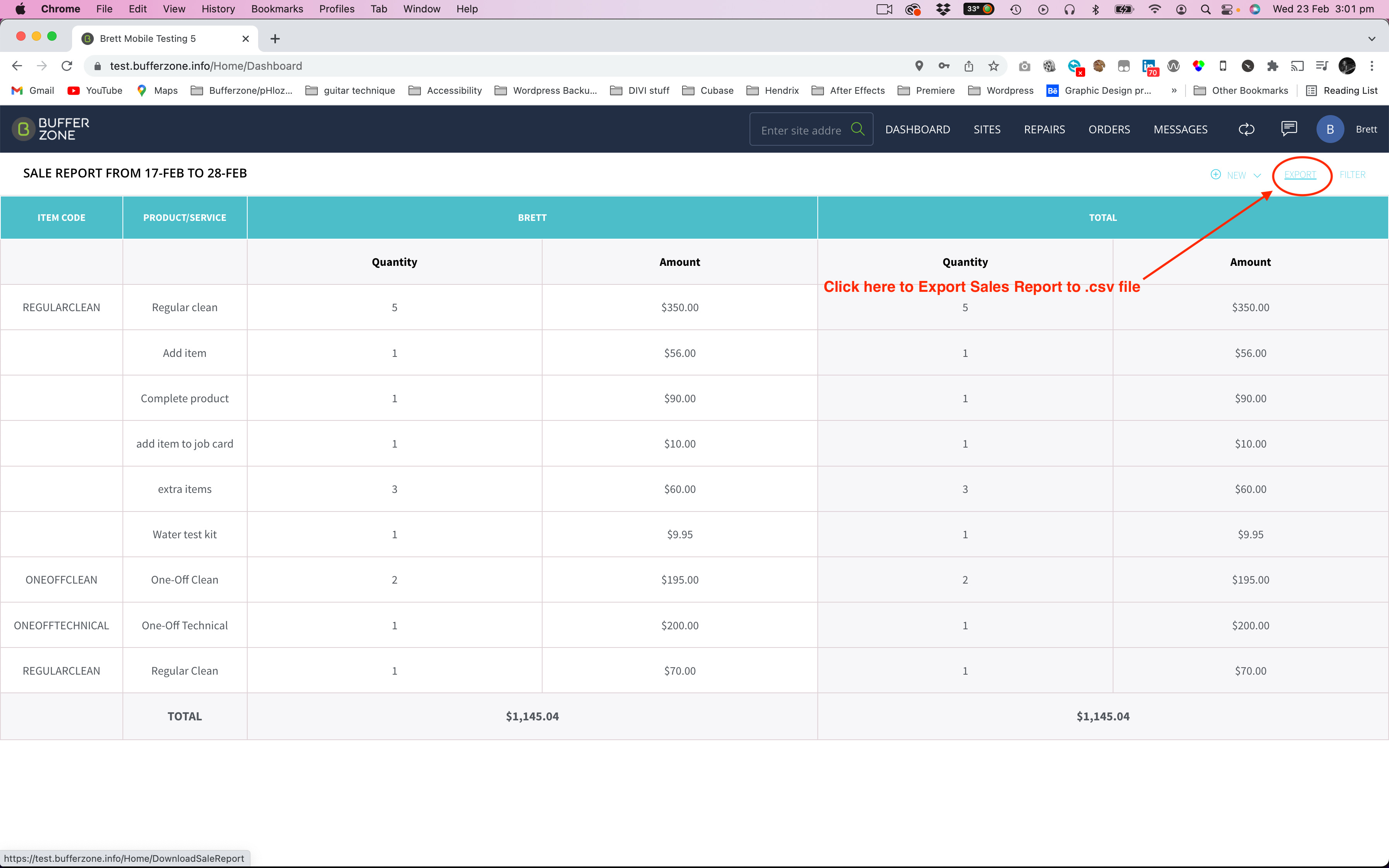
Open the file in program such as Microsoft Excel or Numbers where it can be formatted and printed