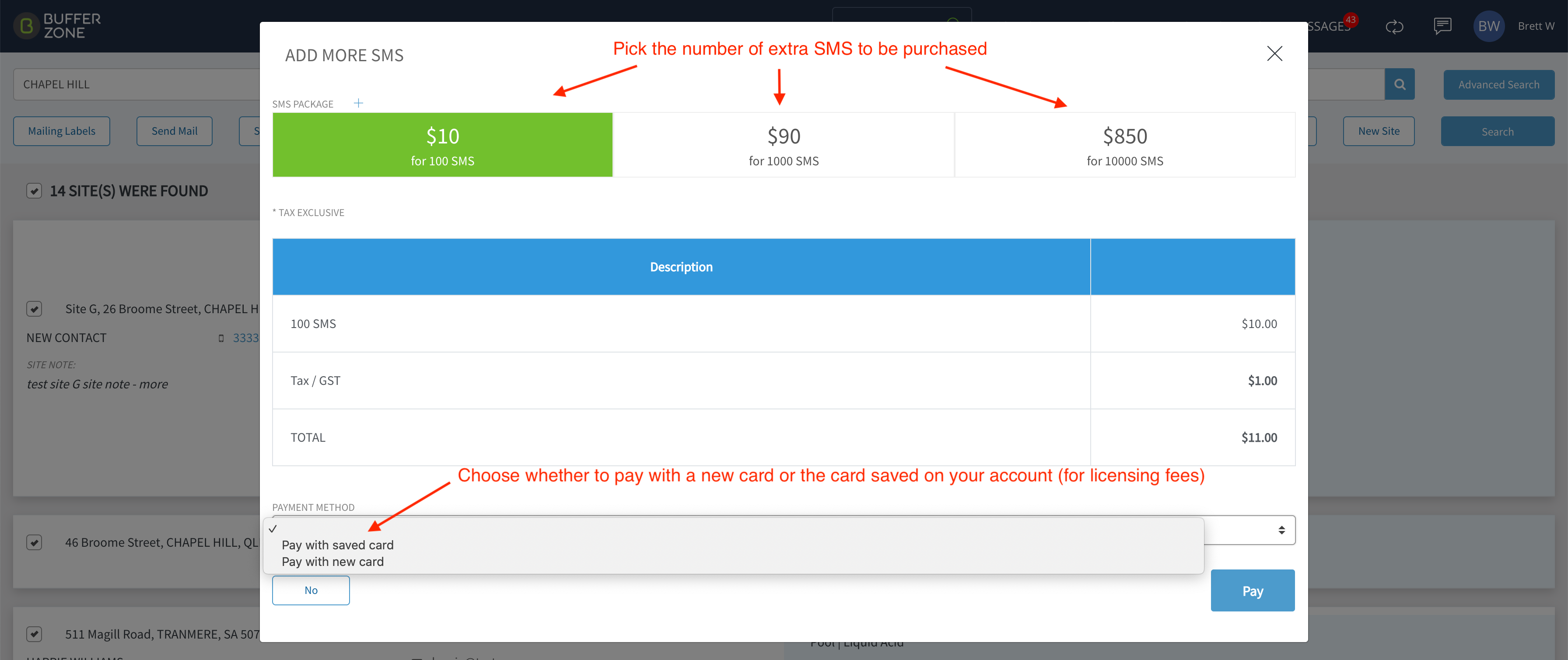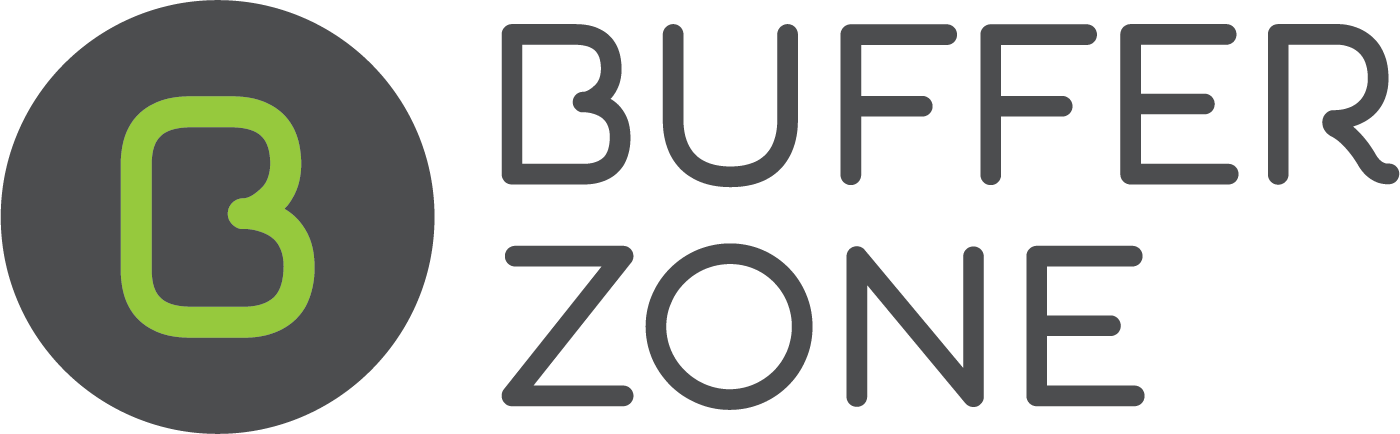Sending Promotional Emails and SMS and Topping Up SMS Credits
Customers can be opted in or out of Promotional Emails and SMS when you create a new site.
Go to the Sites window:
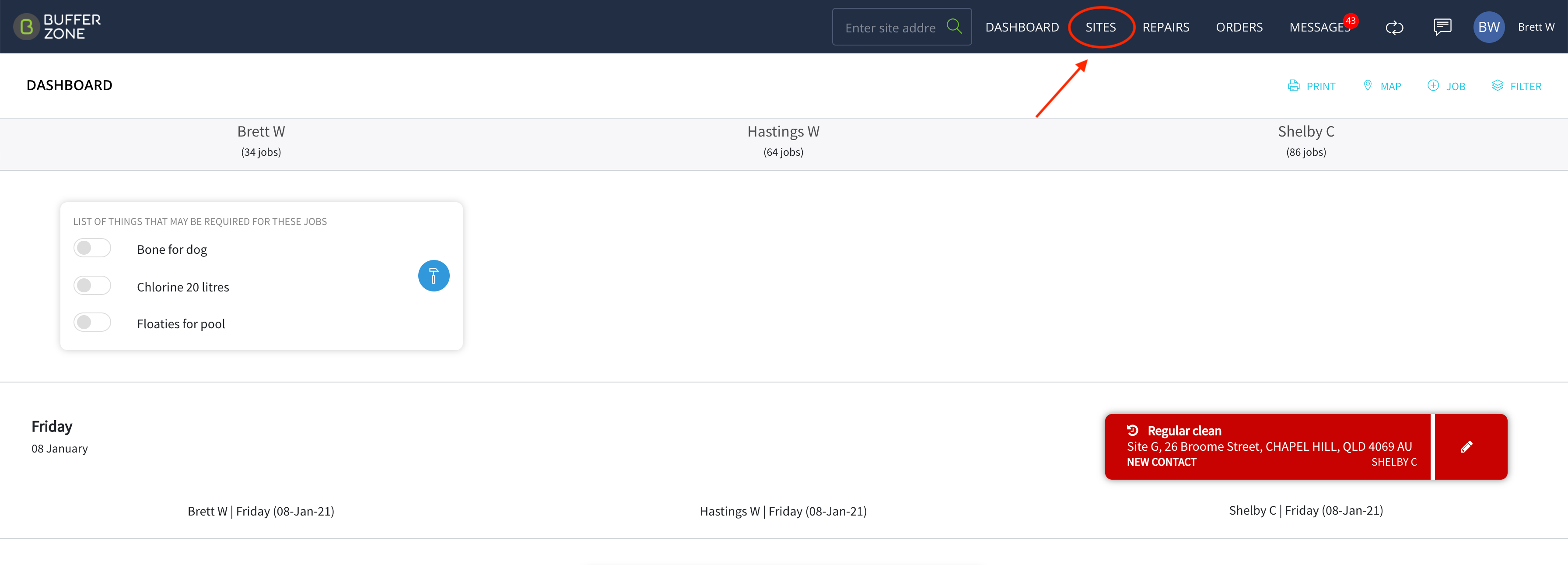
Create a New Site
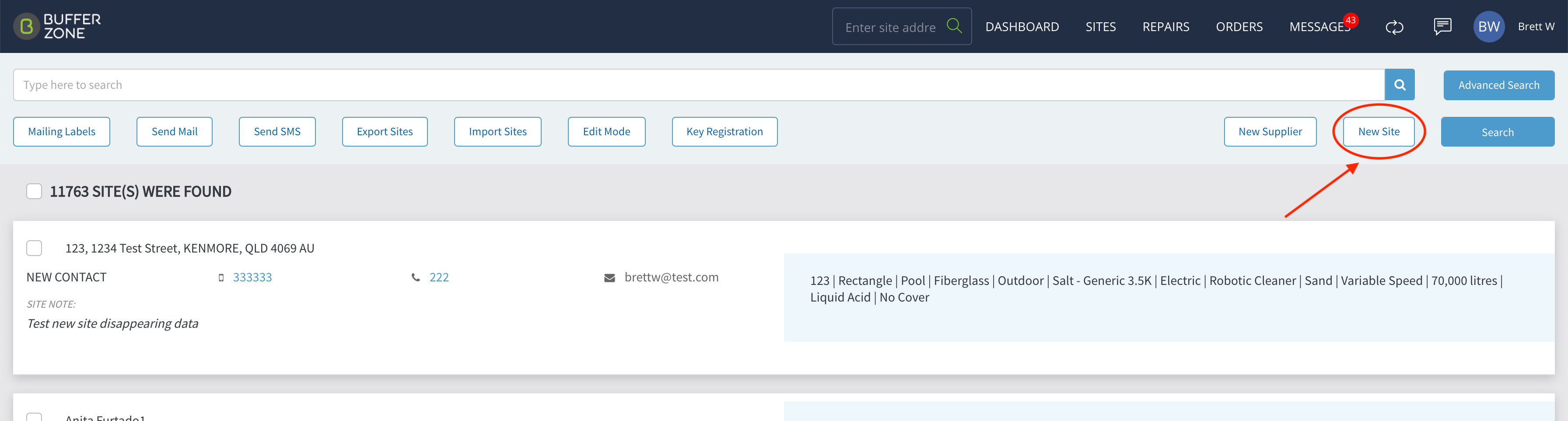
There are options in the settings for the PRIMARY & BILLING CONTACT to select whether they receive Email &/or SMS correspondence.
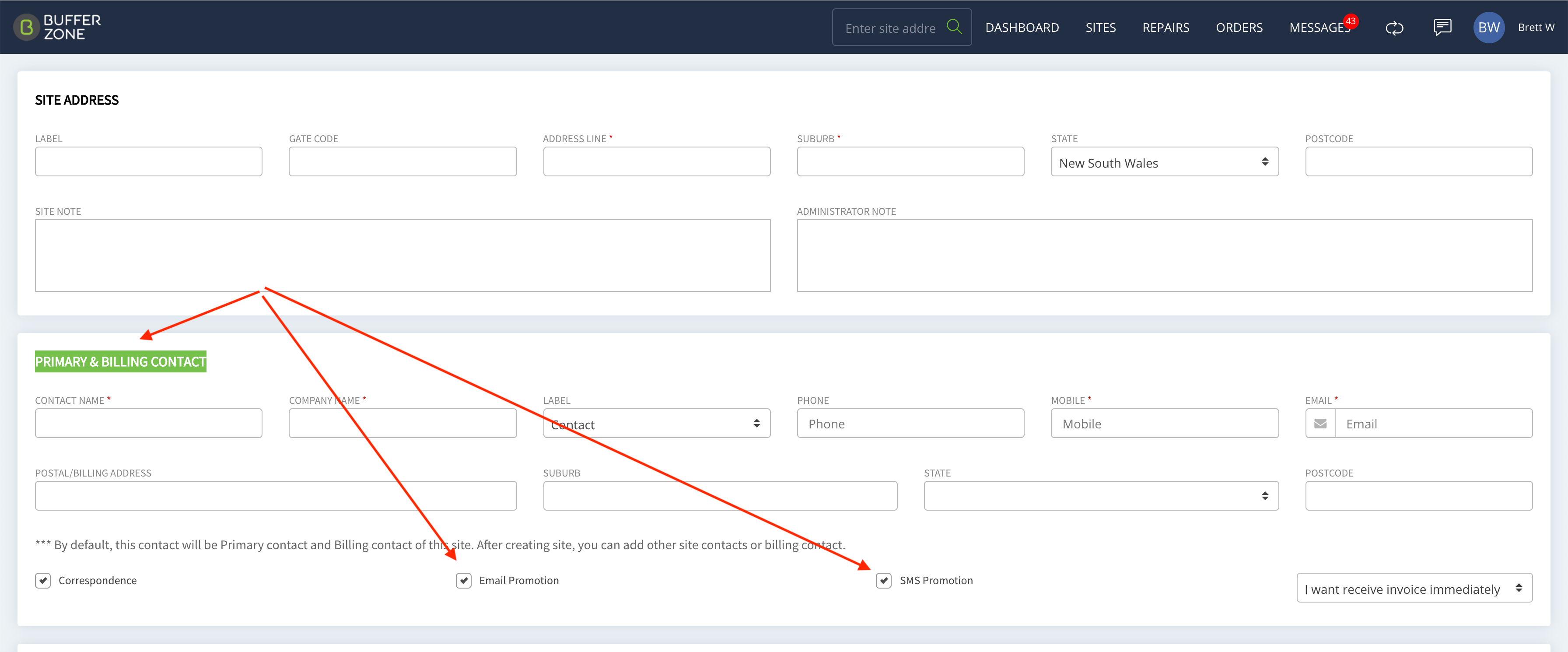
If you go back to a specific site you can see that the site contact has these labels attached to them:
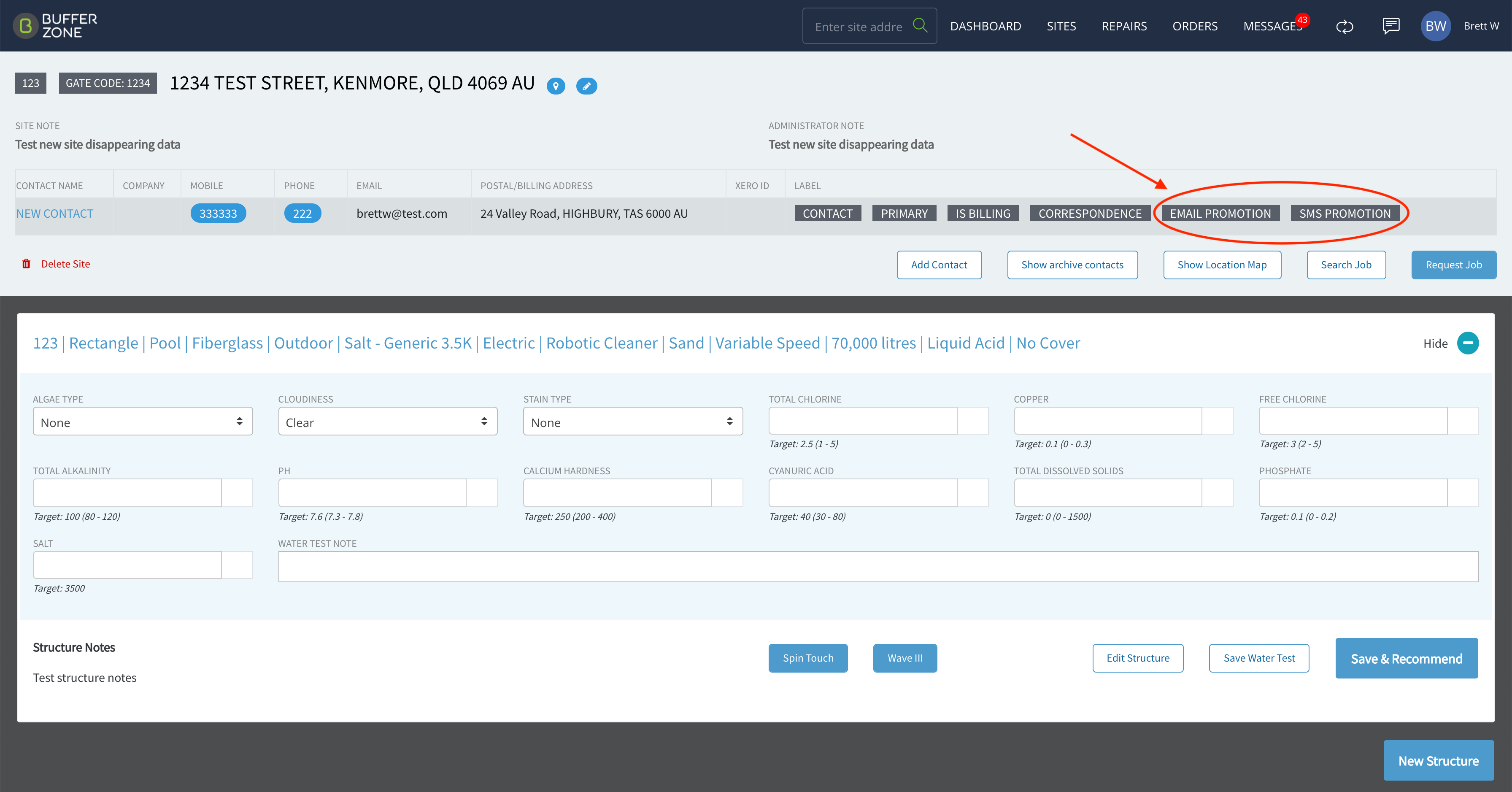
Go back to the Sites window and you can see the buttons for sending Email and SMS Promotions. If you tick the checkbox at the top, you can send the messages to all sites in your customer base,
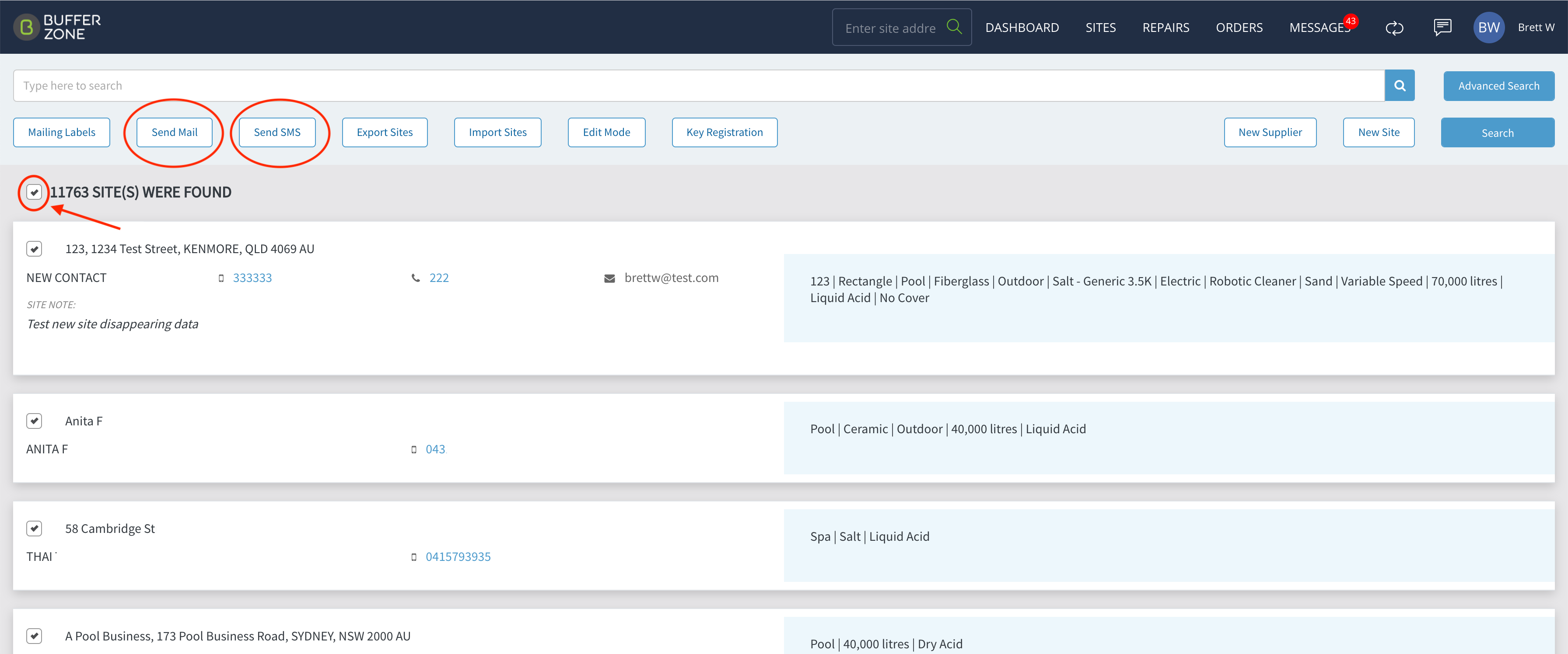
Or you could search for a particular suburb that you wanted to market to by typing into the search field:
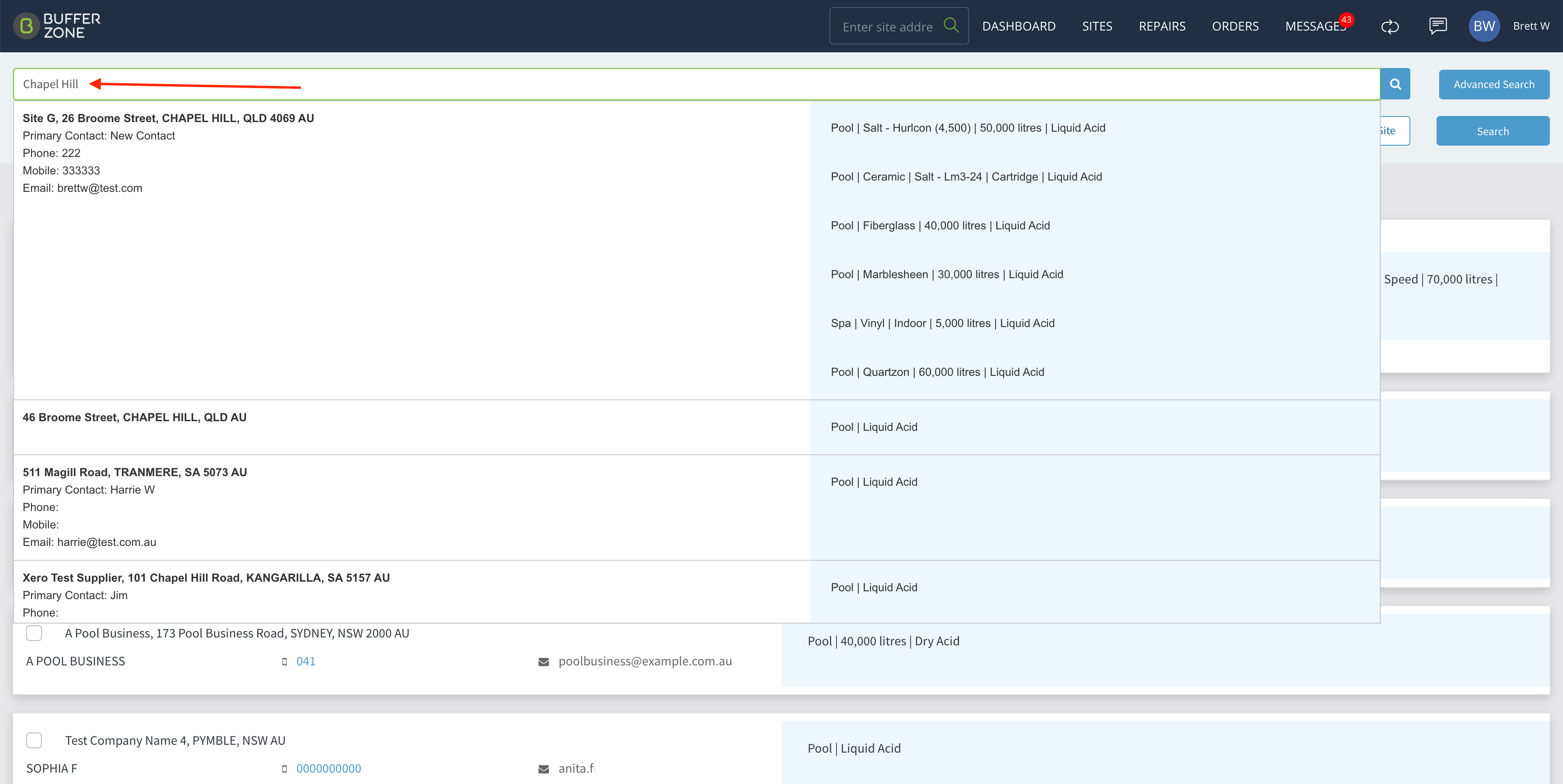
Then you can tick the checkbox to send to all of these customers if for instance you had a special promotion on in this suburb. And then Click the Send Mail (or Send SMS) button.
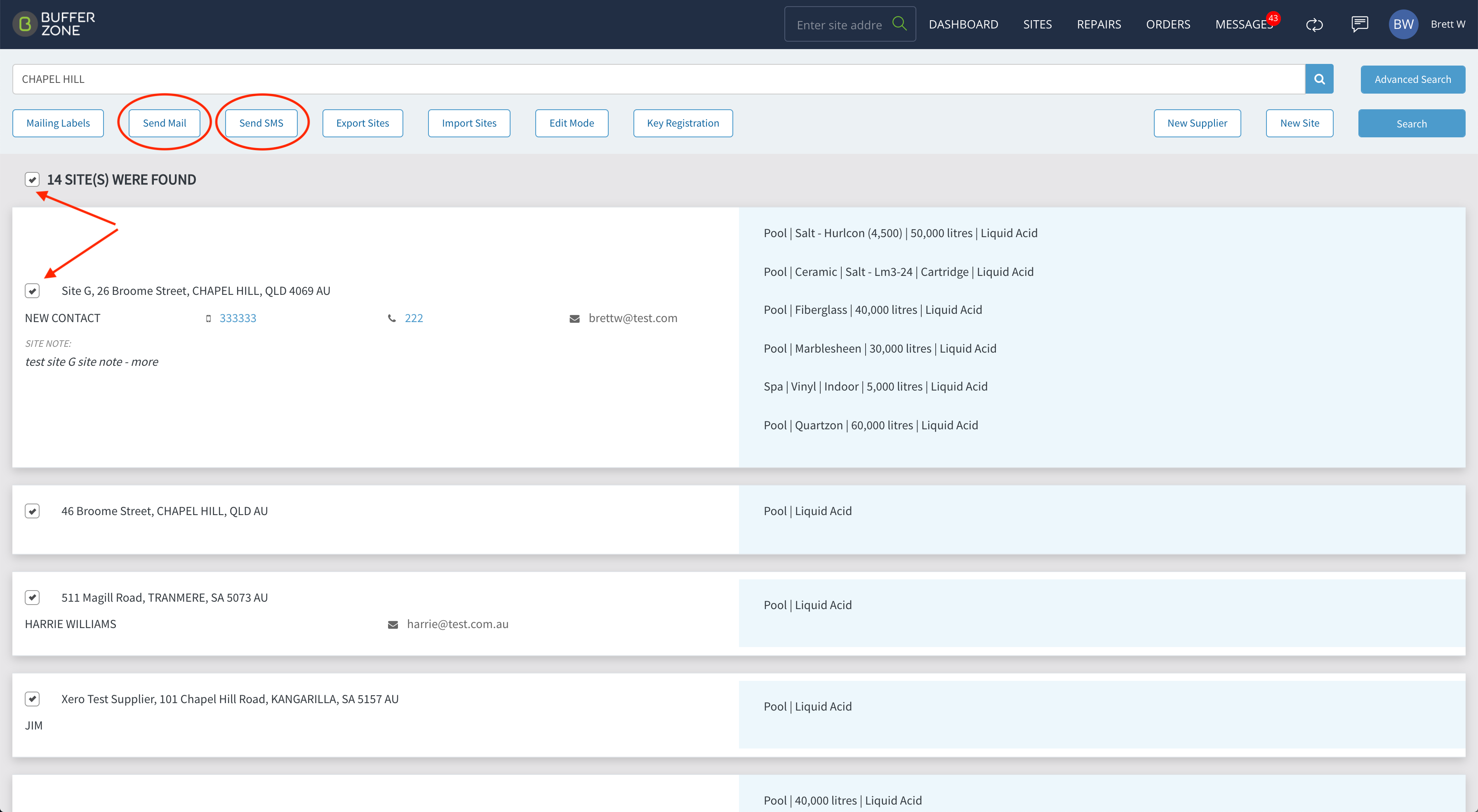
Type in your Subject and Message and hit Send

You will get a confirmation message saying the email has been sent to all recipients:
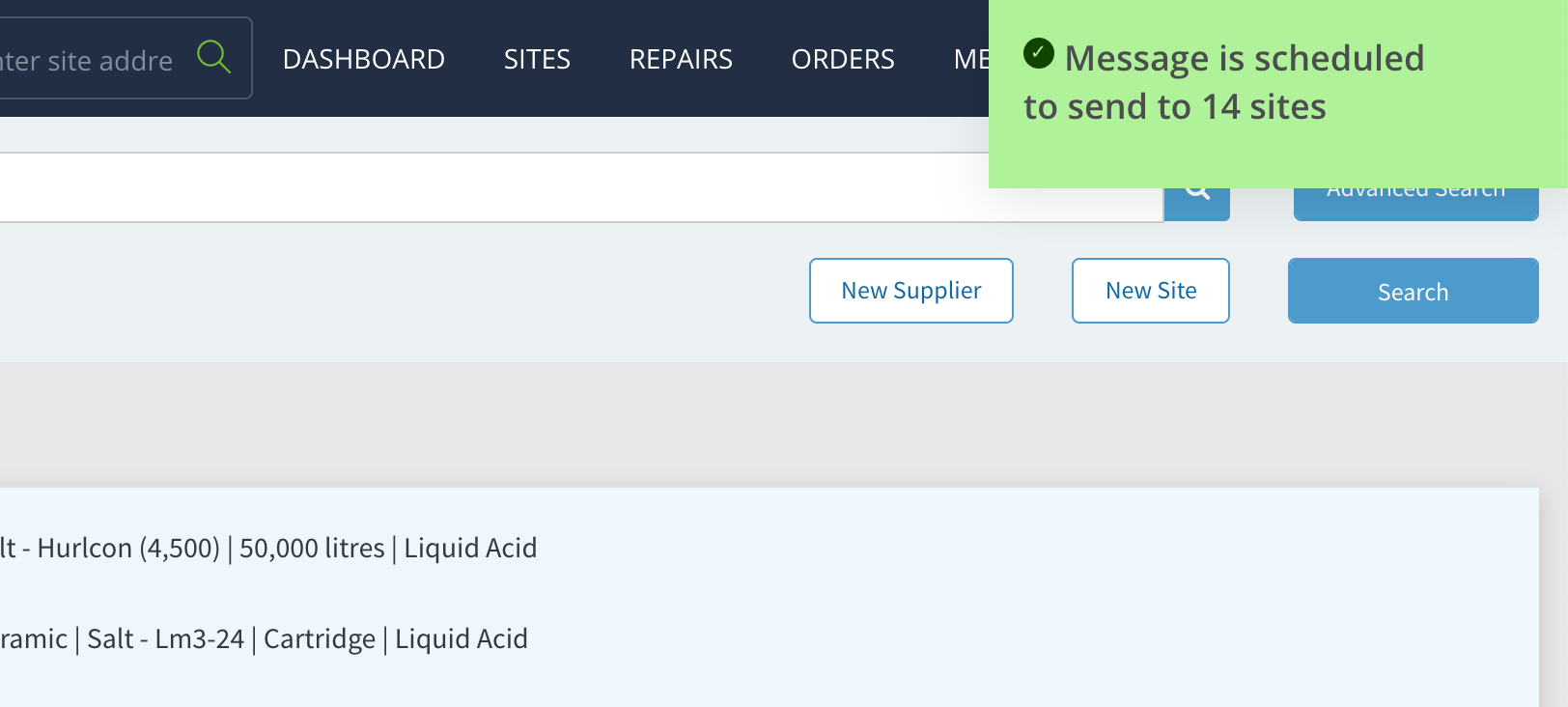
You can do the same with the Send SMS button. As you type your message, the counter at the bottom will indicate how many SMS Credits you are using for this particular message. Once your message is complete, hit Send (The title isn’t used in the SMS):
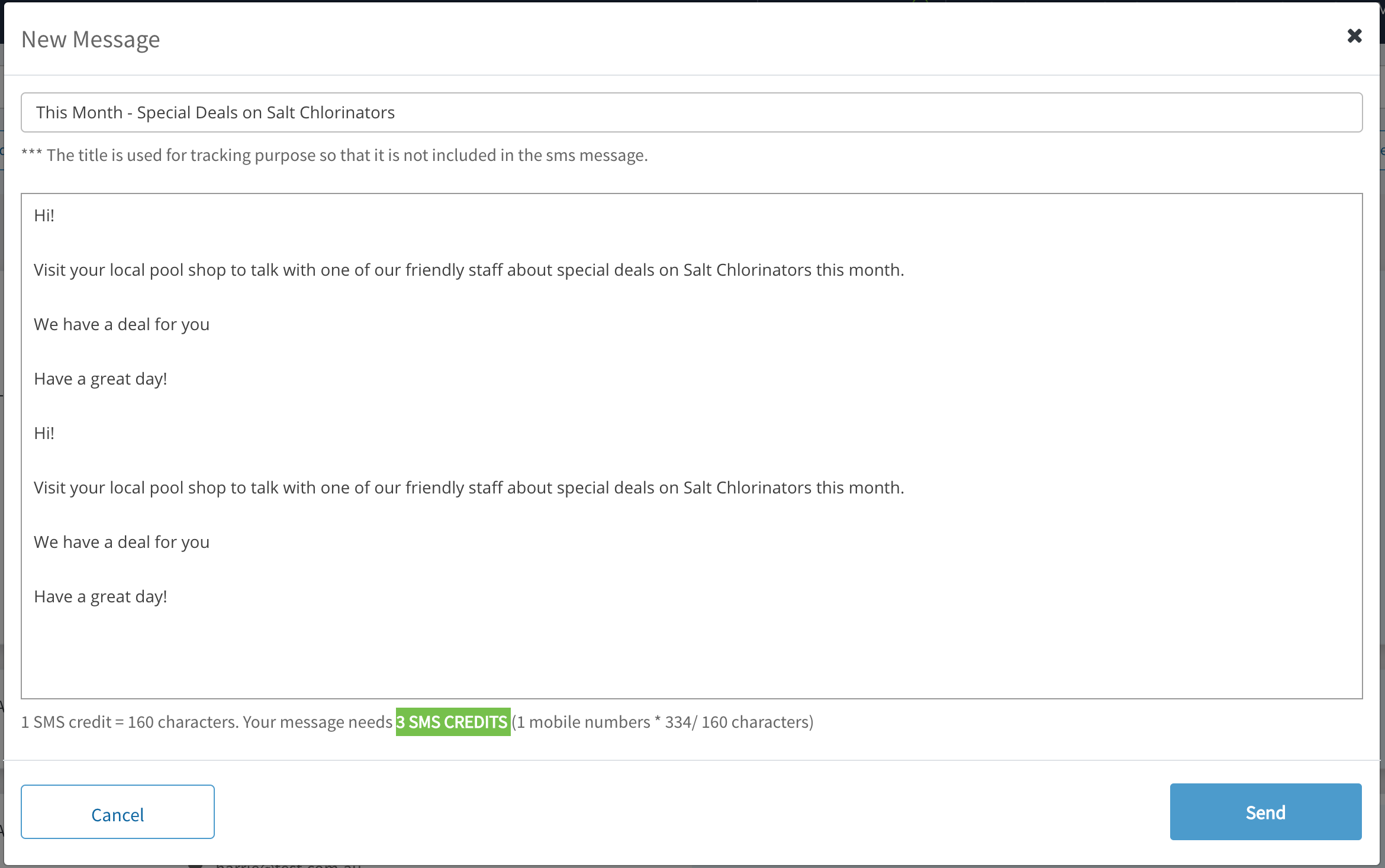
Again, a message will be displayed, indicating that you have successfully sent the SMS:
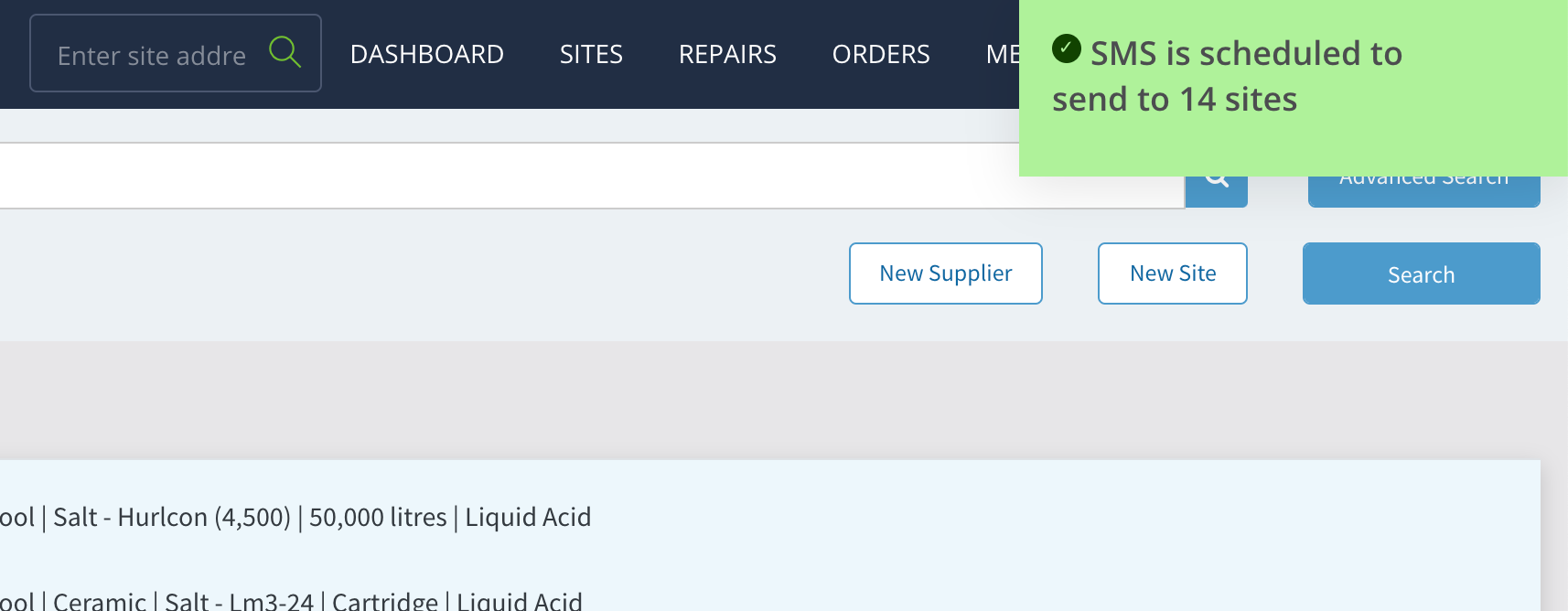
100 free SMS Credits are included in your account each month but If you are running low on SMS credit, you can go to this menu to show your current credit:
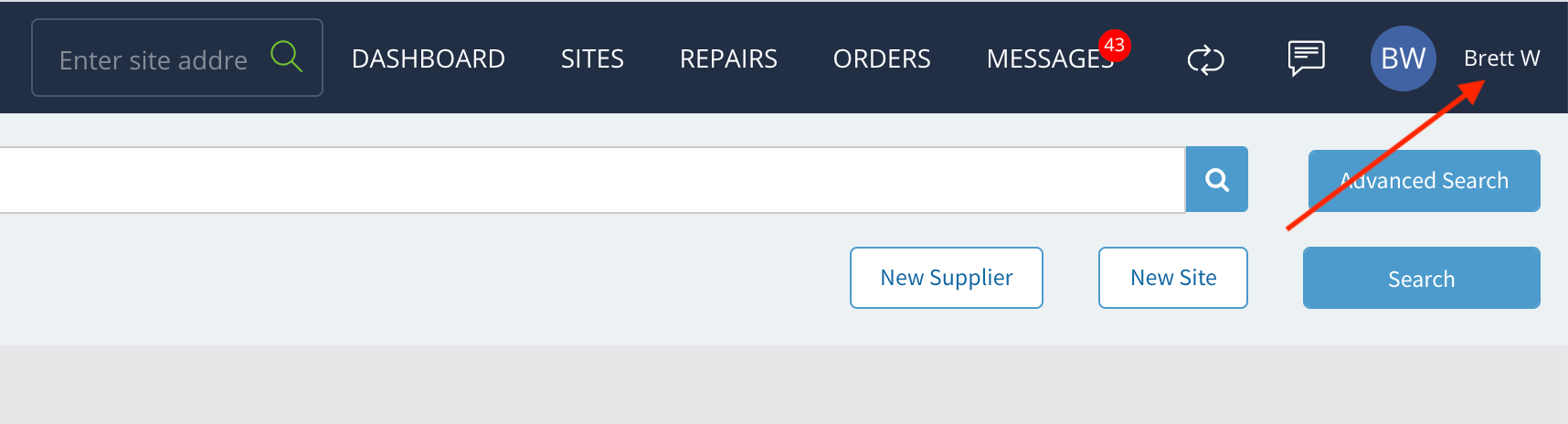
Here you can see the tally of SMS you have already used from the Free 100, also any you have used from extra SMS you have purchased. Hit the Buy SMS button to purchase more SMS credit.
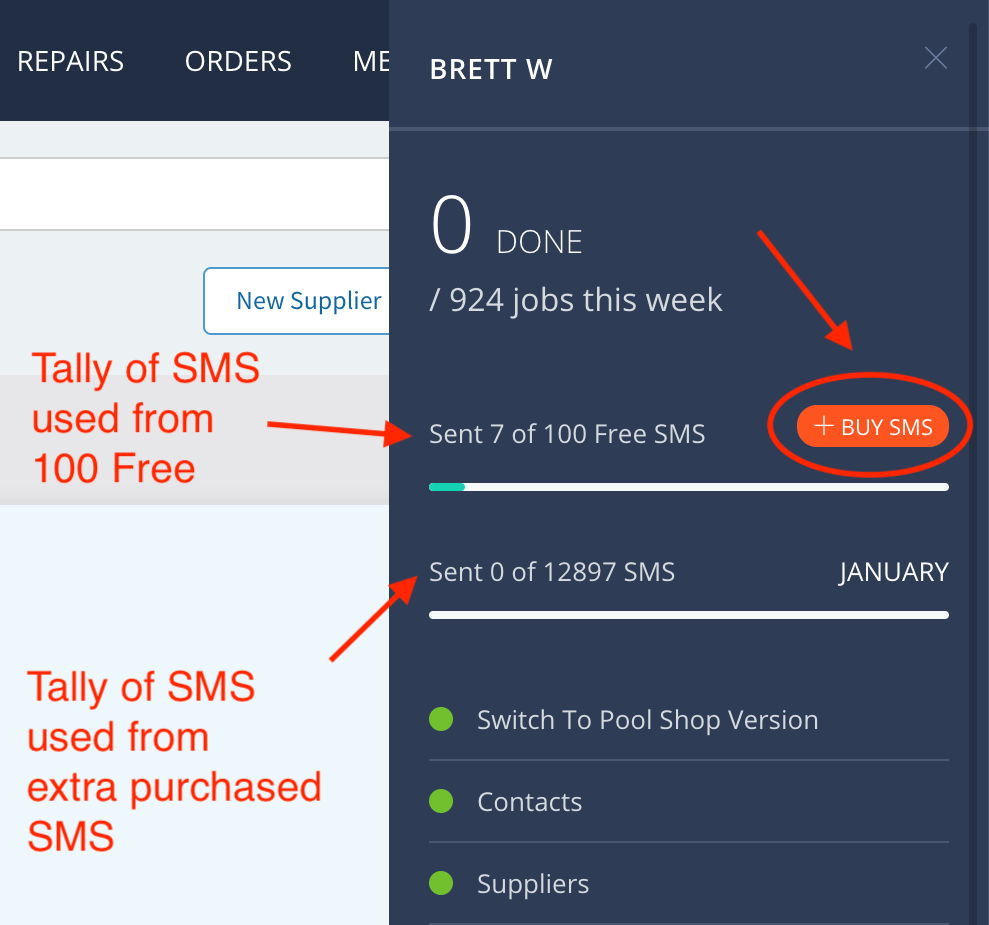
This will take you to the payment window where you can select how much credit to buy (100, 1,000 or 10,000 SMS) and how to pay for it (New Card or Saved Card - the card saved with your account for Licensing payments). Click Pay and the credit is added to your balance.