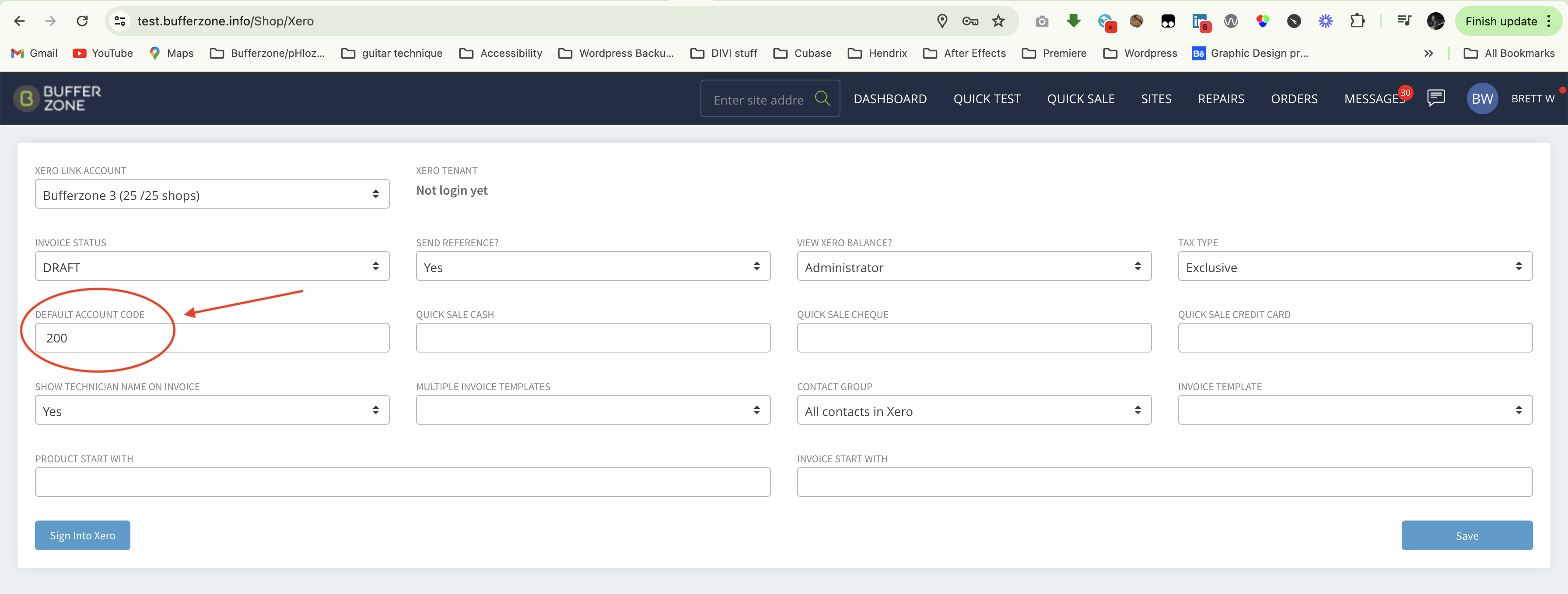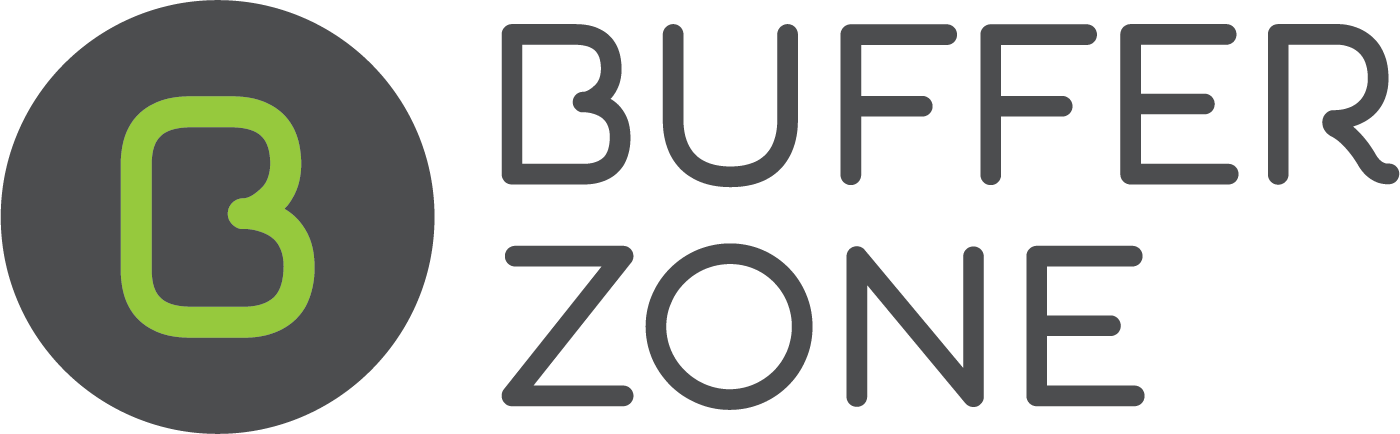Syncing Products and Services
The Bufferzone Job Type is able to sync to Xero but manually.
You can manually link products and services that exist in Bufferzone if you create them in Xero as well with the same Item Code and Name/Description. You can link Job Types also and have them display properly in Xero invoices if you add the Xero Account Code number to the Job Type in Bufferzone (along with the same name and item code).
If you configure the Item Code/Xero Account/Tax Type. Bufferzone will send to that "Inventory item" in Xero. The Job Type must exist in Xero for them to sync together.
.png?inst-v=23bc9fc2-996f-486e-81f1-90a1ecb9f10d)
If this info isn’t configured, but there is an Inventory Item with the same name in Xero, it will be sent to that inventory item.
But the Inventory price will not overwrite what is set on the Job Types because the price of the job in Bufferzone works differently.
It has Winter/Summer prices on Job Types but even these prices can be overwritten on certain jobs.
The Xero application only allows one price. That cannot work with our seasonal scheduling. So, the service price is what is set in Bufferzone, not Xero.
Bufferzone doesn’t create any inventory item or product in Xero. The item code in the Xero invoice is set/displayed by Xero.
The logic of creating the Xero invoice from the Bufferzone Job card is:
On each job card item, Bufferzone will match with a Xero product using the Bufferzone item code - Xero item code or (Description - Xero Product Name).
If matched, it uses the found item code to create the line in the Xero invoice
It not matched, it sets the item code to blank for that line in the Xero invoice.
If Bufferzone sends an invoice that has an item code that is not in Xero, Xero will raise an error.
Bufferzone never creates any item or item code in Xero.
When you create a Product or Service in Xero having a name/item code similar to Job Types in Bufferzone. When creating a Xero Invoice from the Bufferzone Job Card, the Jobcard line item will be matched with the Xero Product and Service by code and/or name. If it matches, it will use the Product/Service setting in Xero.
If you set an Account code for instance to “One-off Clean” in Xero then it will show up on the invoice
If the Xero Account number (only - with no description or other text) is added to the Job type, when an invoice is created in Xero, the GL/Account type is present on the invoice.
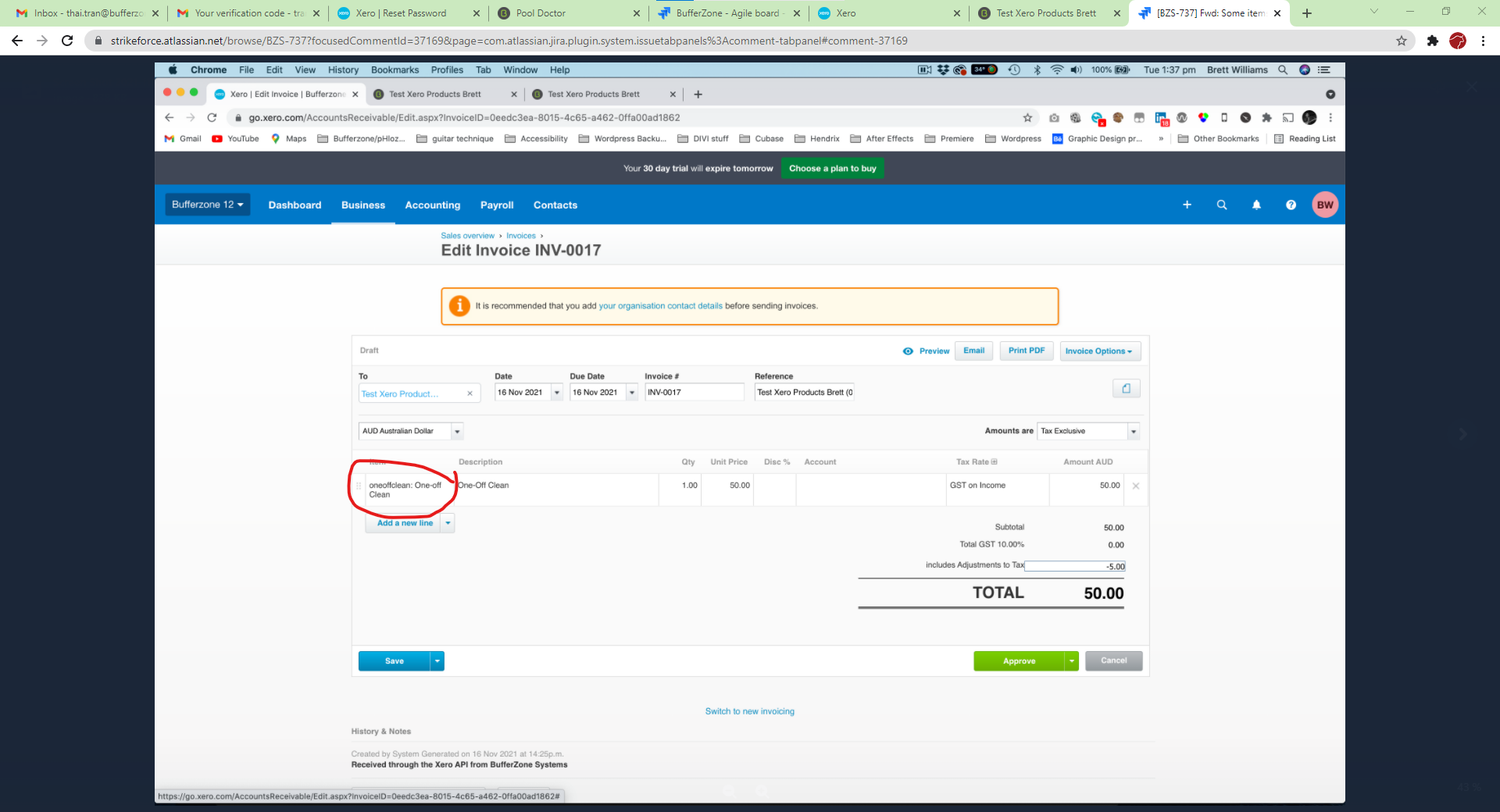
When you enter the Xero Account code, it should be the number only. If other text is also added, the Account code doesn’t show on the Xero invoice. So, in the example, it should be entered as “204”, not “204 - Sales - Fees” even though that is how it is displayed in the Xero application.
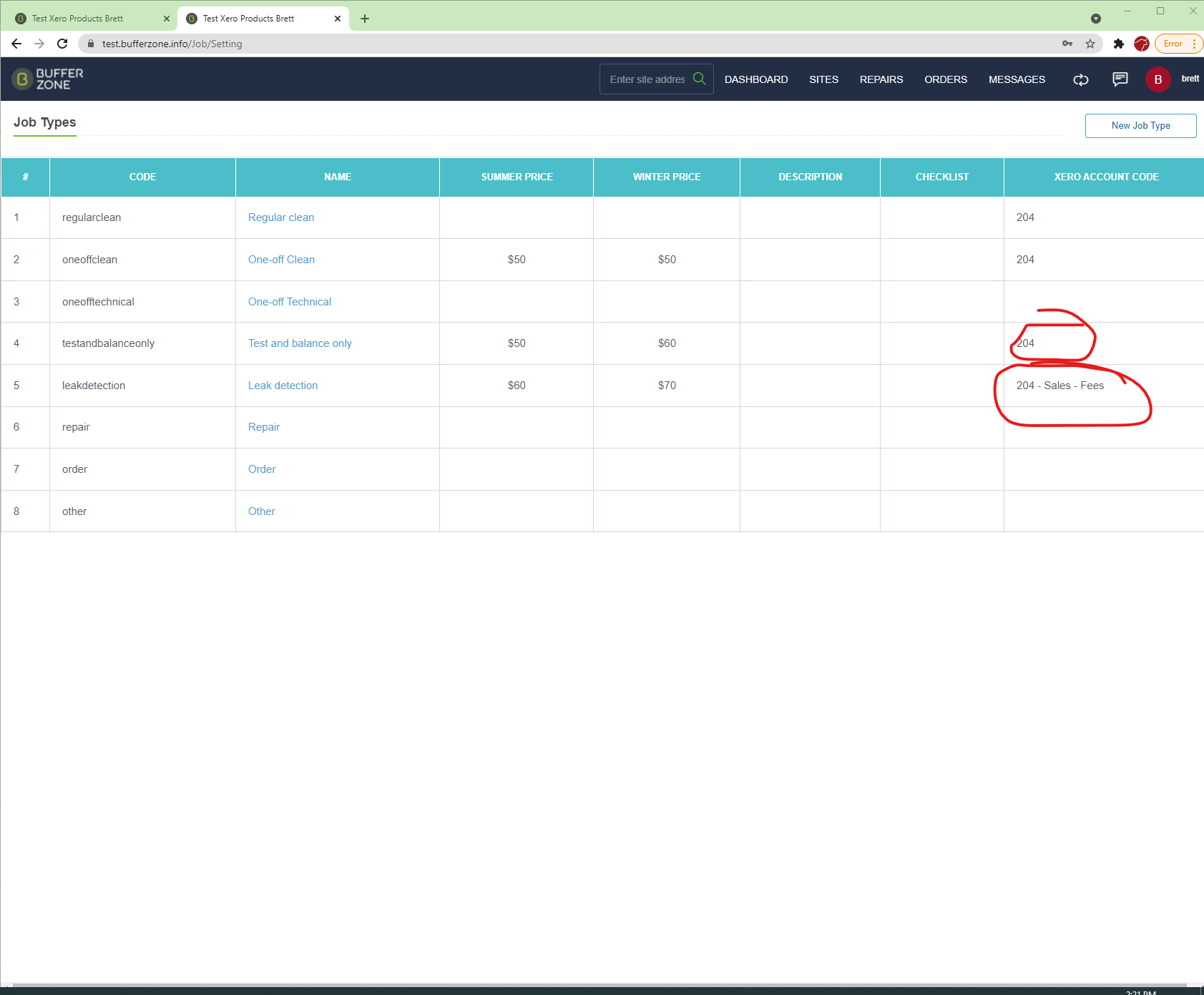
This is a summary of how this works between Bufferzone and Xero for Products and Job Types.
Deleting Products in Xero and its effect in Bufferzone
When a product is deleted in Xero, but still exists in BZ, if you select this product on the job card, the original Xero code is ignored and the product is coded to the default Xero code set up in BZ.
The default Xero code is set on the Shop Information page