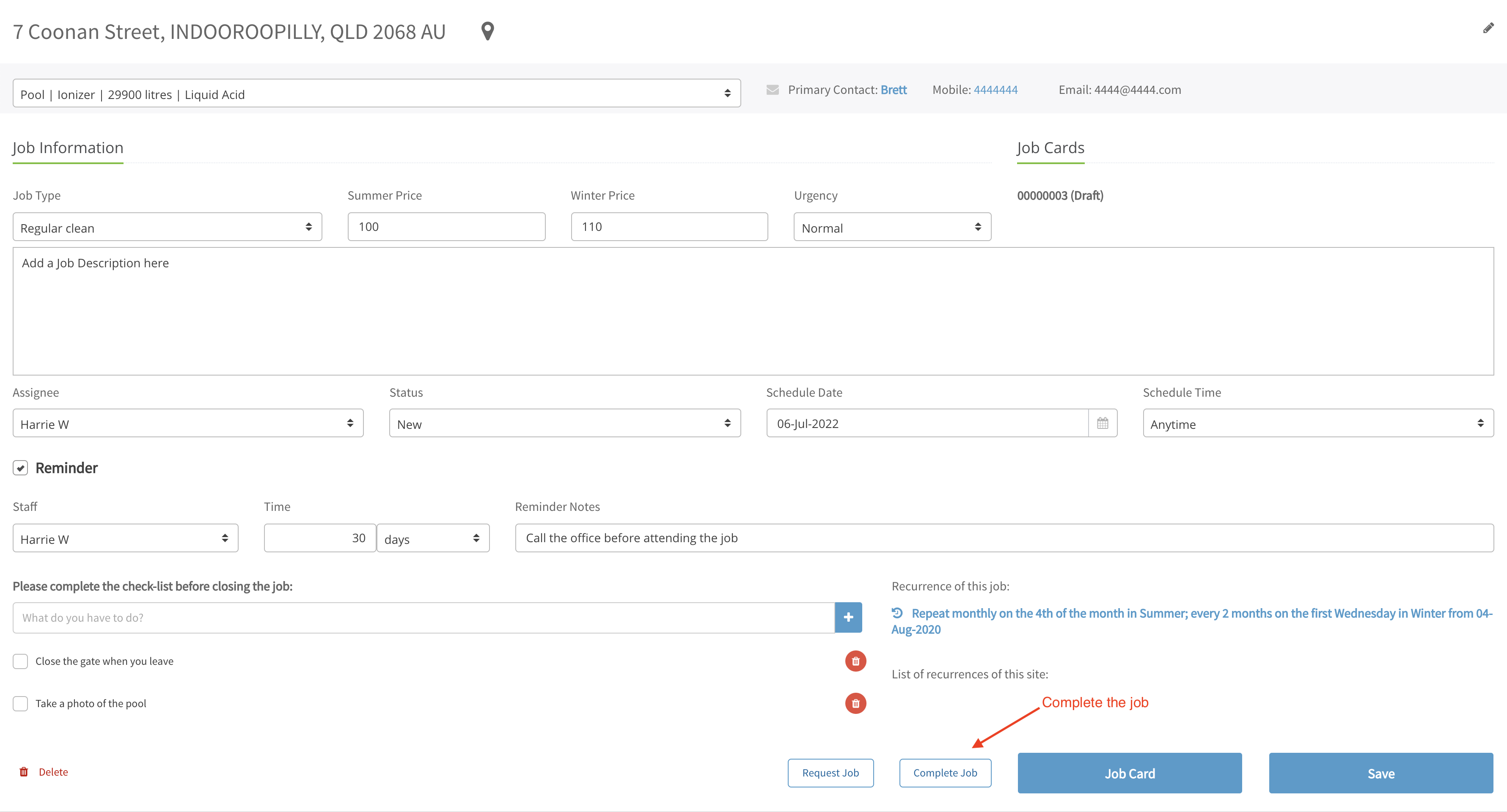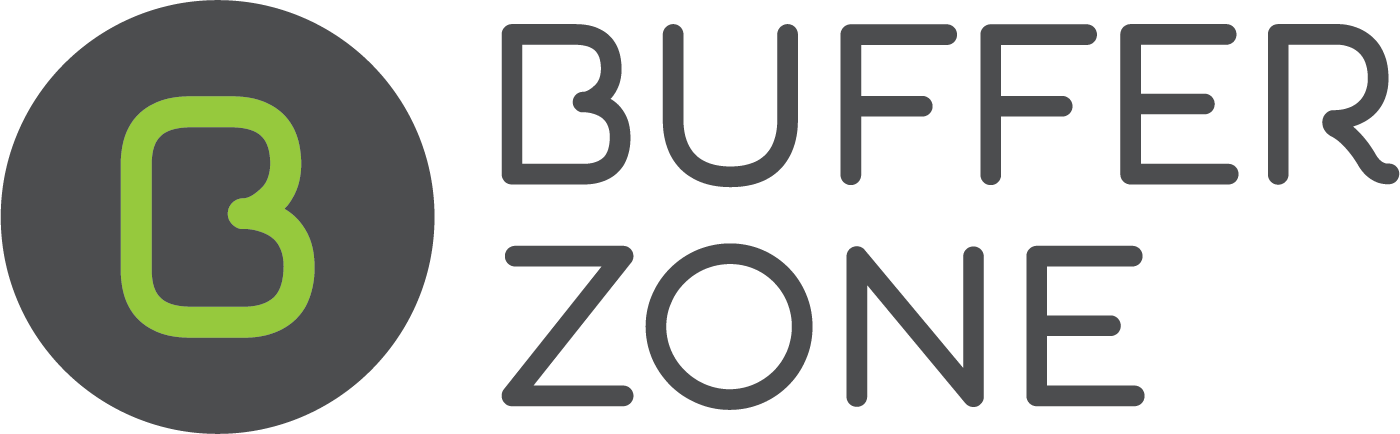Creating a Job Card
You can create a Job Card from the Job Details page. After entering all the details including price, hit the Job Card button
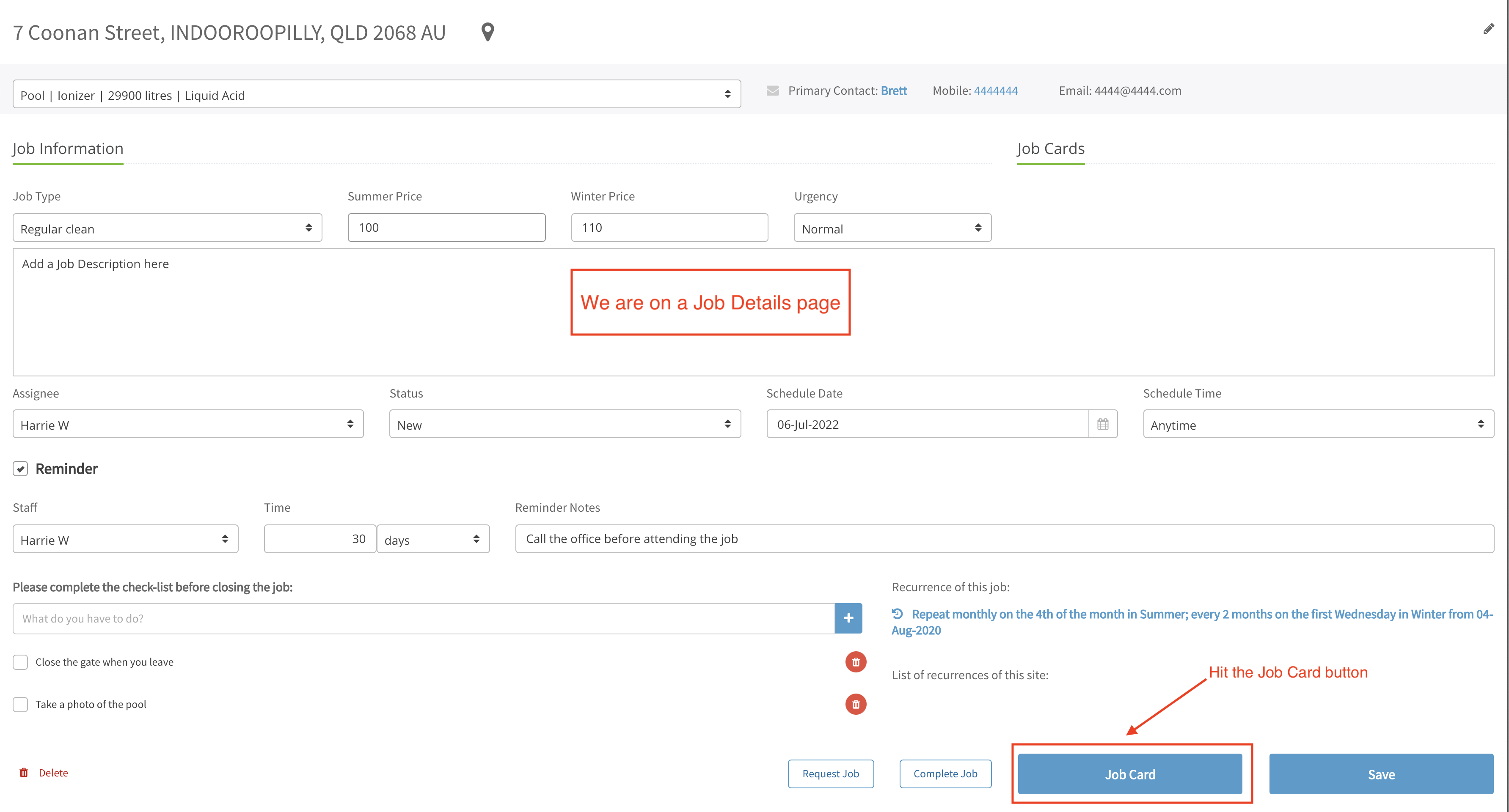
The price and Job Type will be added to the Job Card. You can add other line items by clicking the + plus sign. If you start typing in the description, it will auto prompt you with products in your inventory or if it is something that isn’t in your inventory, you can free type it in and add a price

You can add notes, decide whether to send notifications to any Staff or the Client and tick whether to include the checklist if there is one. You can also upload an image to the job card if you want. Then Save Draft, Send or Send and Complete. “Save Draft” keeps the job open but saves the job card so you can modify it later. “Send” will send the job card but not mark the job as completed. Send and Complete will mark the job as completed and send the job card.
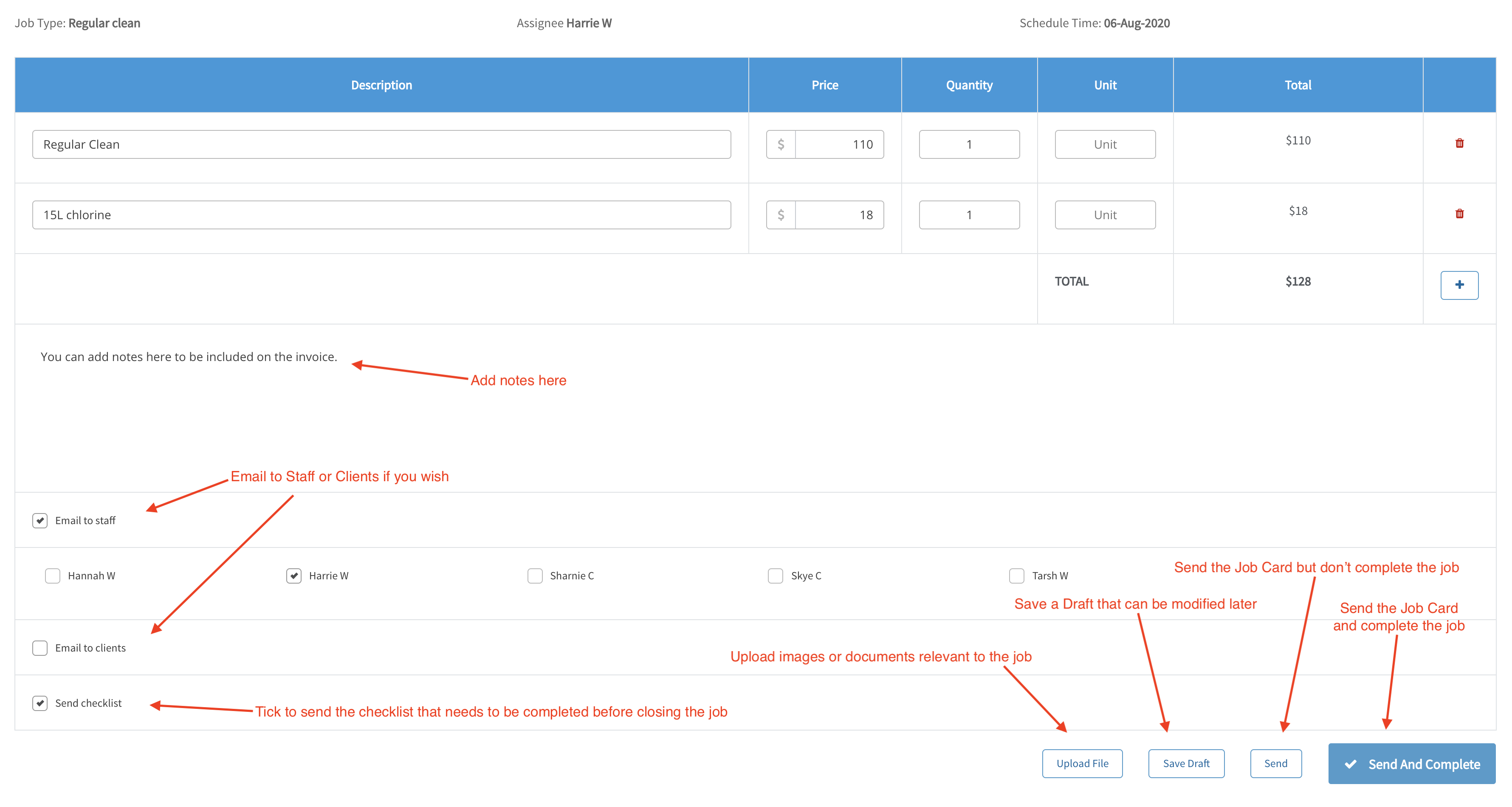
If you have saved a Draft, you can view the Job Card again by clicking here..
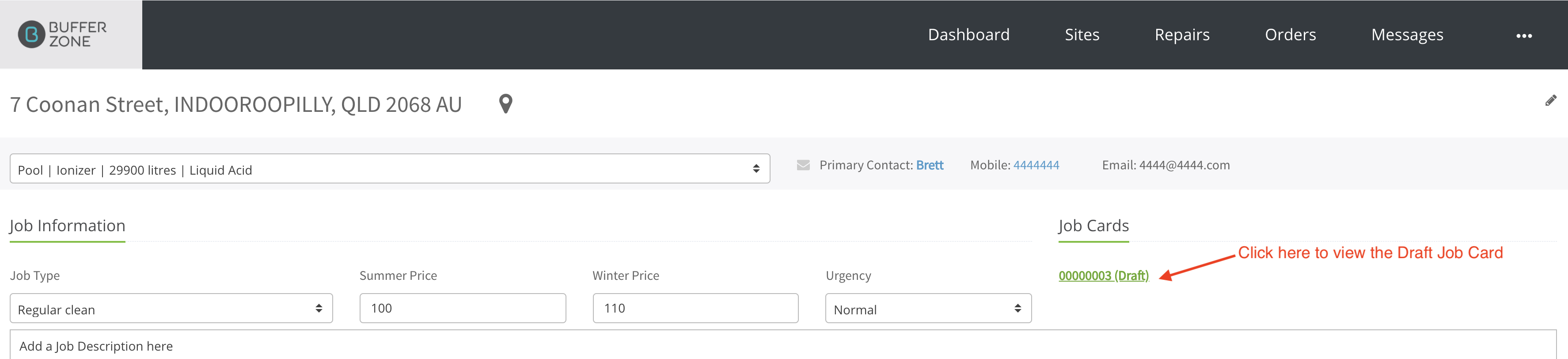
If you open the Draft Job Card, you can edit it and then Send. It will ask if you want to attach a Water Test (which is optional) and then you can send and/or complete. You can also complete the job on the Job Details page