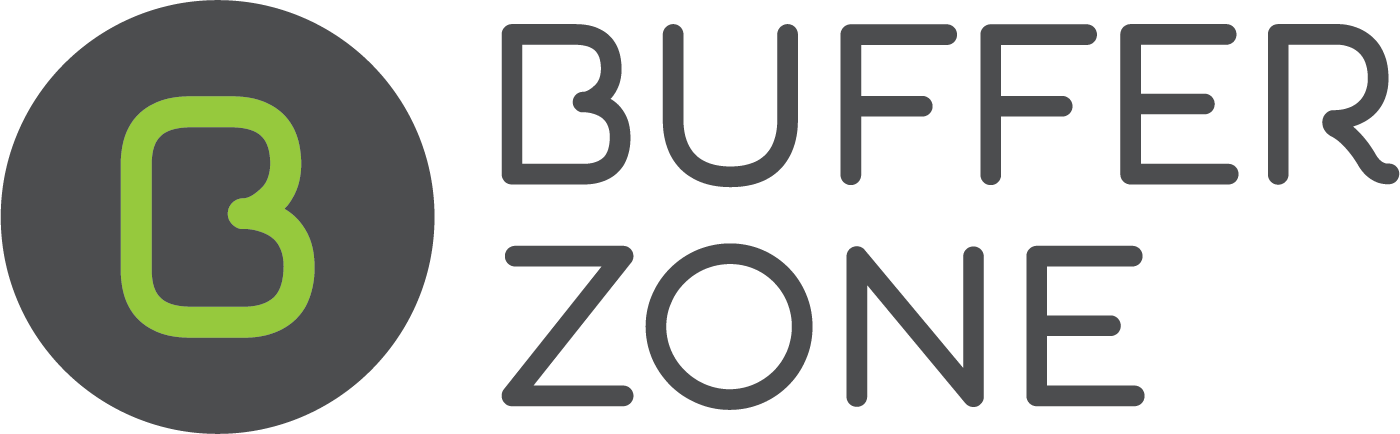Shop Settings
Setting Up and Editing Shop Settings
Shop Settings can be set up and edited on the Shop Information page under Shop Settings in the Admin Menu:
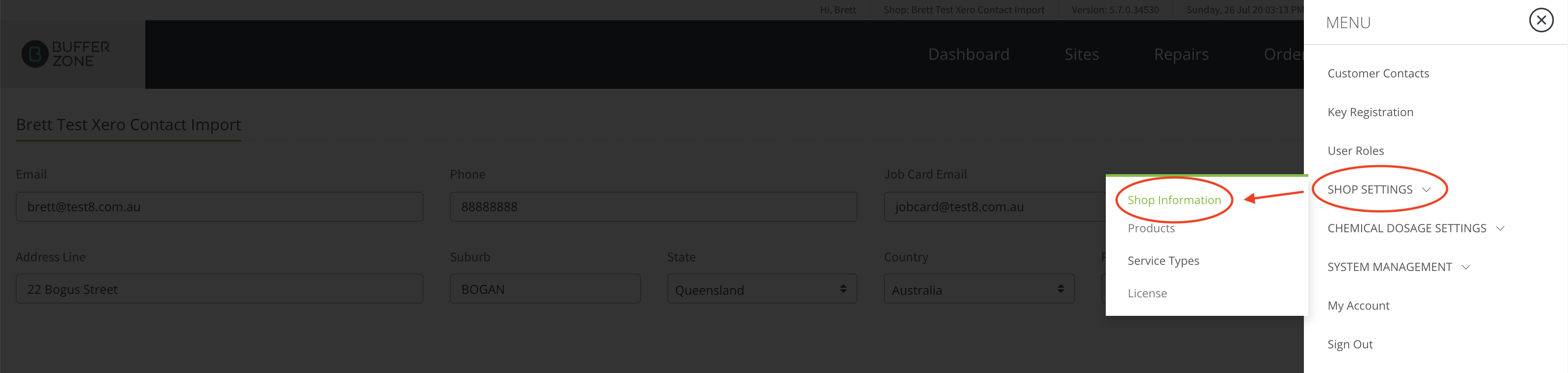
Shop Information page:

Email: Enter the main email address for the shop.
Phone: Enter the land line number for the shop.
Job Card Email: Enter the email address to be contacted when a Job Card is sent from the system.
Logo: Upload the logo for the shop. The recommendation for the image you upload is that it should be no larger than 200 pixels wide with a 72 dpi resolution.
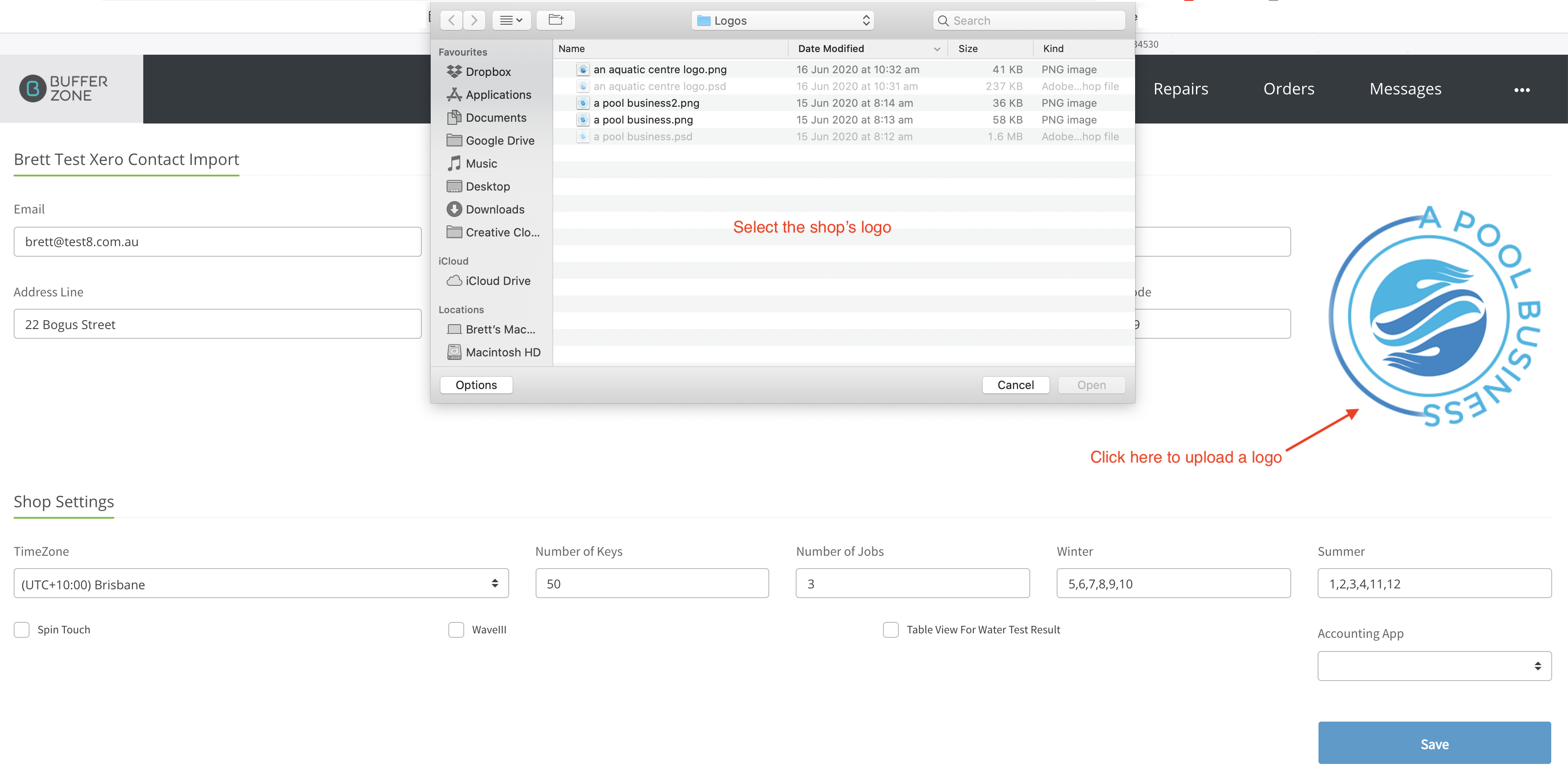
Add the shop’s address. Address, Suburb, State, Country and Postcode.
Shop Settings:
TimeZone: Select the international time zone your shop is in.
Number of Keys: This determines the number of keys that can be logged on the Key Registration page which can be found in the Admin Menu.
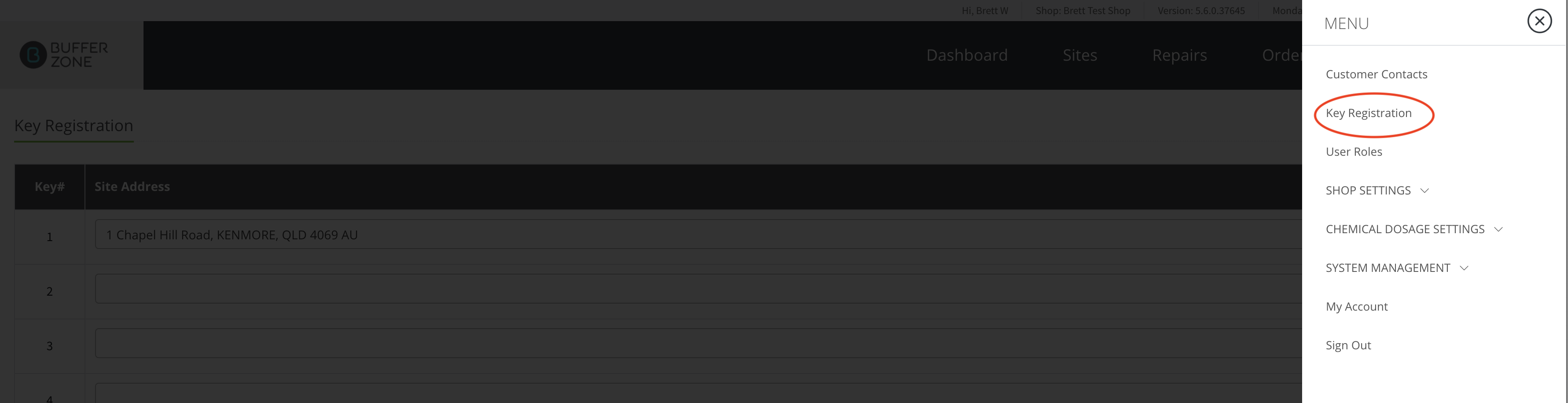
Start typing an address and you will be auto prompted with addresses already in the system. There is a button to remove key registrations beside each entry.
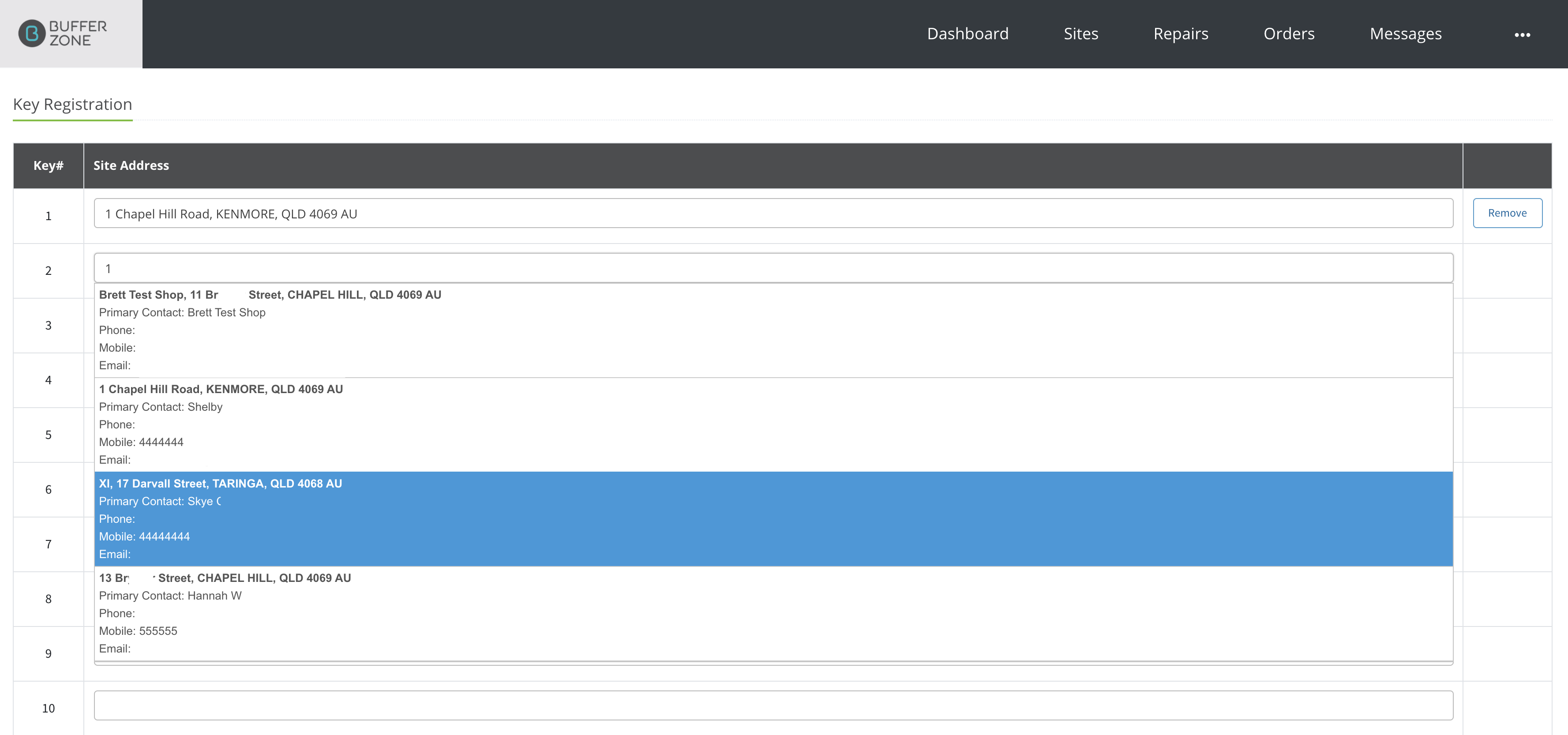
Number of Jobs: This determines the number of Previous and Next Jobs/Services displayed at the bottom of the Site, Repair and Order windows.
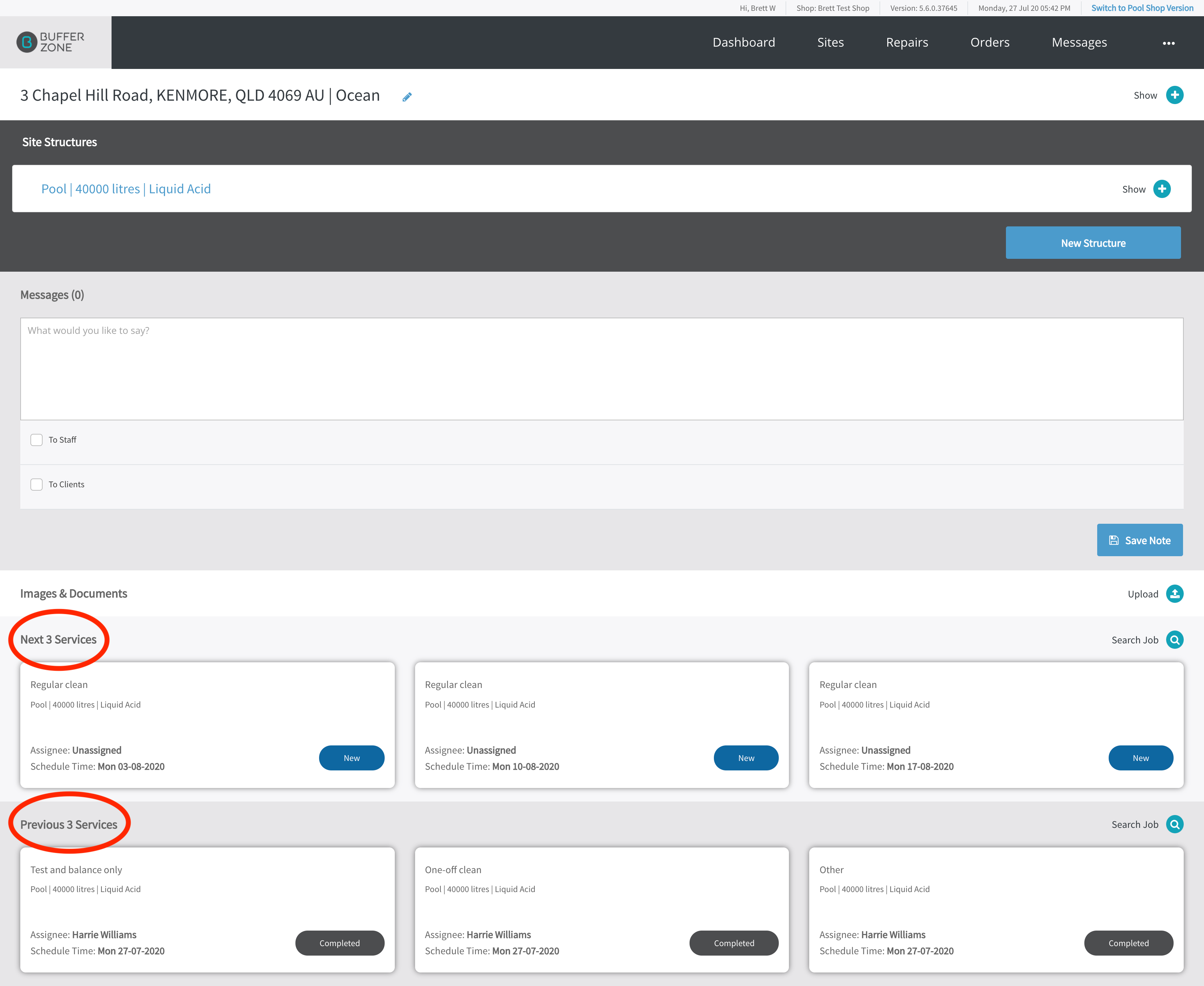
Winter and Summer: for creating Seasonal Scheduling jobs e.g. the service is "fortnightly in Summer and monthly in Winter" and if you have different rates for Winter and Summer Seasons, enter which months are included in each season. For example 1 = January, 2 = February etc. This is used in scheduling the Recurrence of Jobs when creating a new job.
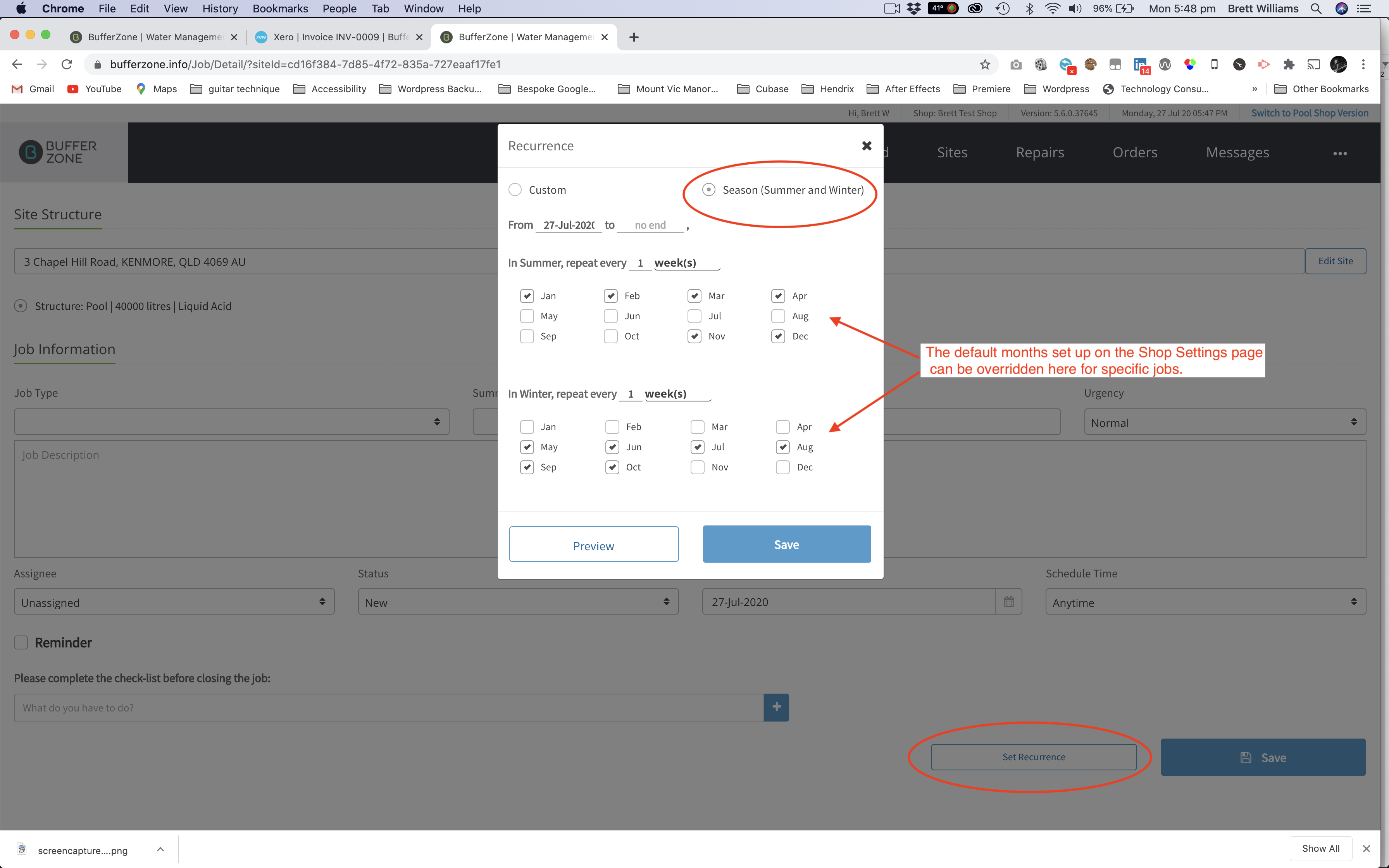
Spin Touch and WAVE III: Tick these if the shop uses these devices for water testing.
Table View For Water Test Result: Tick this to display water test results in table form (recommended).
Table View:
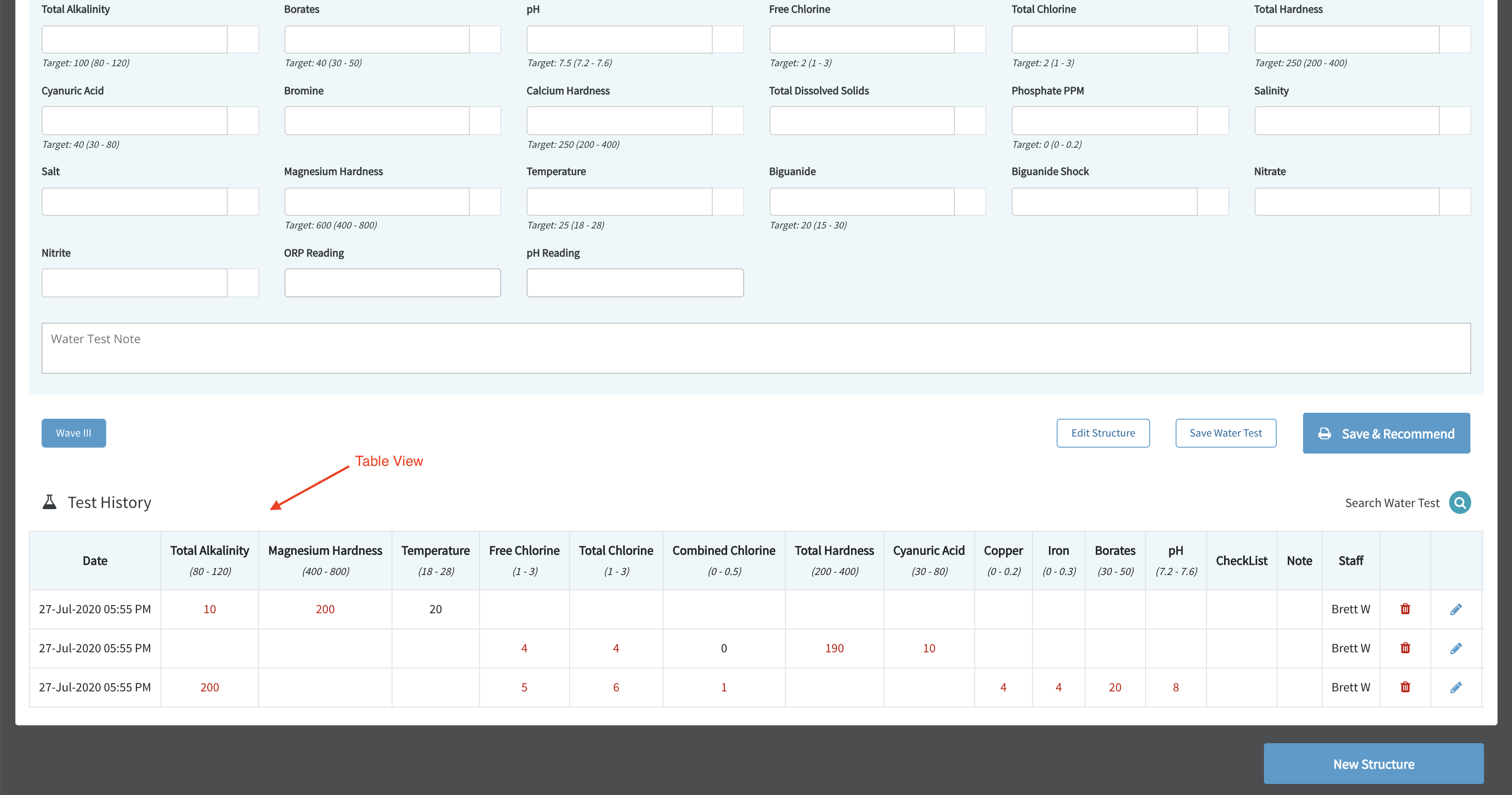
Non Table View:
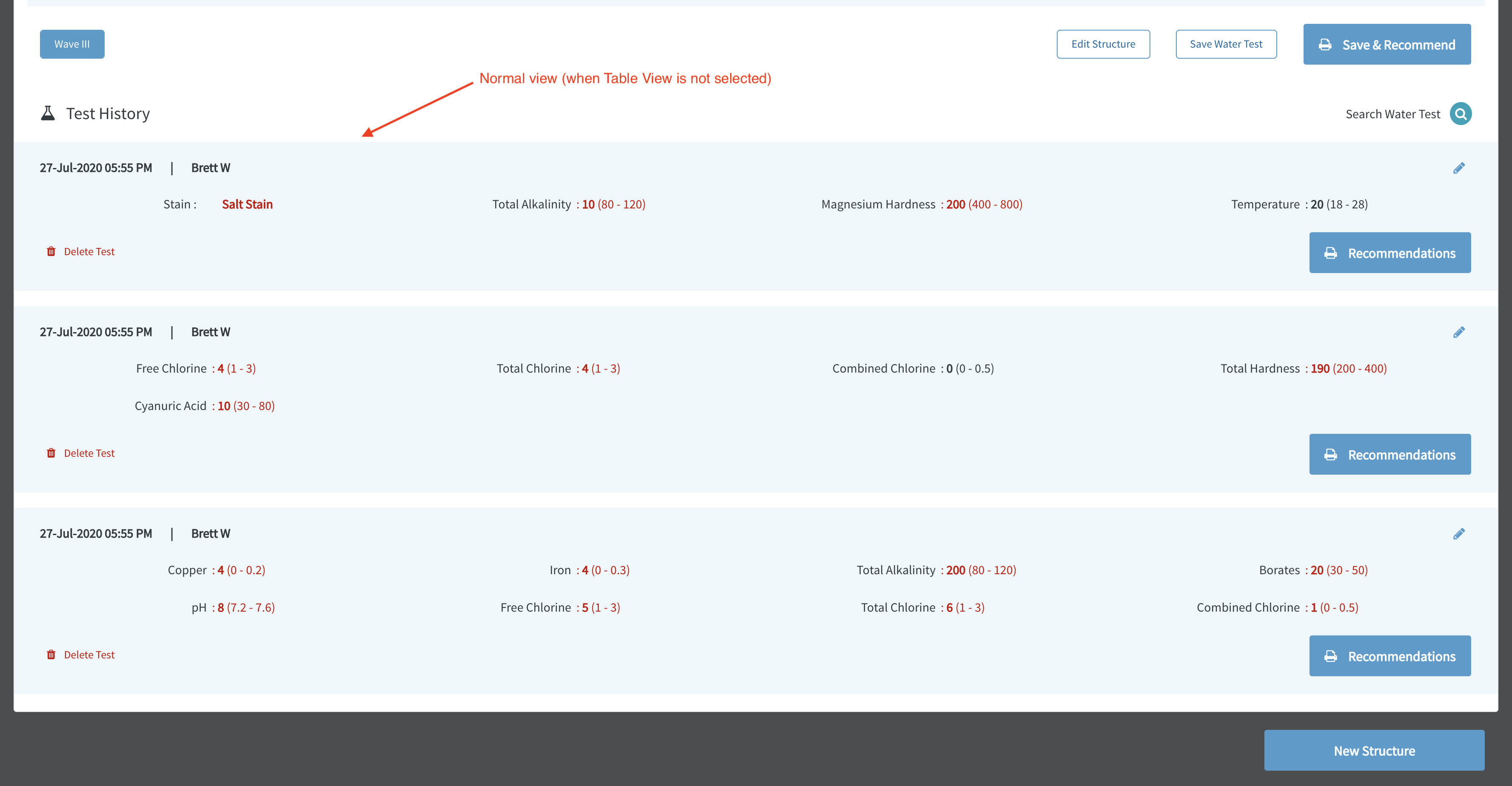
Accounting App: If you use Xero, select it here to enable integration with your Xero account. (Integration can be accessed in the Admin/Shop Settings Menu.)