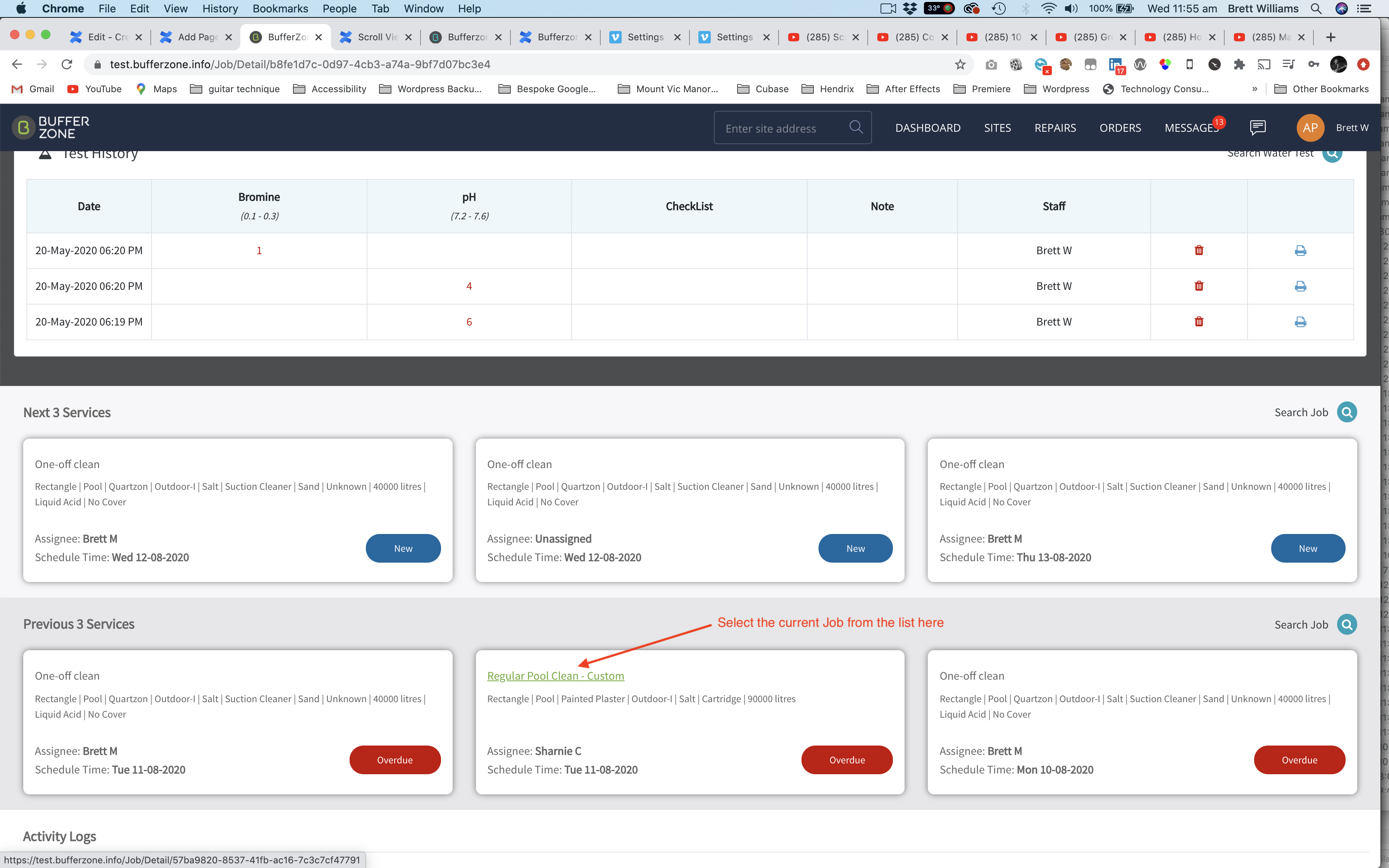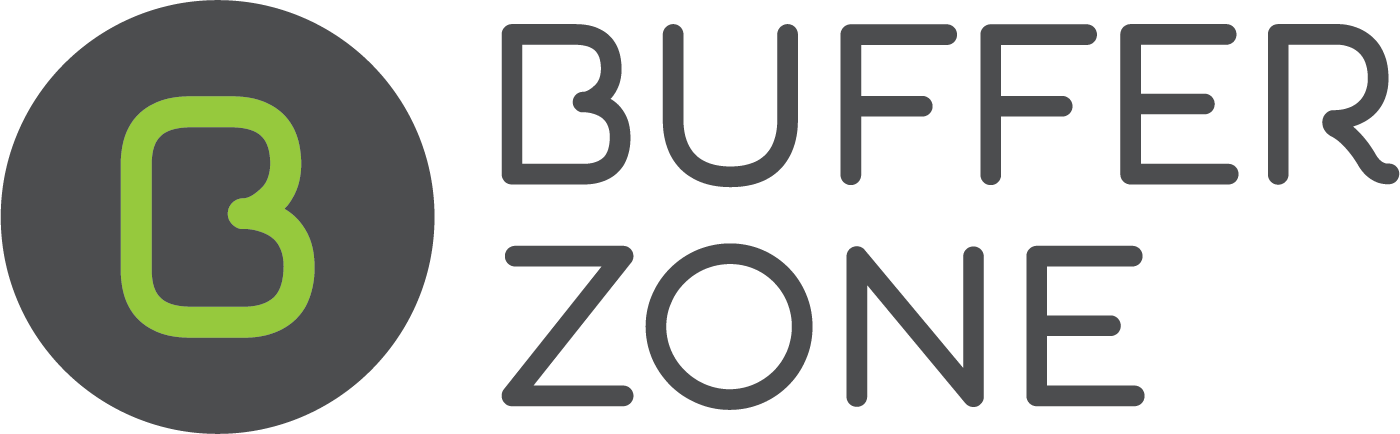Creating a Job from Within a Job
On the Dashboard, click on the pencil icon beside any job
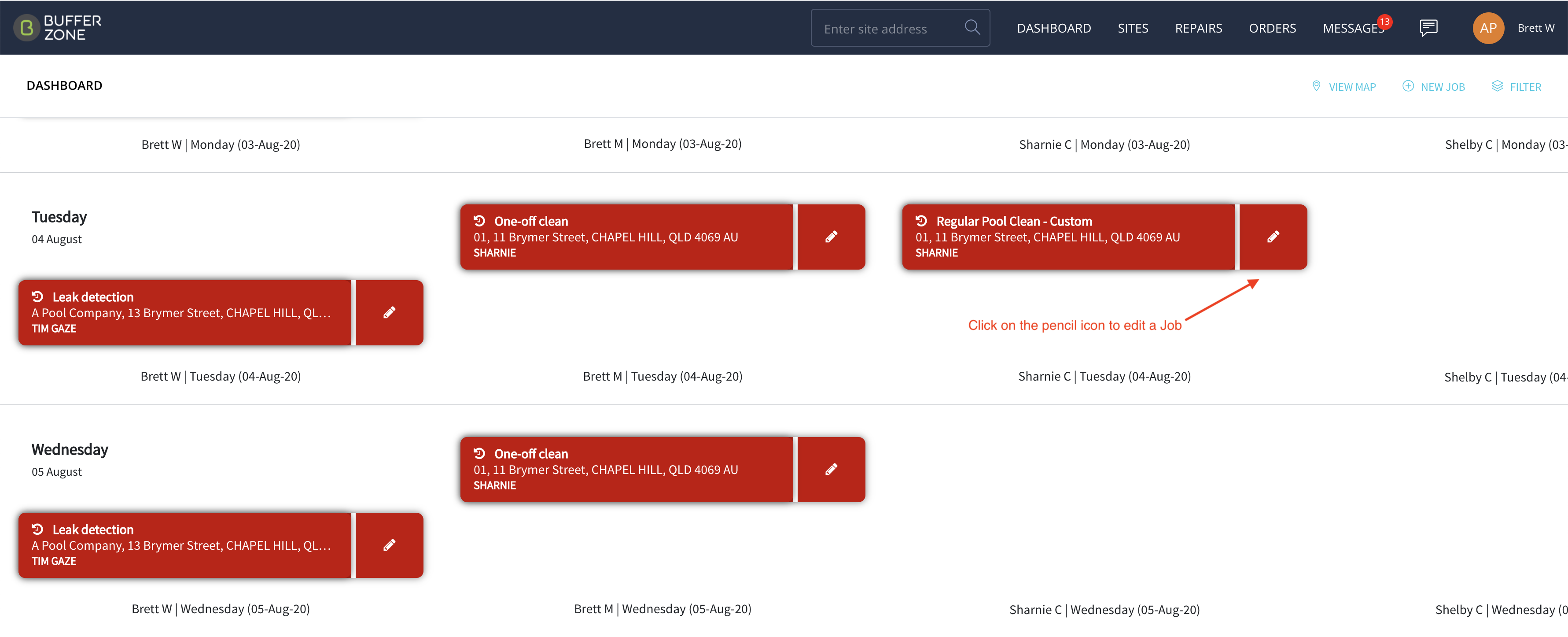
Then click on the Job Detail button in the popup window to open the Job Details page

Say for instance your staff member is on Site doing the Regular clean and they’ve noticed a secondary problem like the pump is noisy. Click on the Request Job button to launch a new Job
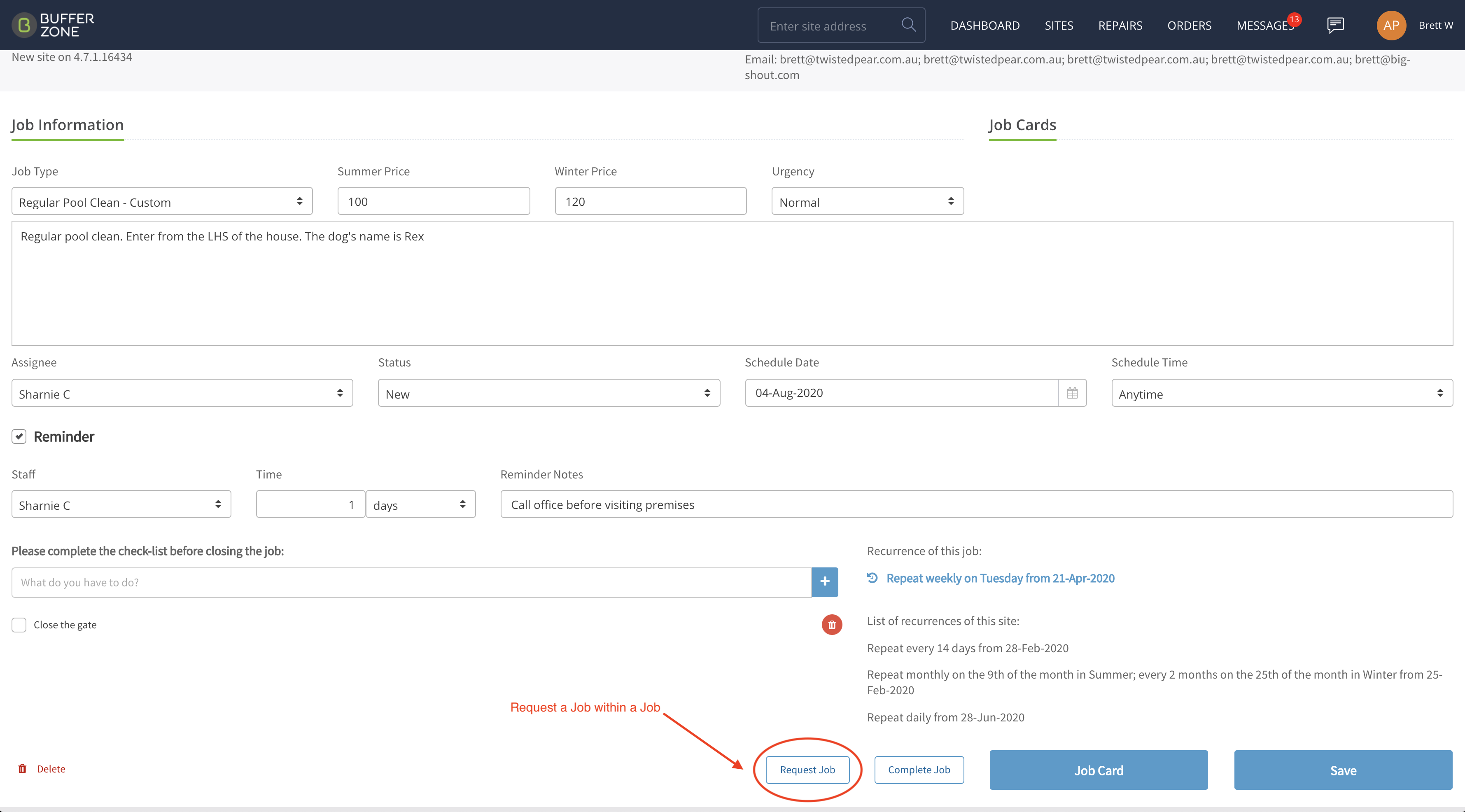
The New Job will auto load the address for the Job you are currently in. You can select the Structure here
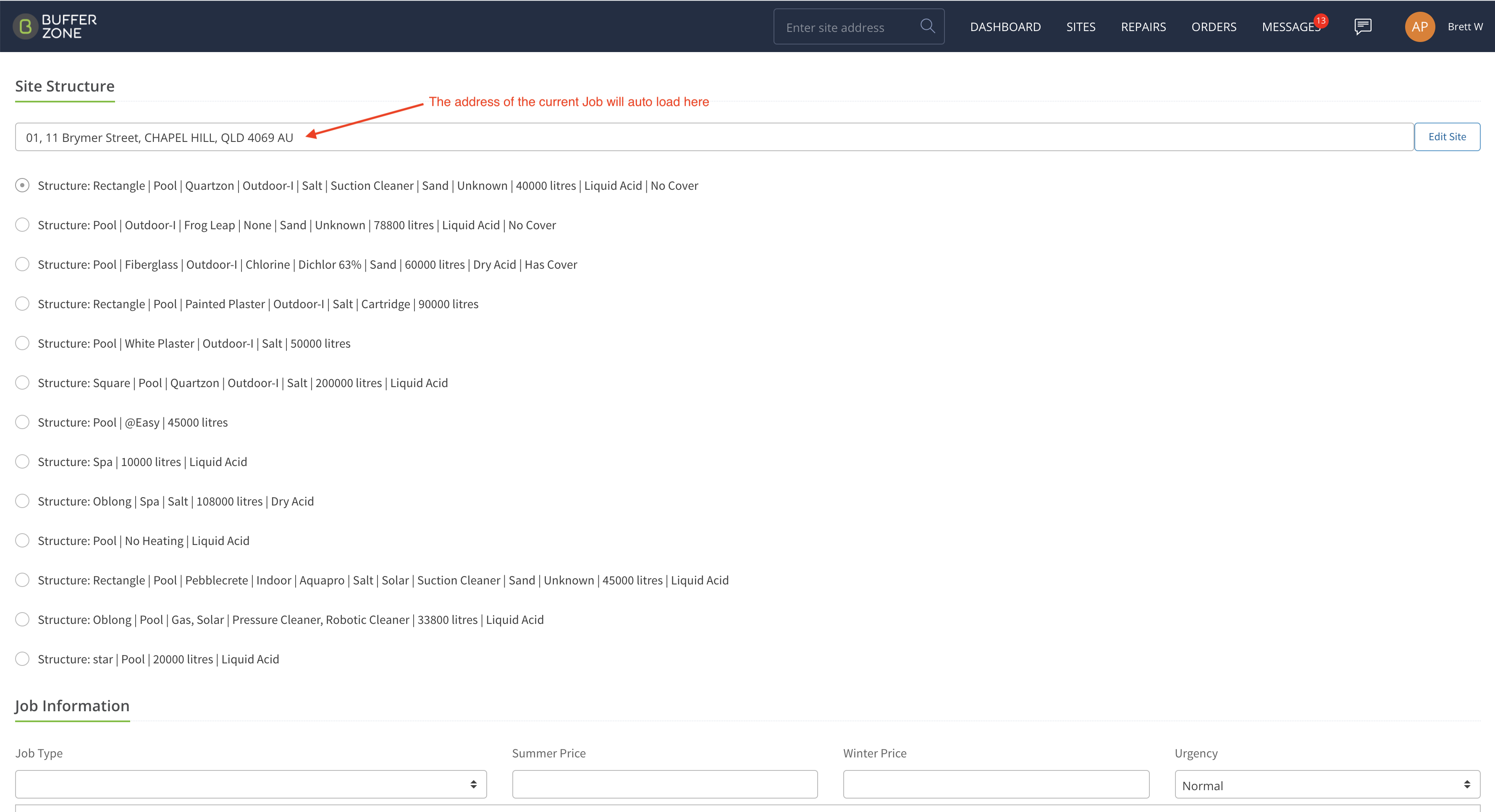
Pick a Job Type, add a description. Assign the job either to themselves or if they don’t have the skill set to deal with the job (noisy pump in this case), they can assign it to someone else
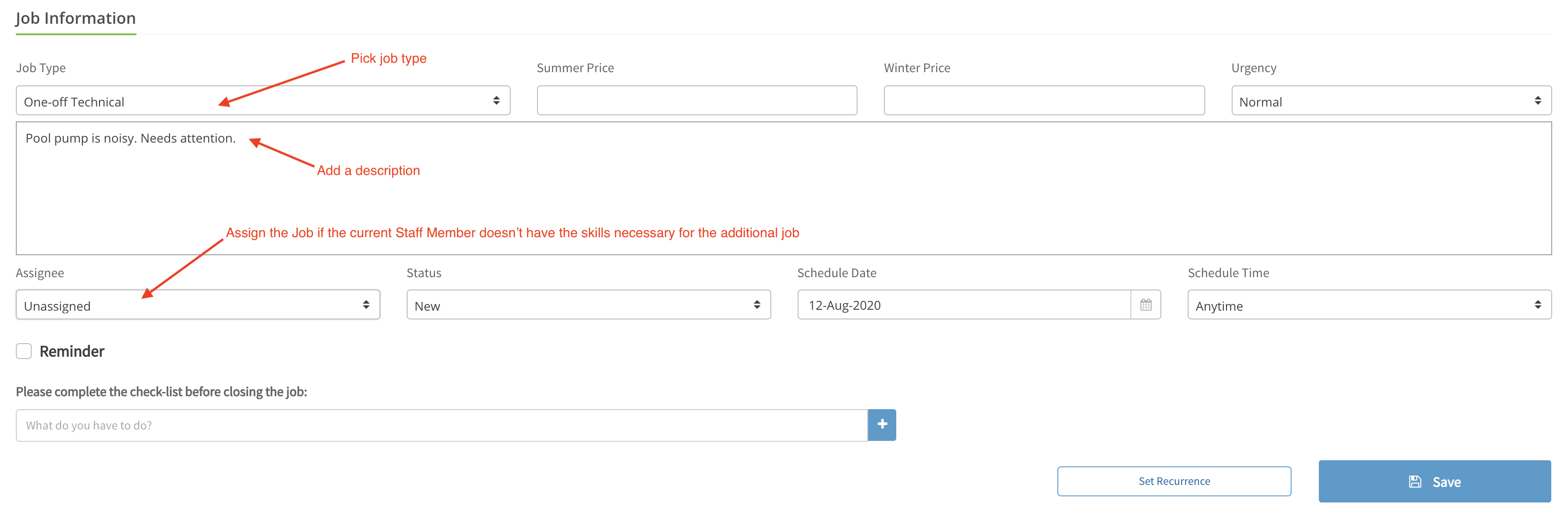
Then Save the Job and take the pump out with them if that’s what needs to be done.
Then they can scroll to the bottom of the Job Page and select the Job they were on before to finish that off before leaving