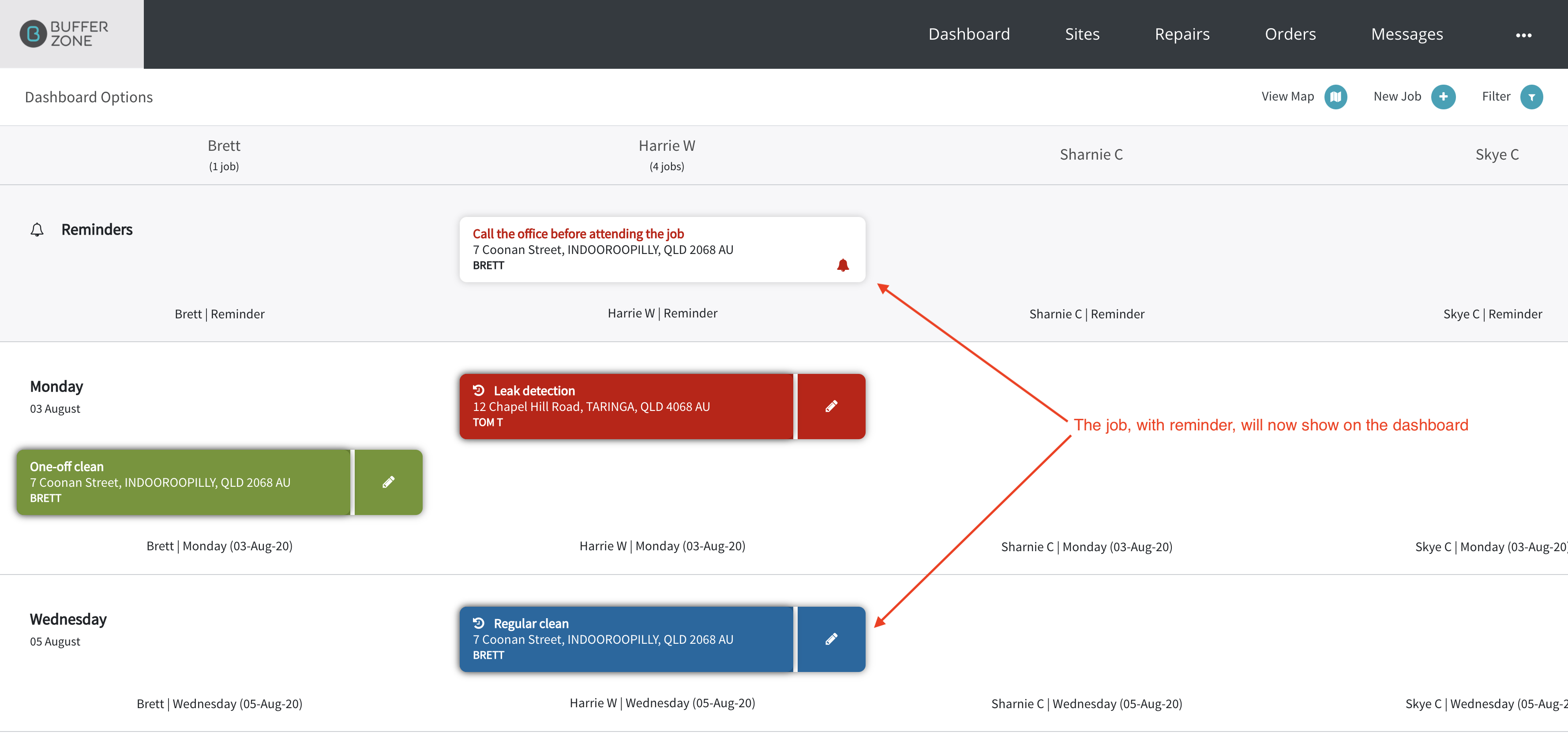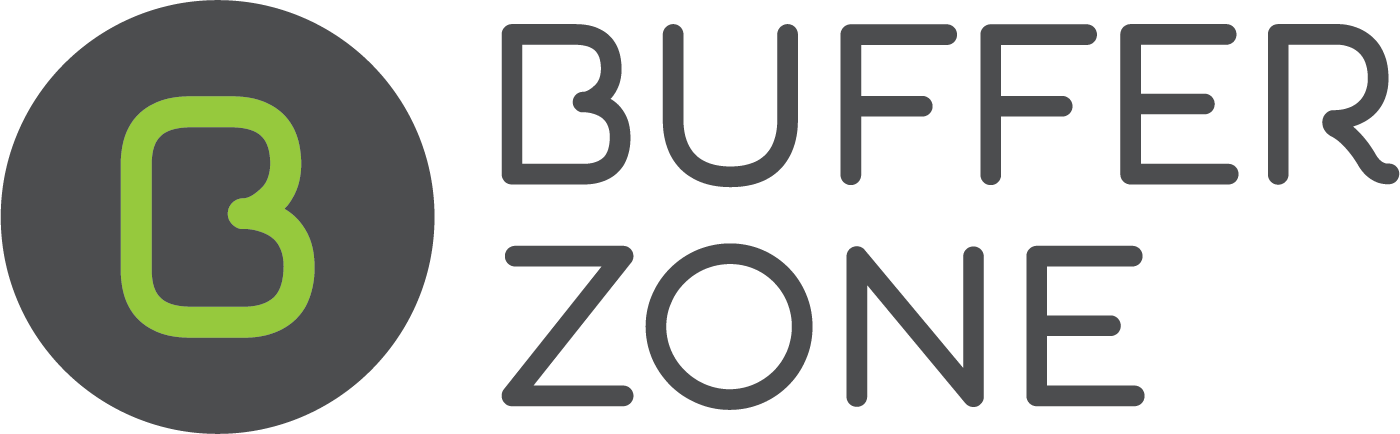Creating a Simple, One Off Job
Click on the New Job link on the Dashboard
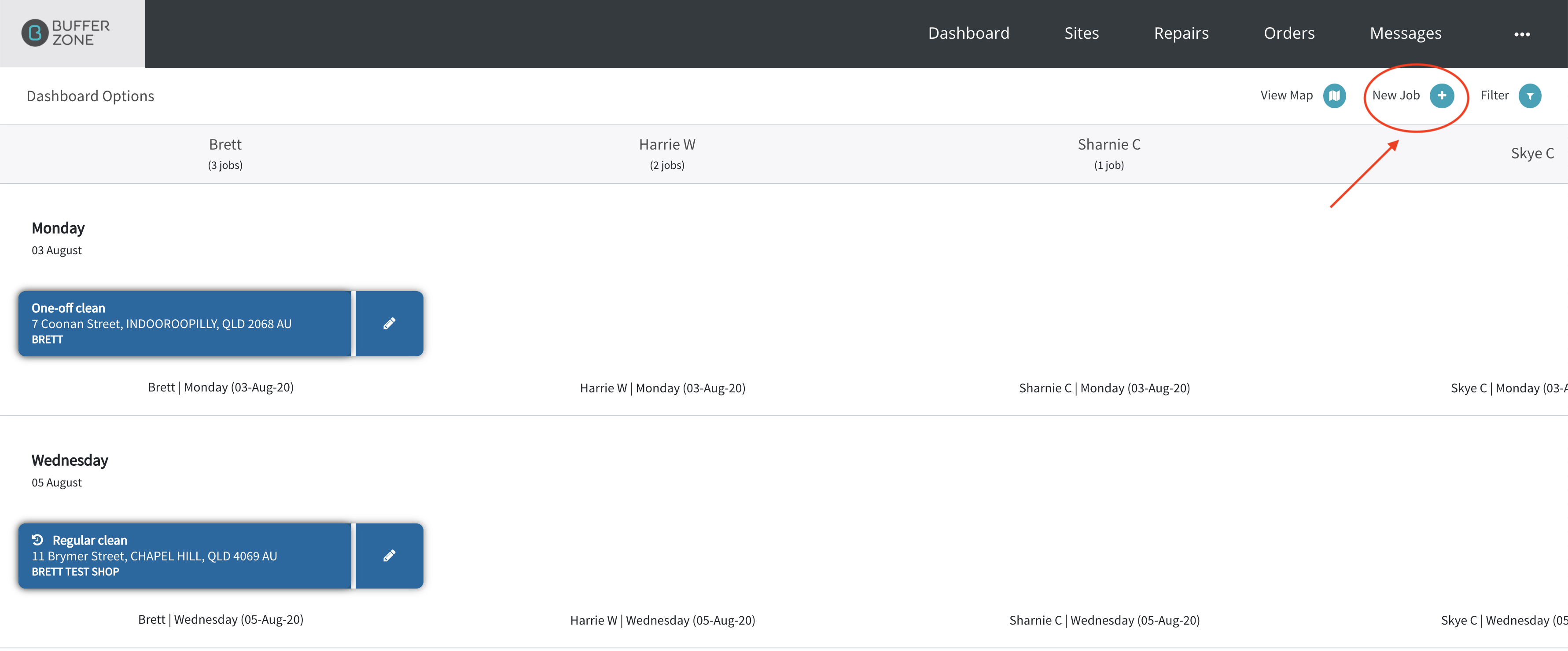
Start typing in the address of the Site and it will prompt you with addresses in the system
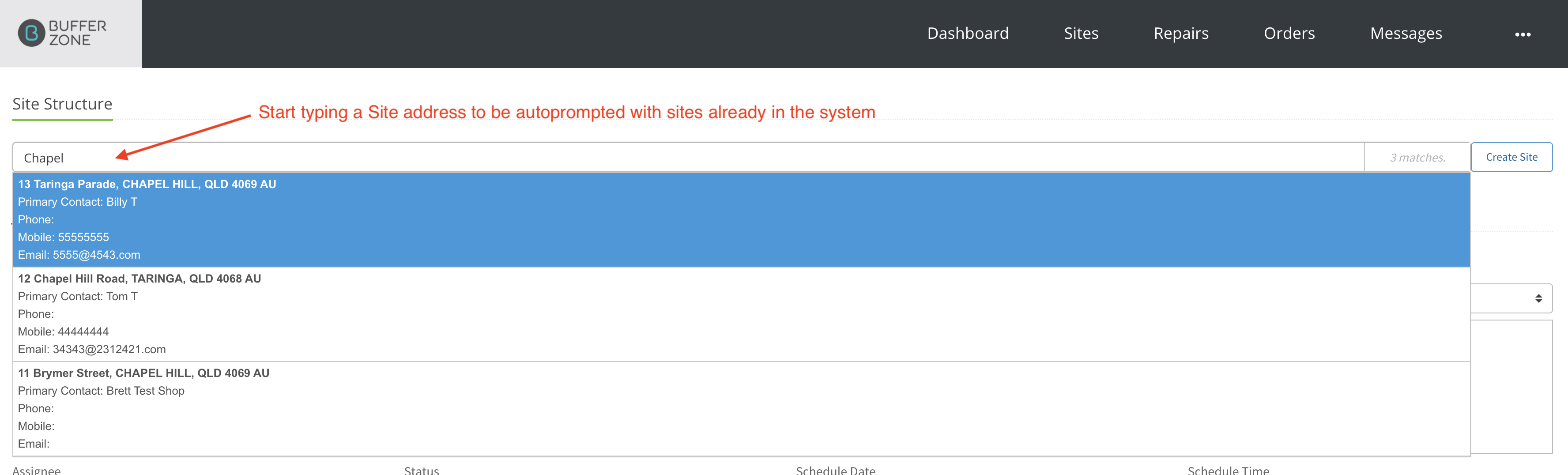
If it is a new address, click on the Create Site button

Pick a Structure
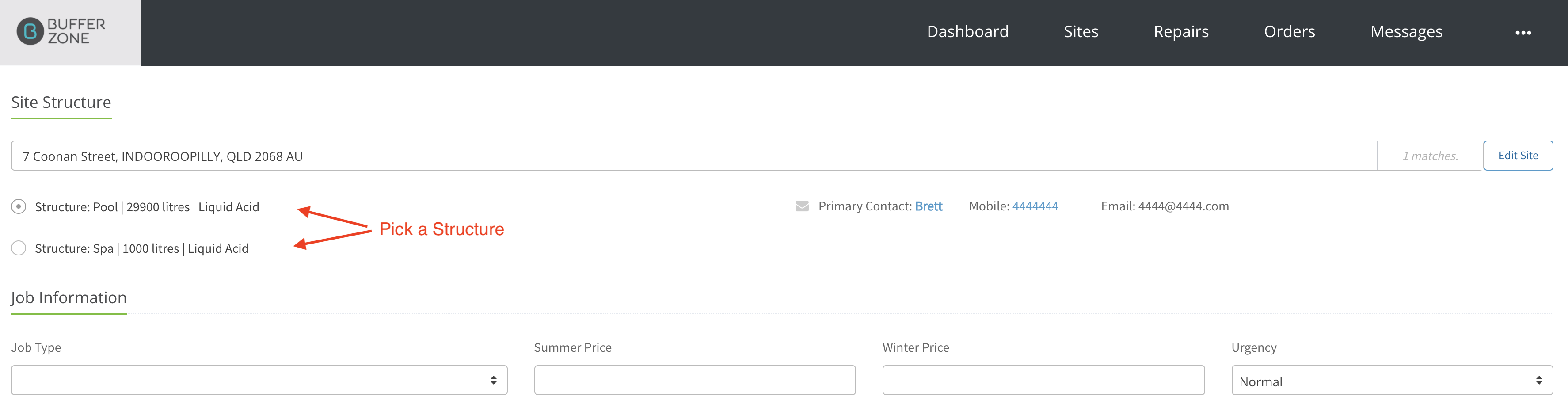
Pick a Job Type from the dropdown list (this list is created on the Service Types page in the Admin Menu)
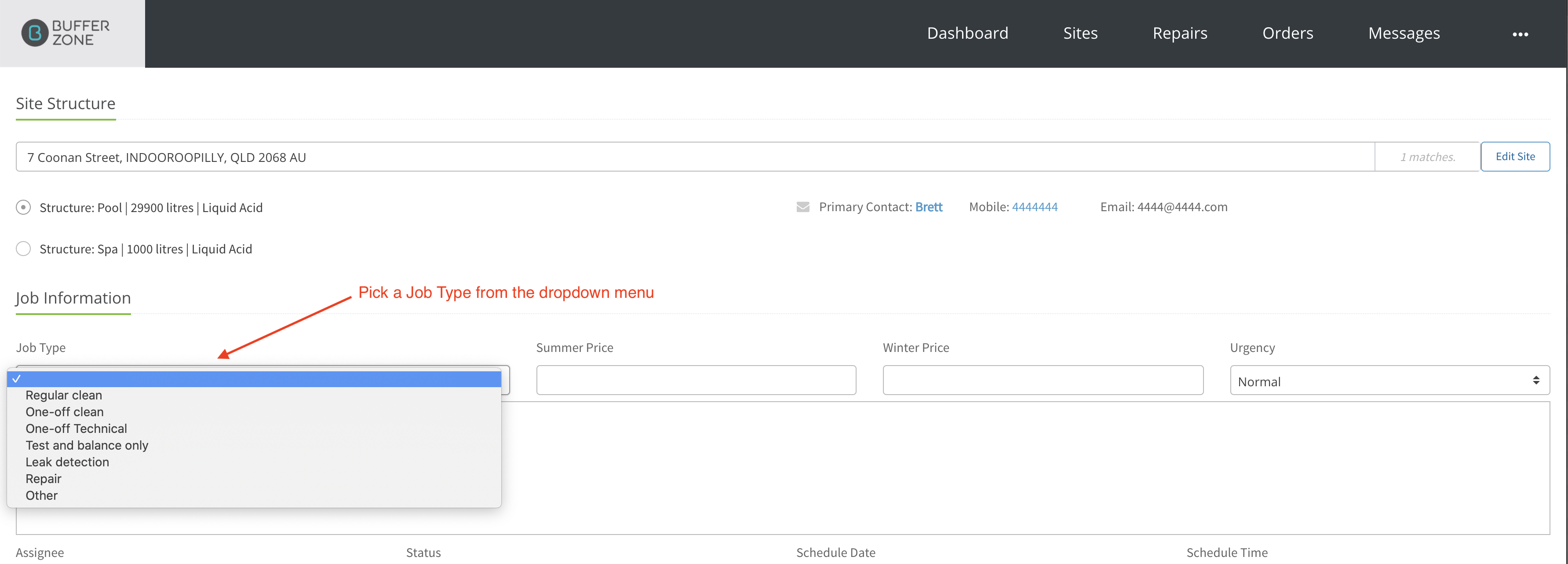
Add a Summer Price and Winter Price (if only one price is entered, the system will use that for both seasons)
Set an Urgency from the dropdown menu
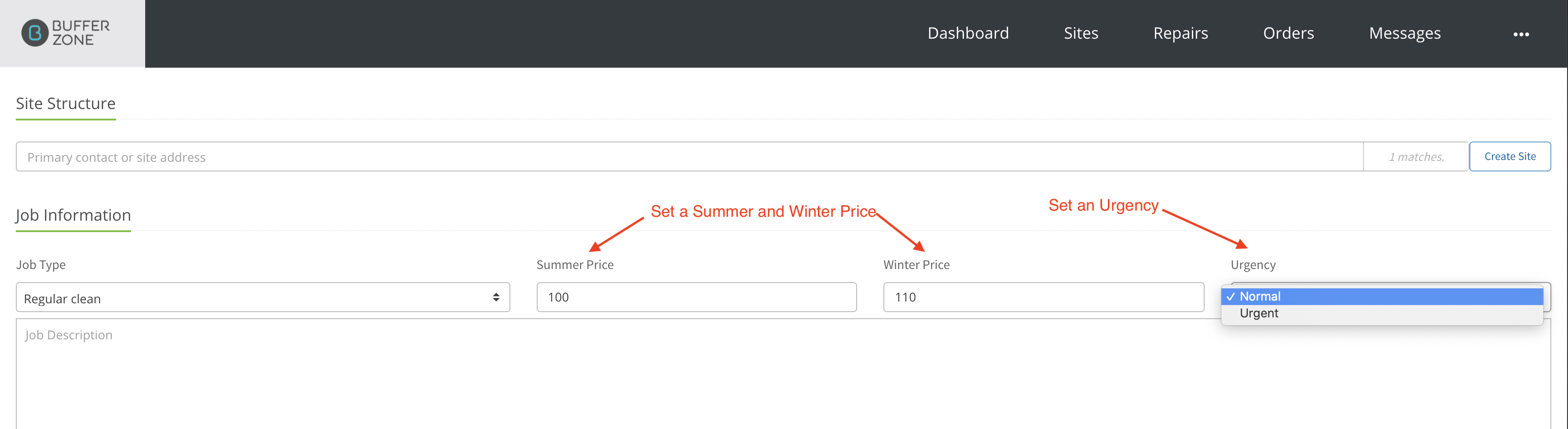
If the Job is set to Urgent, the job will have a flashing red dot on the dashboard
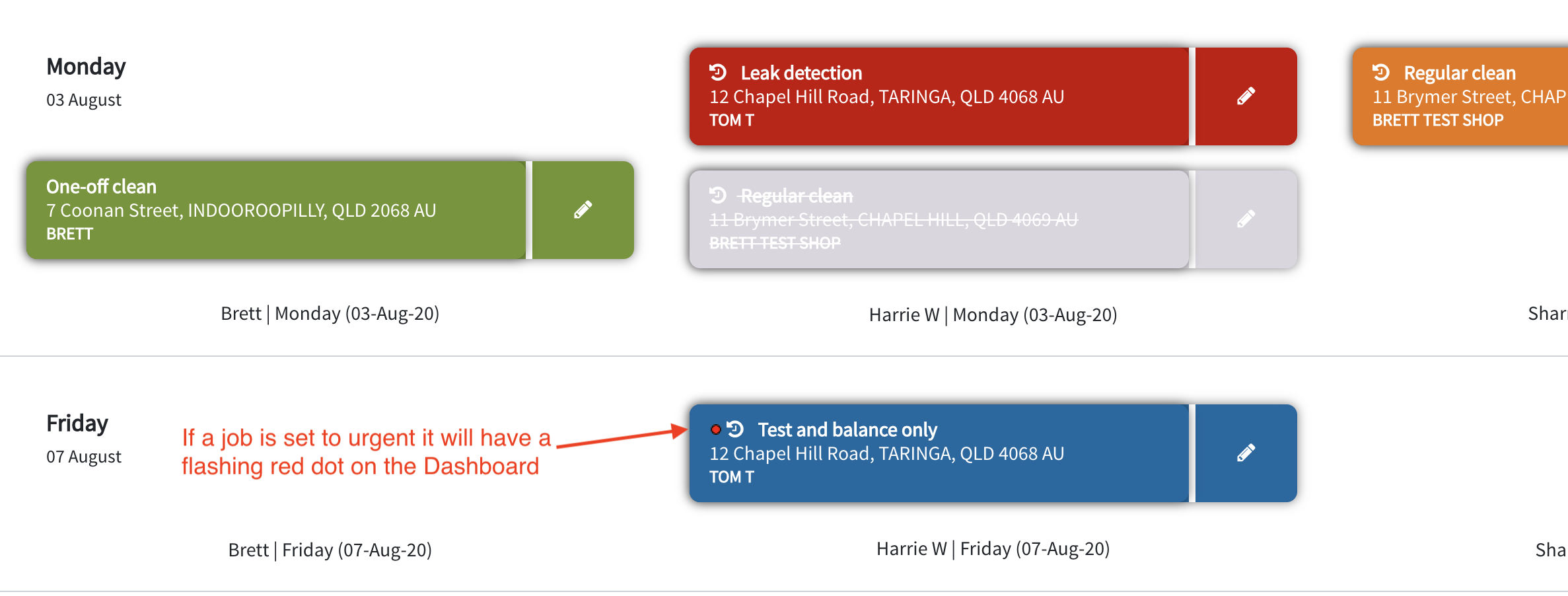
You can add a Job Description and Assign the Job to a Worker in your Store
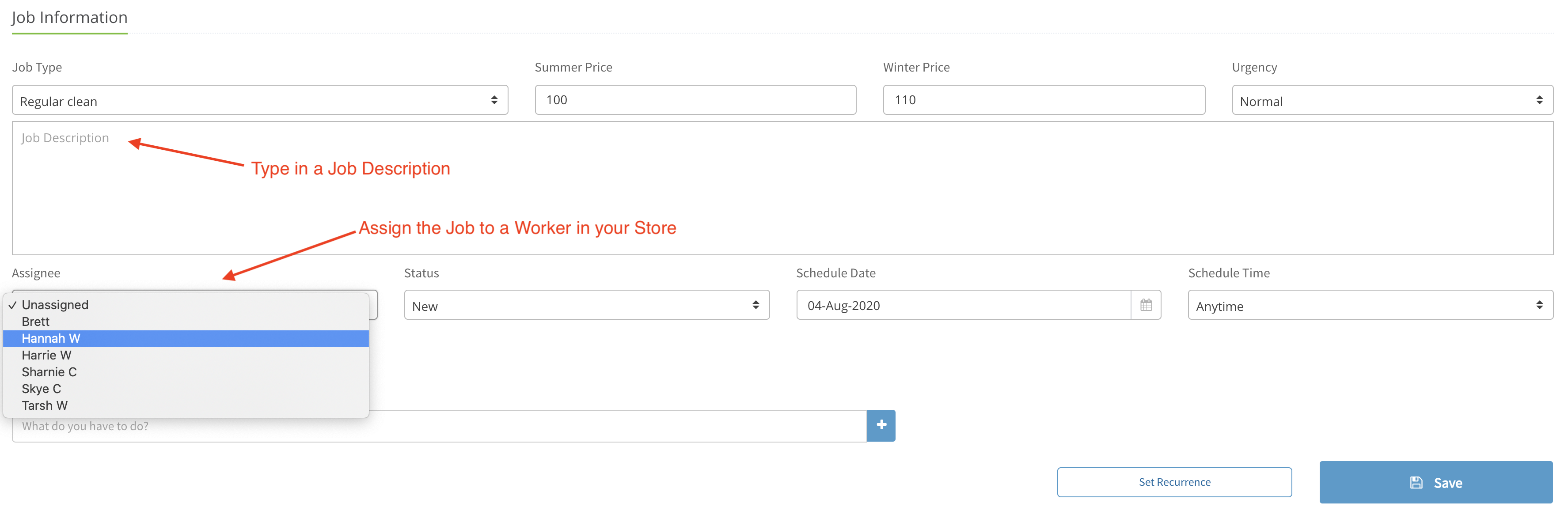
Pick a Status from the dropdown menu
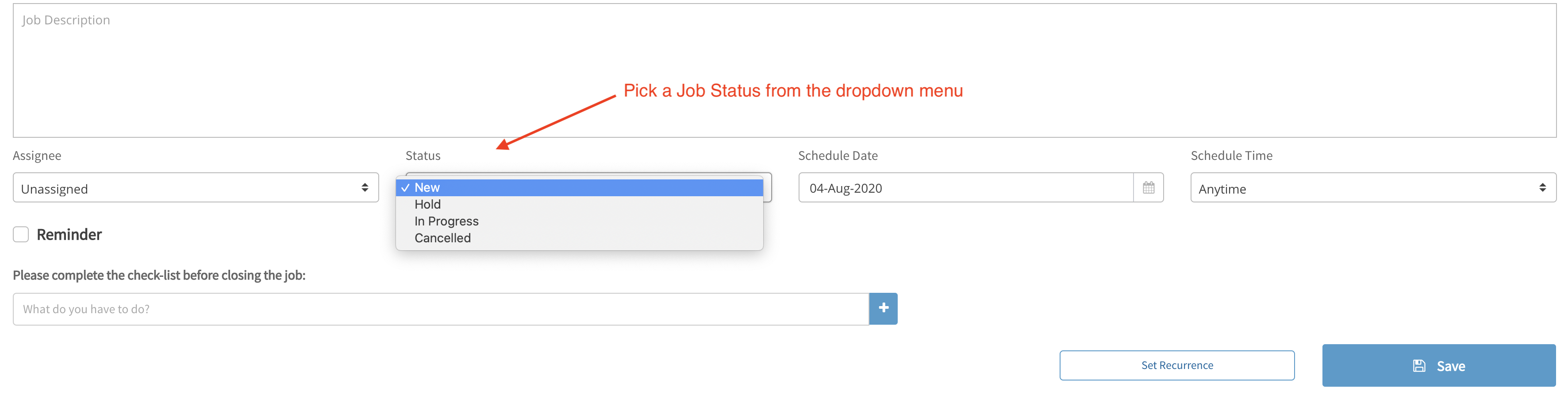
If it is a one off job, set the Scheduled Date
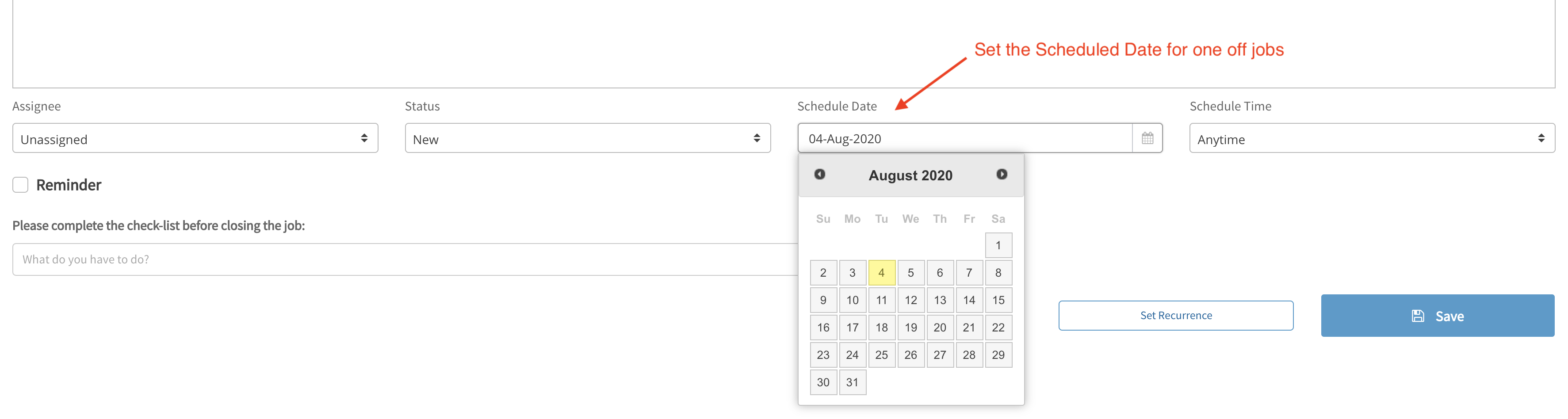
Pick a Scheduled Time - either Anytime (can be done anytime during the day) or a specific time of the day
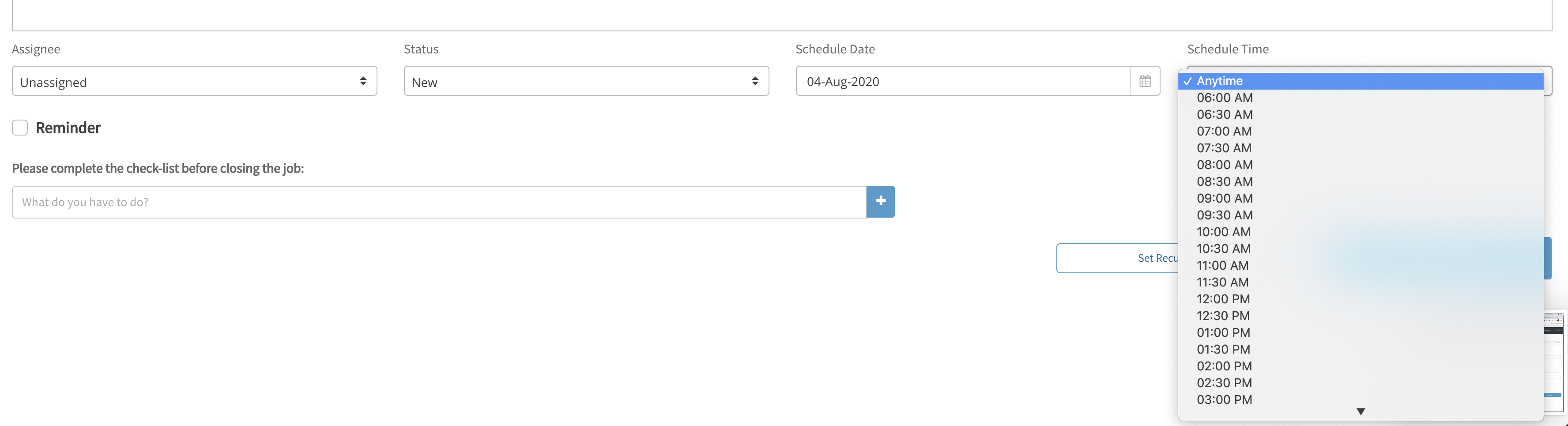
You can set a Reminder, assign it to a Staff Member, set the time it will be sent and add notes.
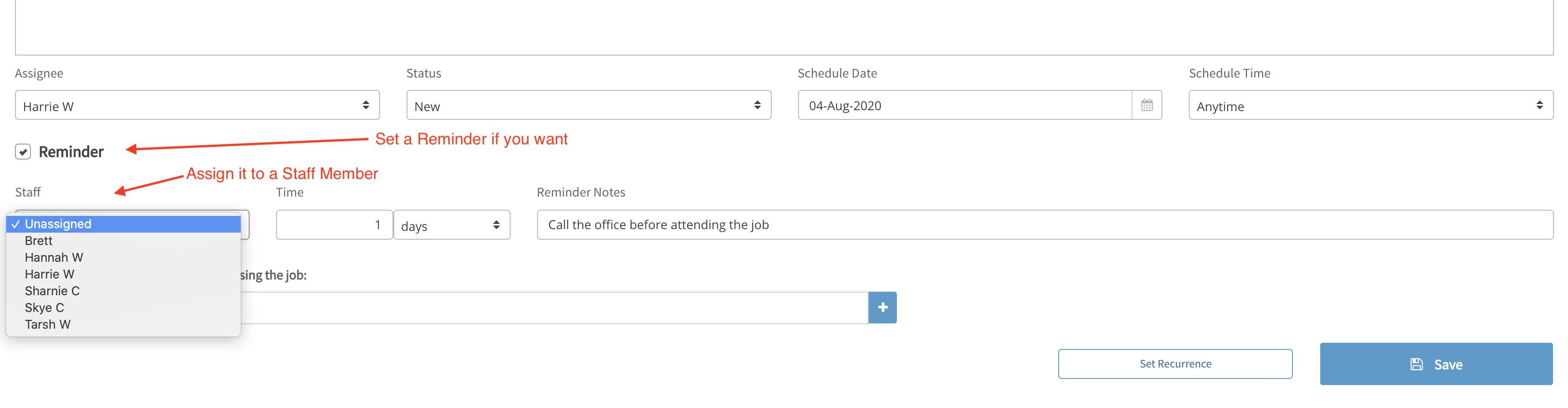
This Reminder will appear at the top of the Dashboard Calendar for the assigned worker at the allocated time
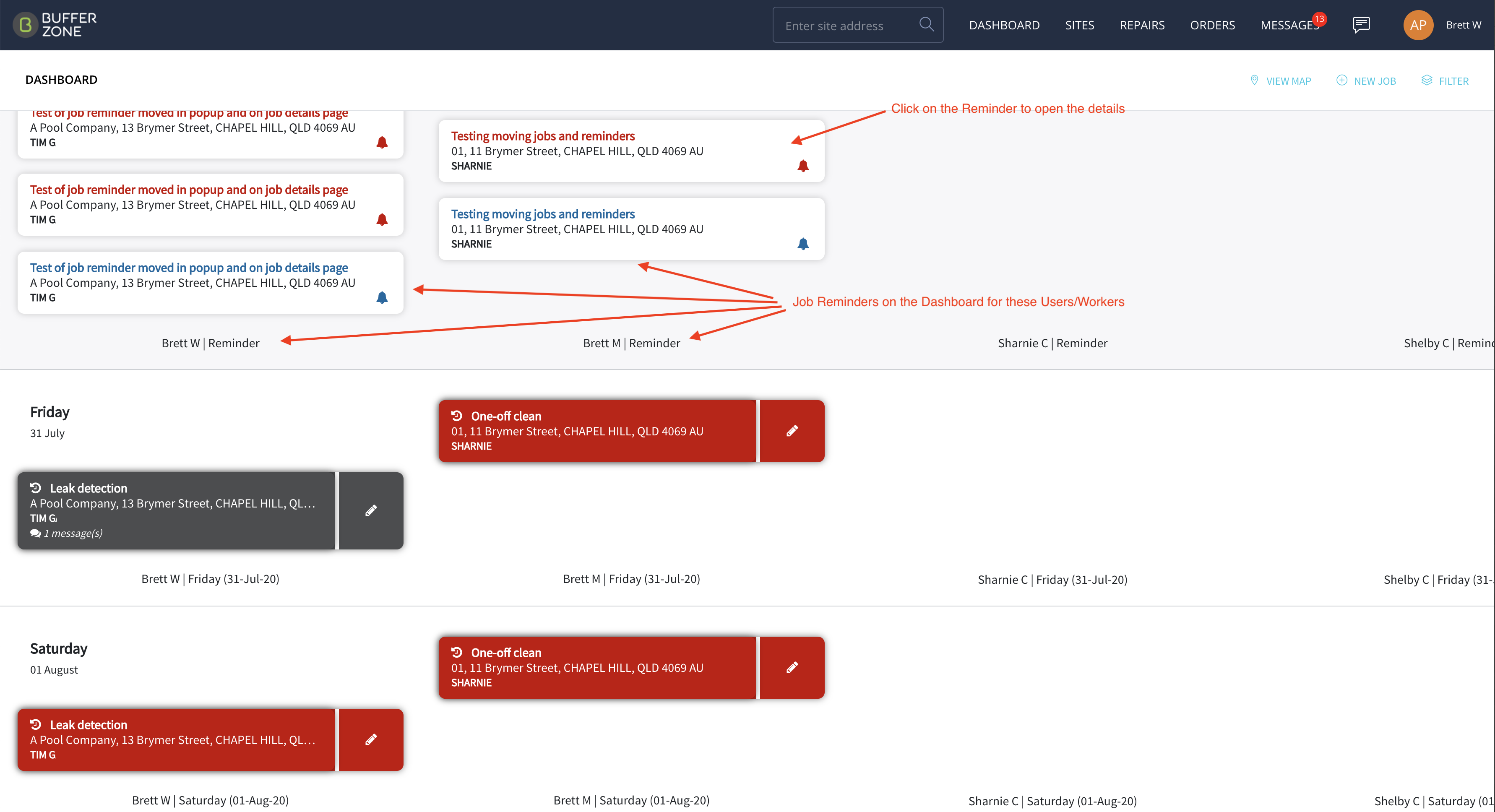
Click on the Reminder to display the details in a popup window
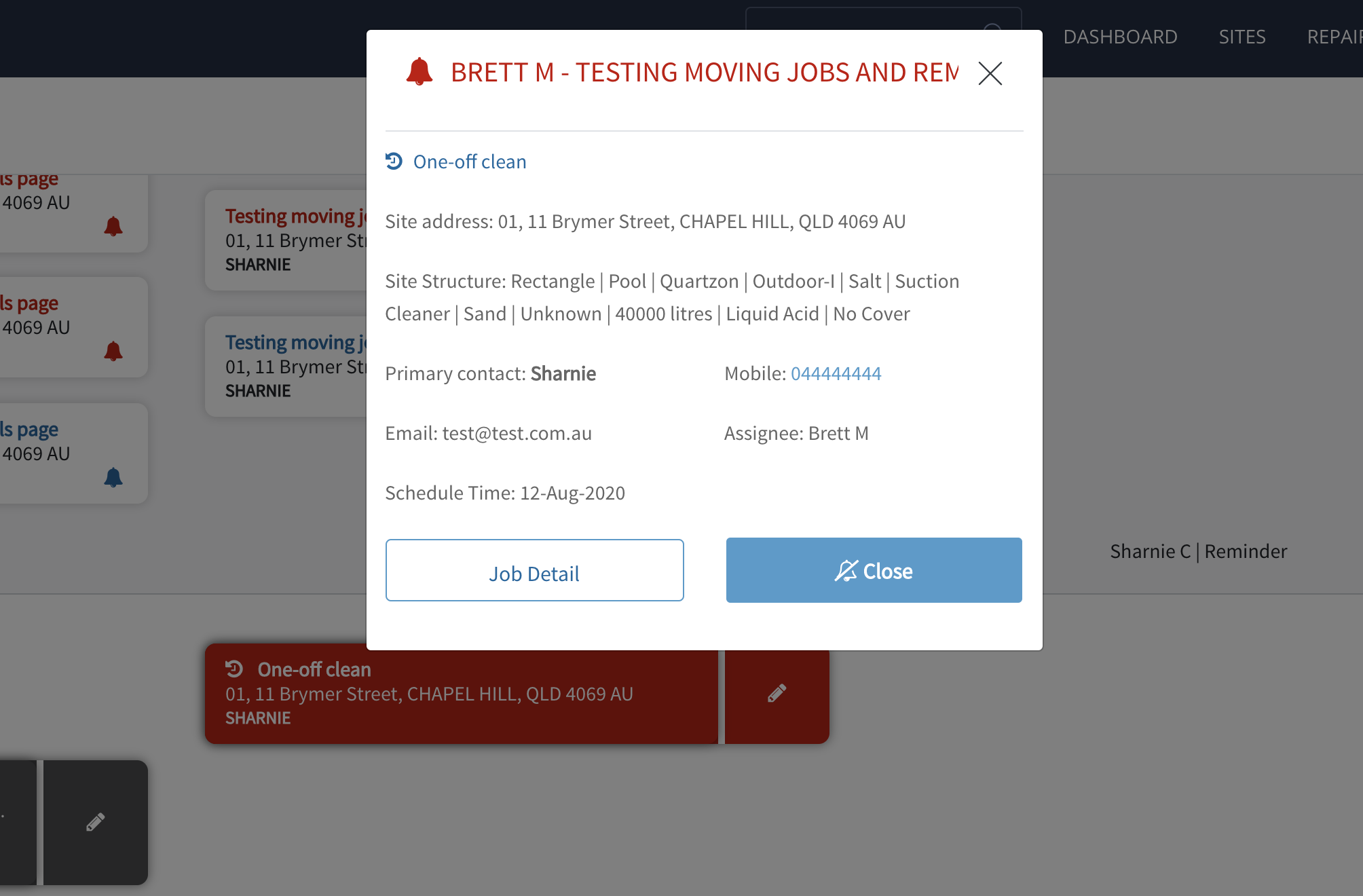
Create a check-list of tasks to be completed before closing the job. Enter the item, click the plus sign +
Items can be removed from the list by clicking the red trash can beside them.
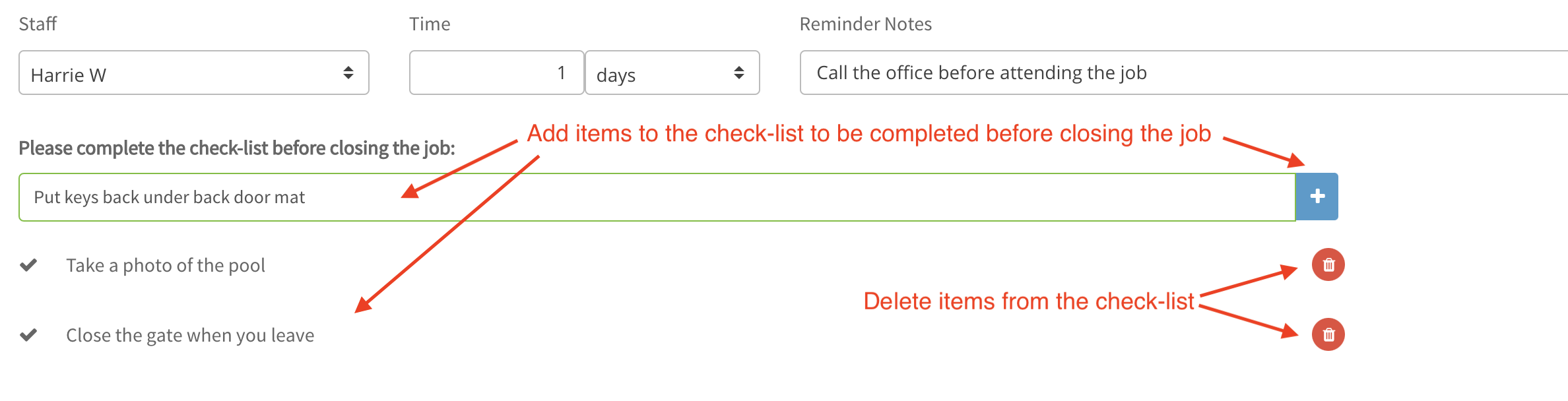
This is your last line of defence for important items to be done before the job is completed
Hit Save
Jobs can be deleted by clicking on the Trash Can, Notes/Messages can be saved with the job and sent to selected Staff Members and/or Clients via email and SMS
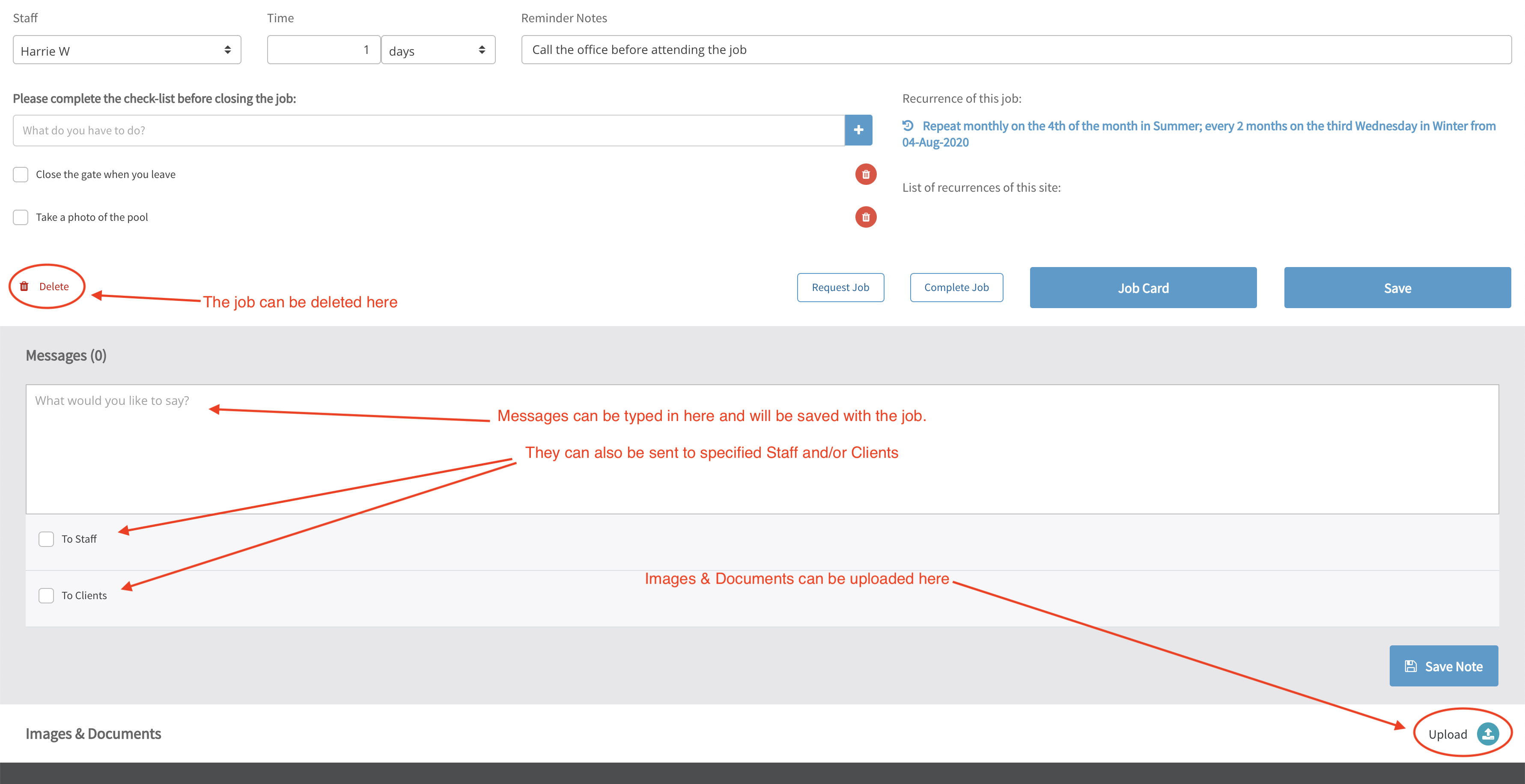
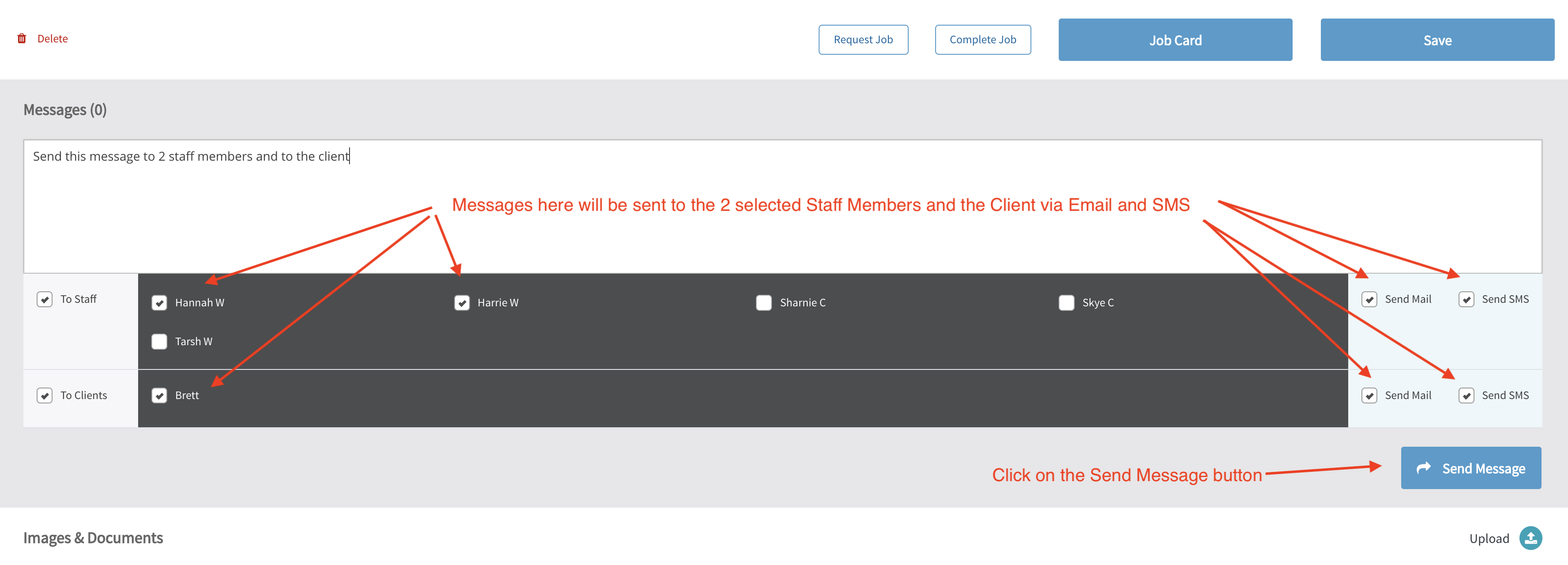
Images & Documents can be uploaded to be kept with the job
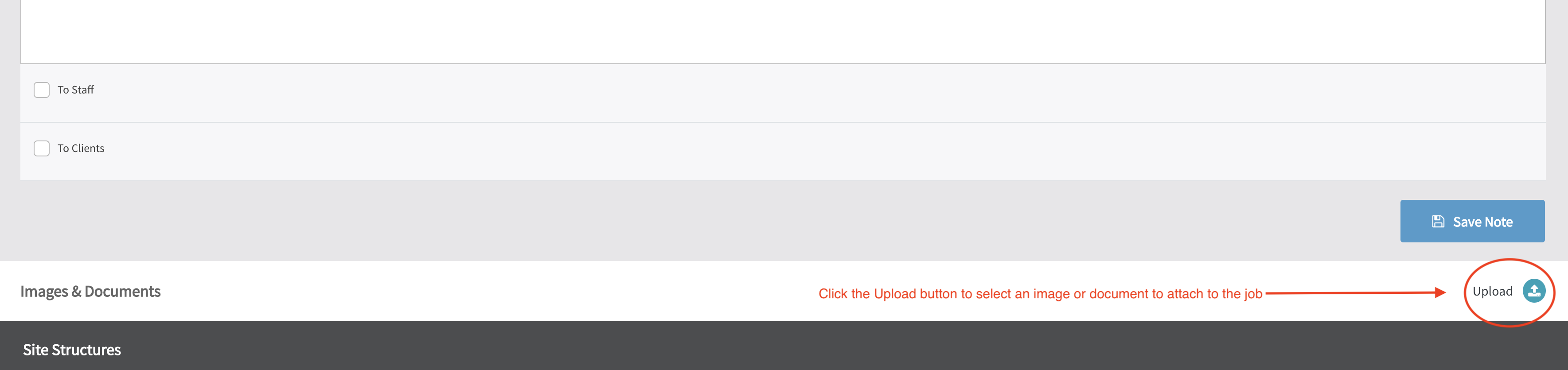
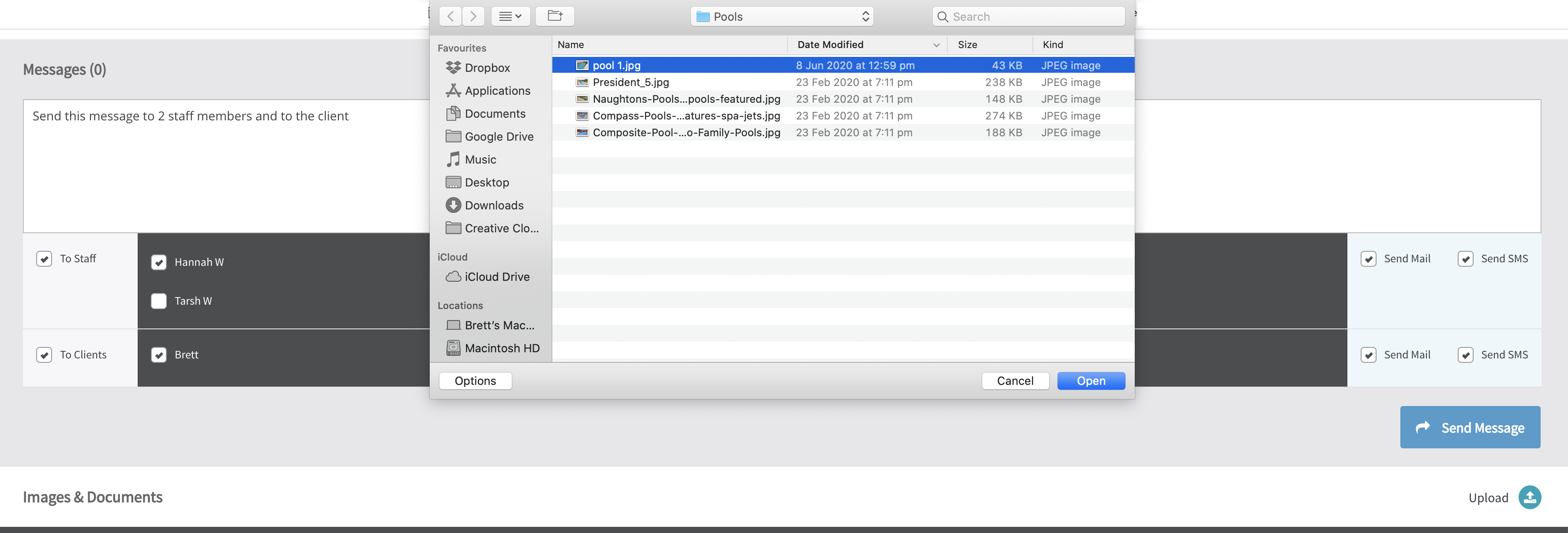


You can view the Job and the Reminder on the Dashboard and Jobs can be dragged and dropped to different workers and times