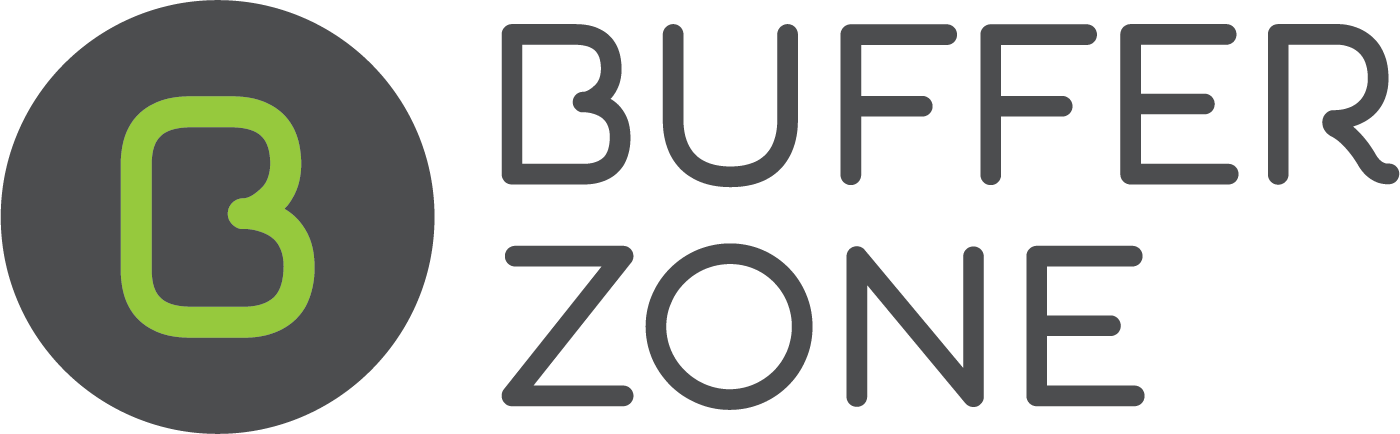Job Filtering on the Dashboard
To increase Staff efficiency, use the Filtering option to change what information is displayed on the Dashboard.
Filter Button:
This will open up a popup window with a range of options to refine your dashboard search.
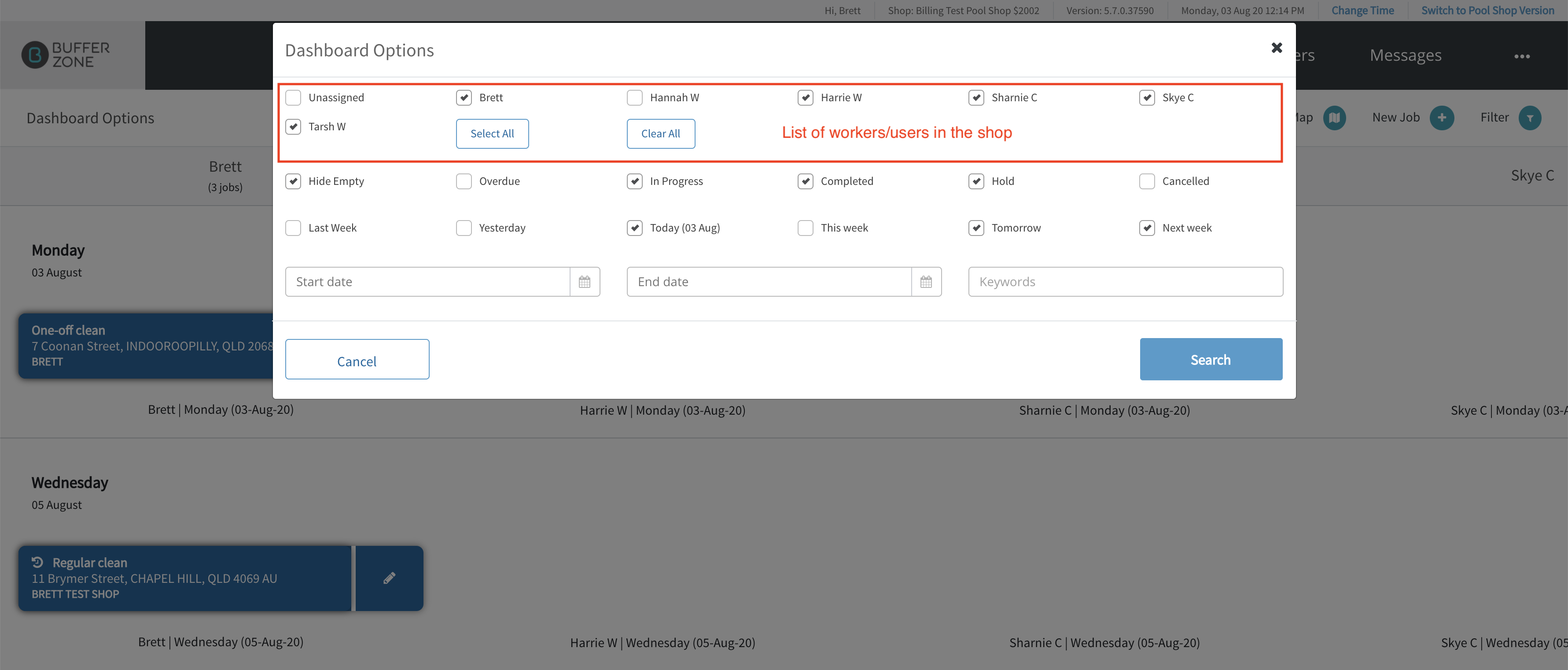
Along the top is a list of workers/users that the dashboard can be filtered to display. There are options to Clear All and Select All to speed up the loading process.
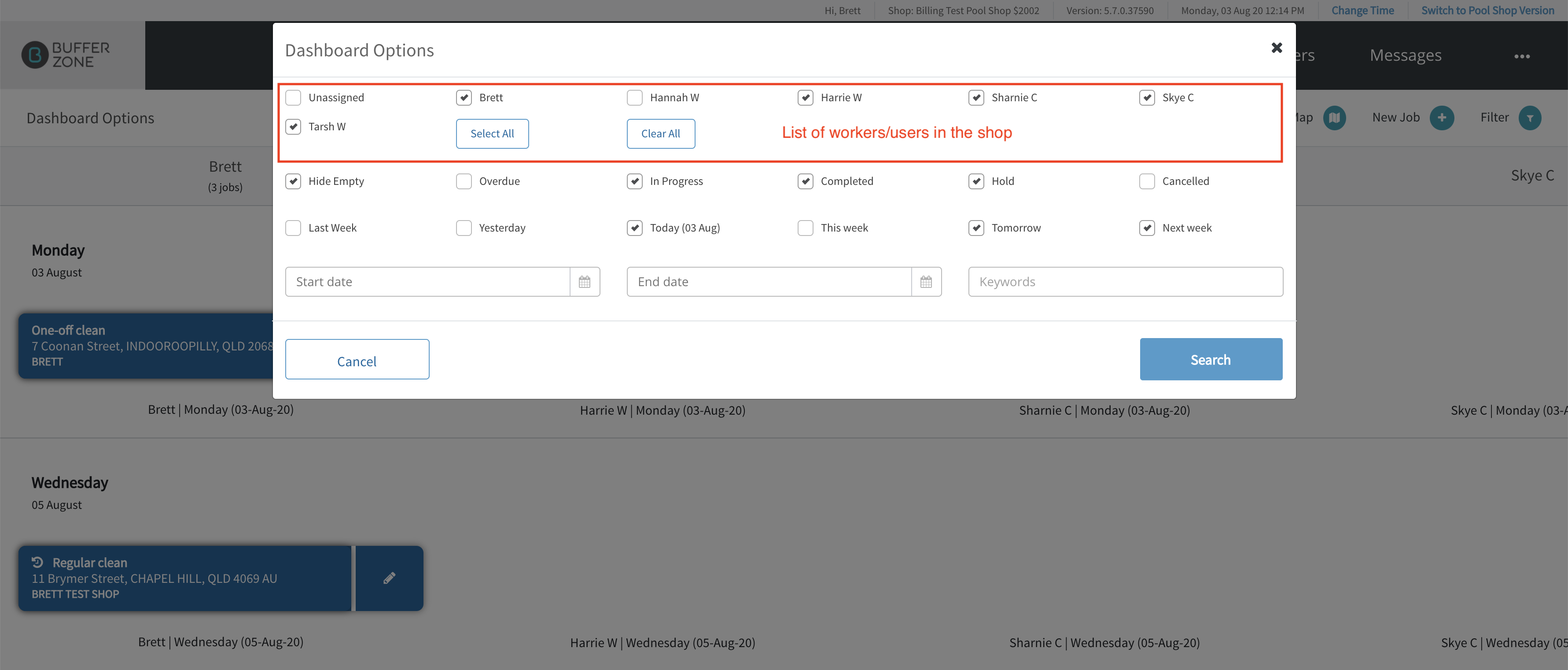
You can scroll across the dashboard window to display any workers/users that are off screen.
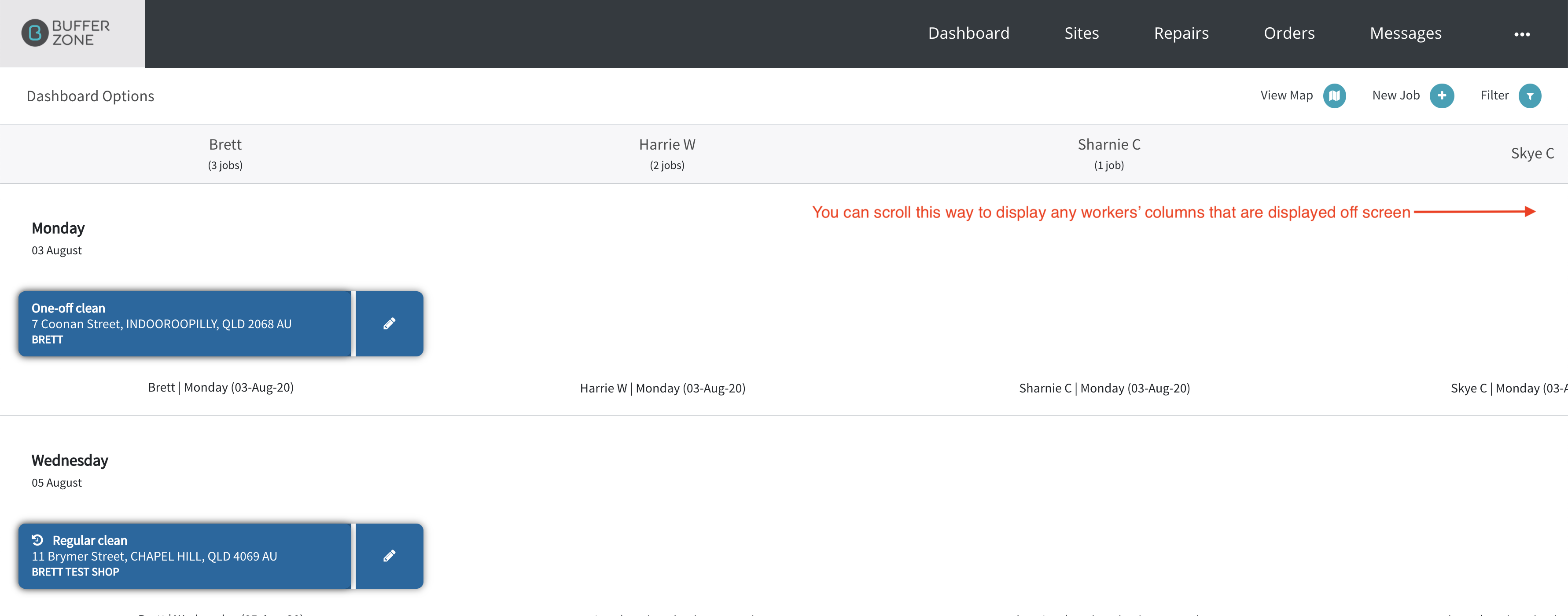
Along the next 2 rows are options for Job display filtering.
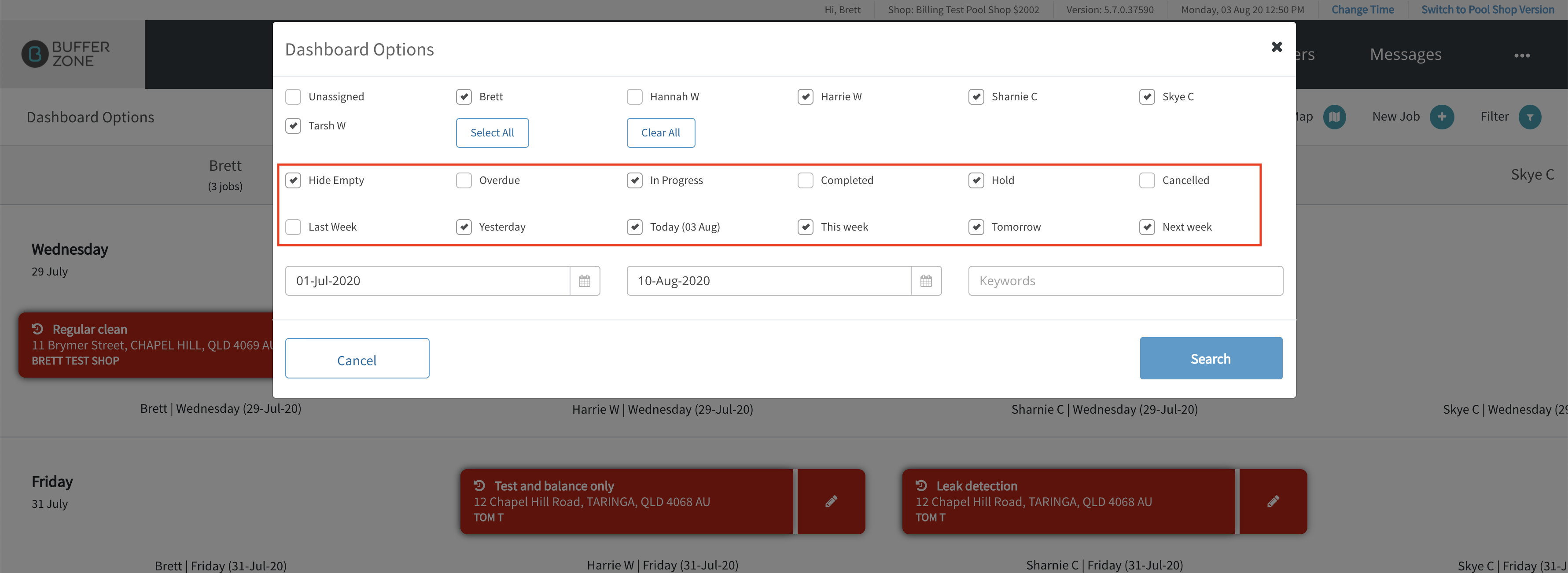
Hide Empty: Clicking this will remove empty rows from the calendar below to allow you to display more jobs.
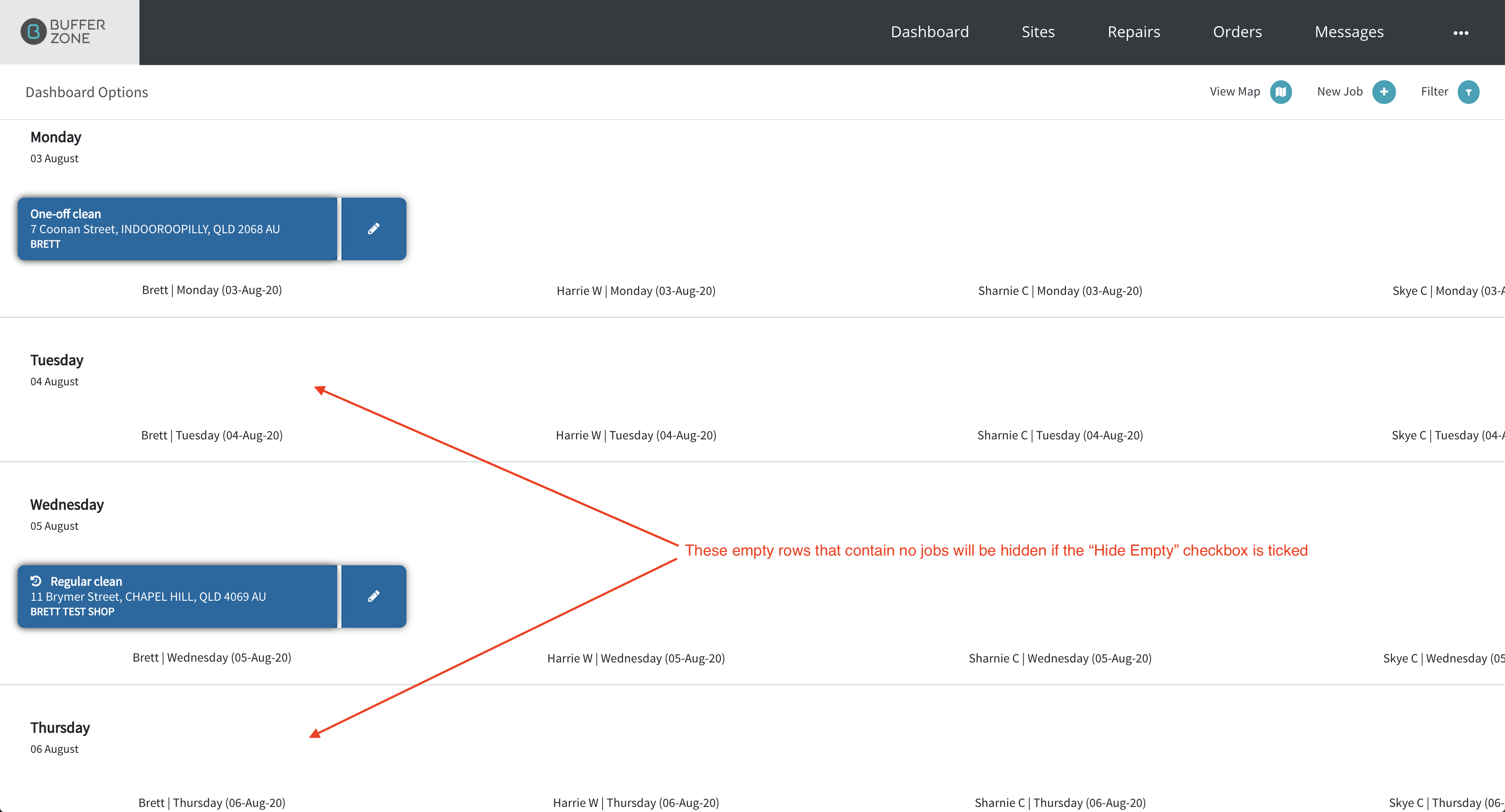
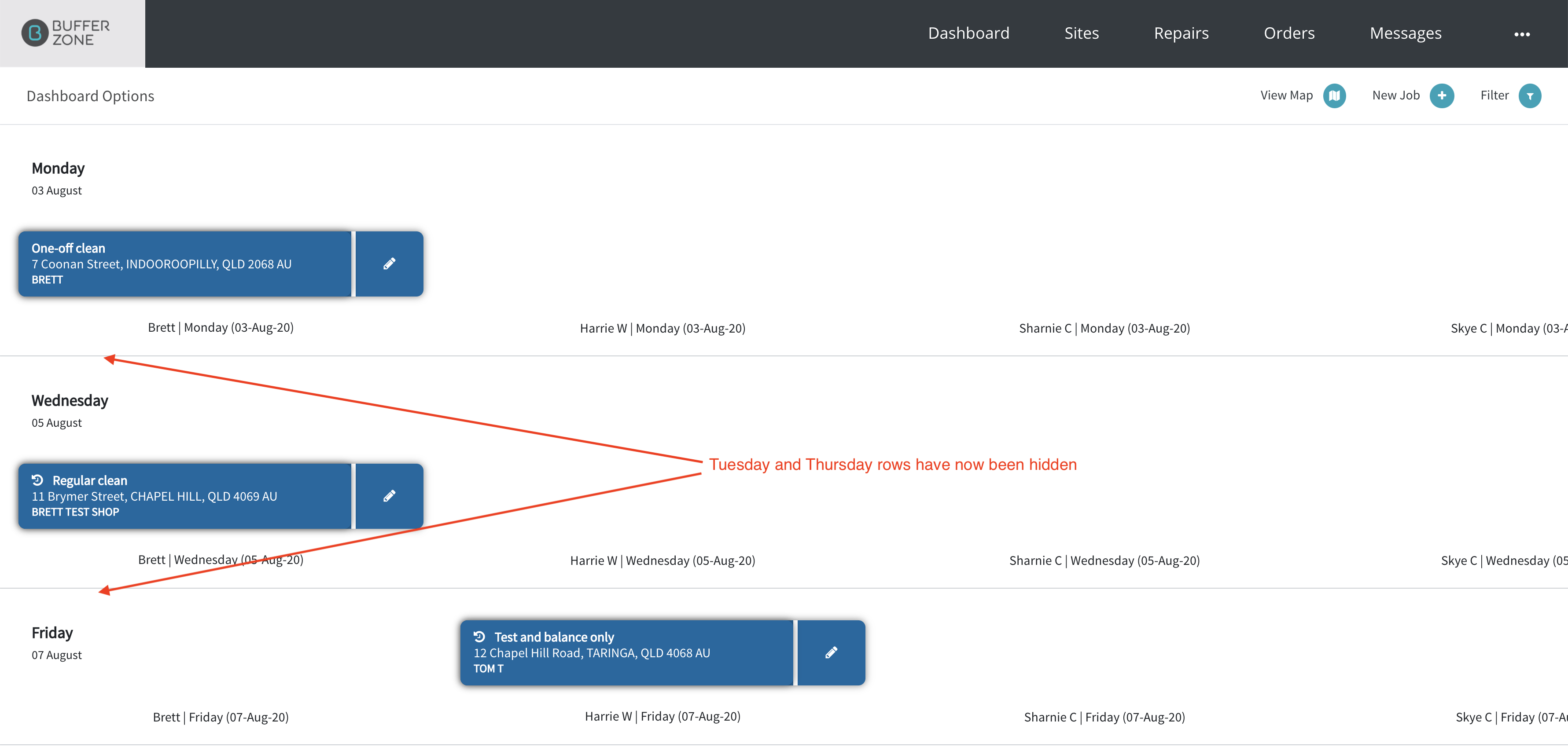
Overdue, In Progress, Completed, Hold (on hold) and Cancelled will toggle on and off jobs in these categories.
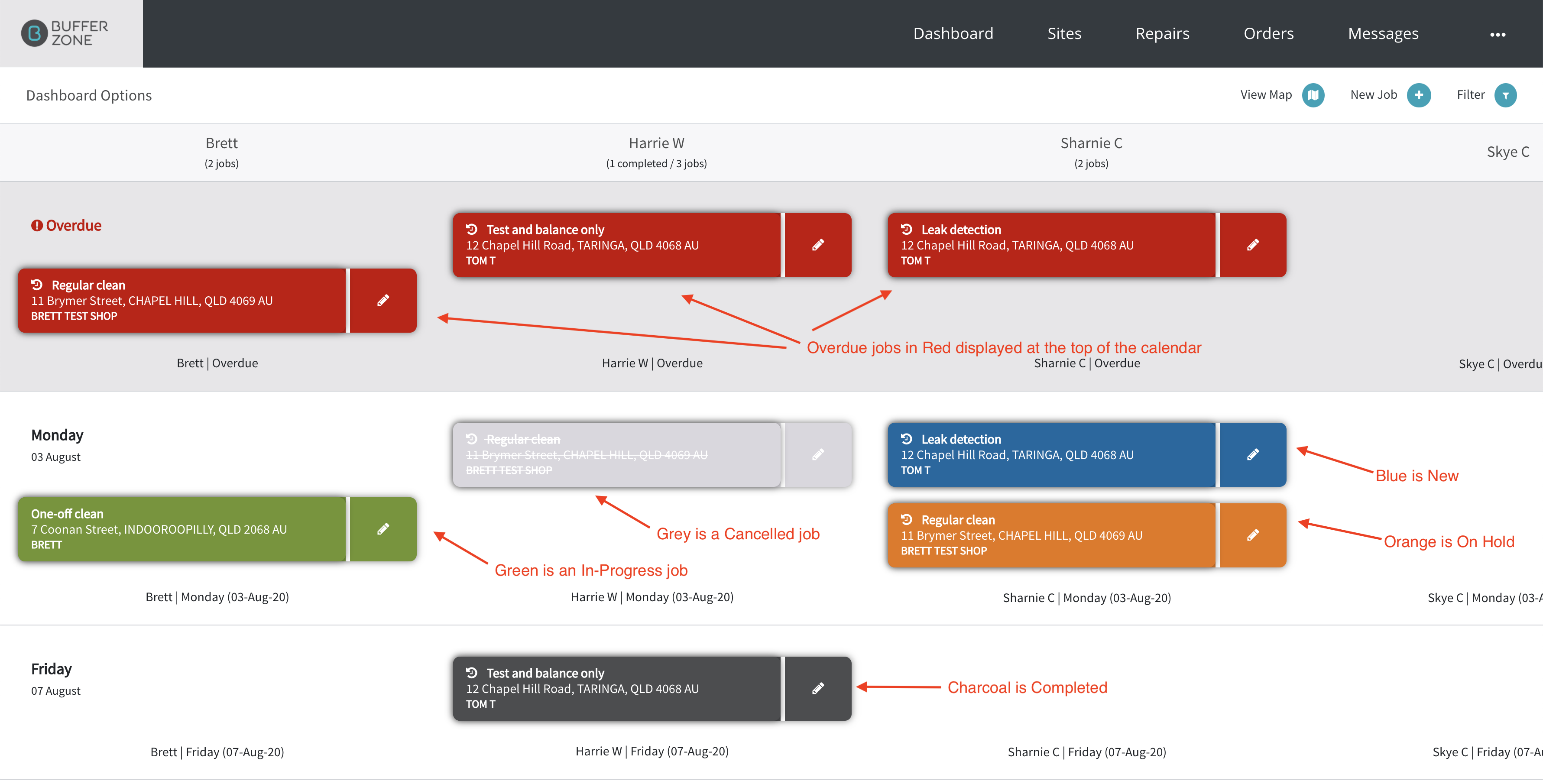
The next row provides a range of job times to be displayed or hidden.
Last Week, Yesterday, Today, This week, Tomorrow and Next Week can be chosen for display.
The next row provides a date picker where you can select a start date and an end date to filter for jobs within that date range. This will override the dates chosen in the row above.
The Keyword Search allows you to search for any word that may appear in a job address or contacts - street, state, phone numbers, names, property ID’s etc
note that both the date range search and keyword fields need to be emptied and the Search Button clicked again before they will clear the search results for these items