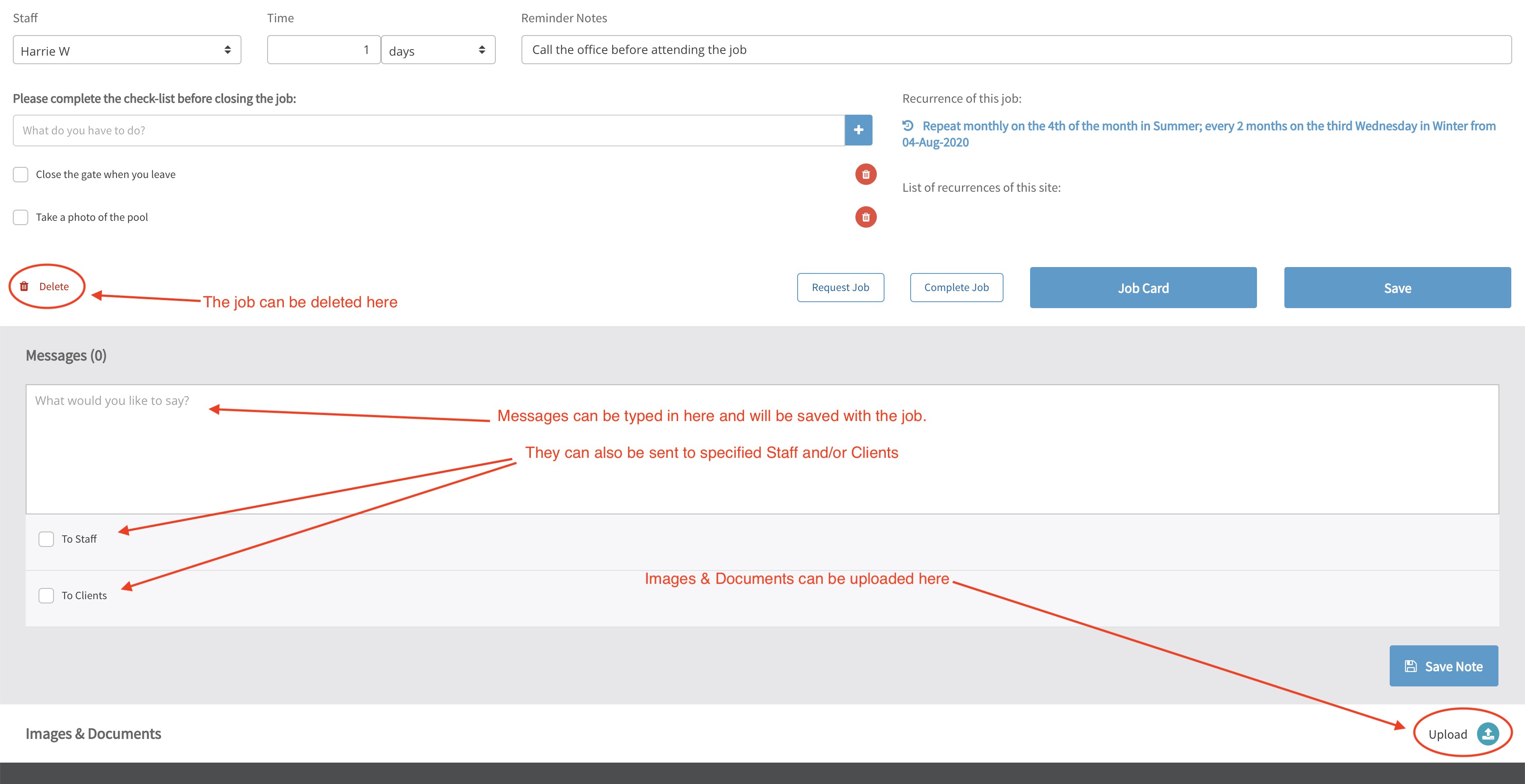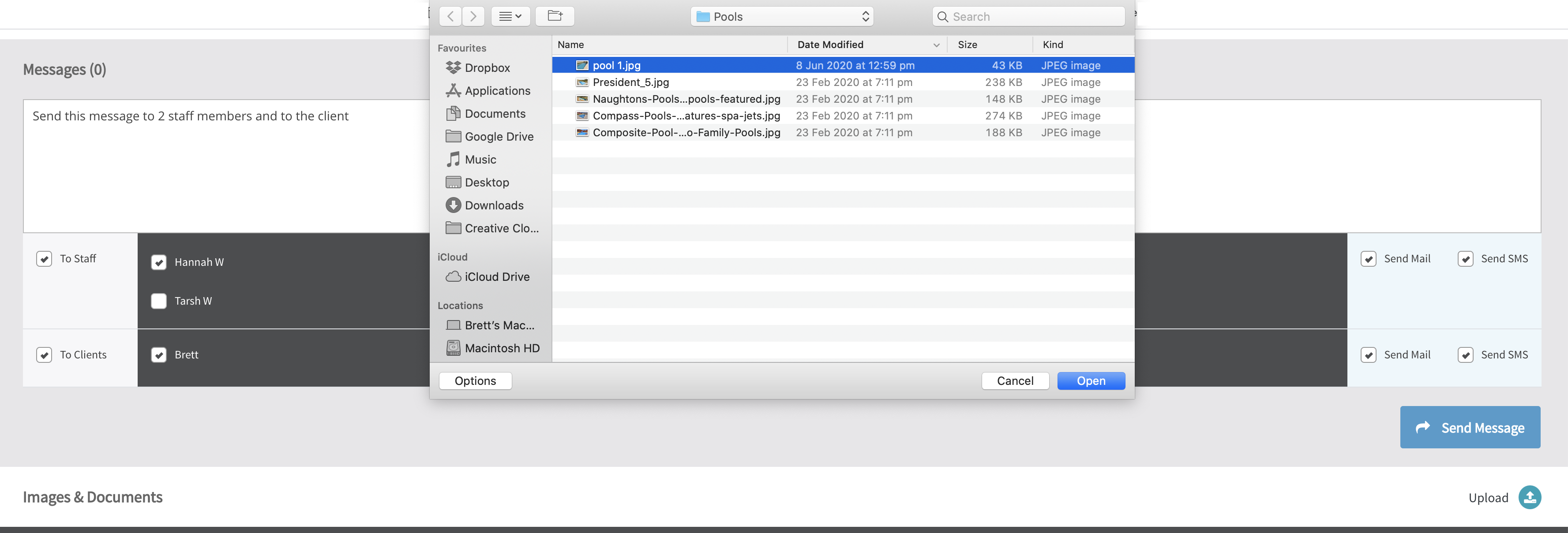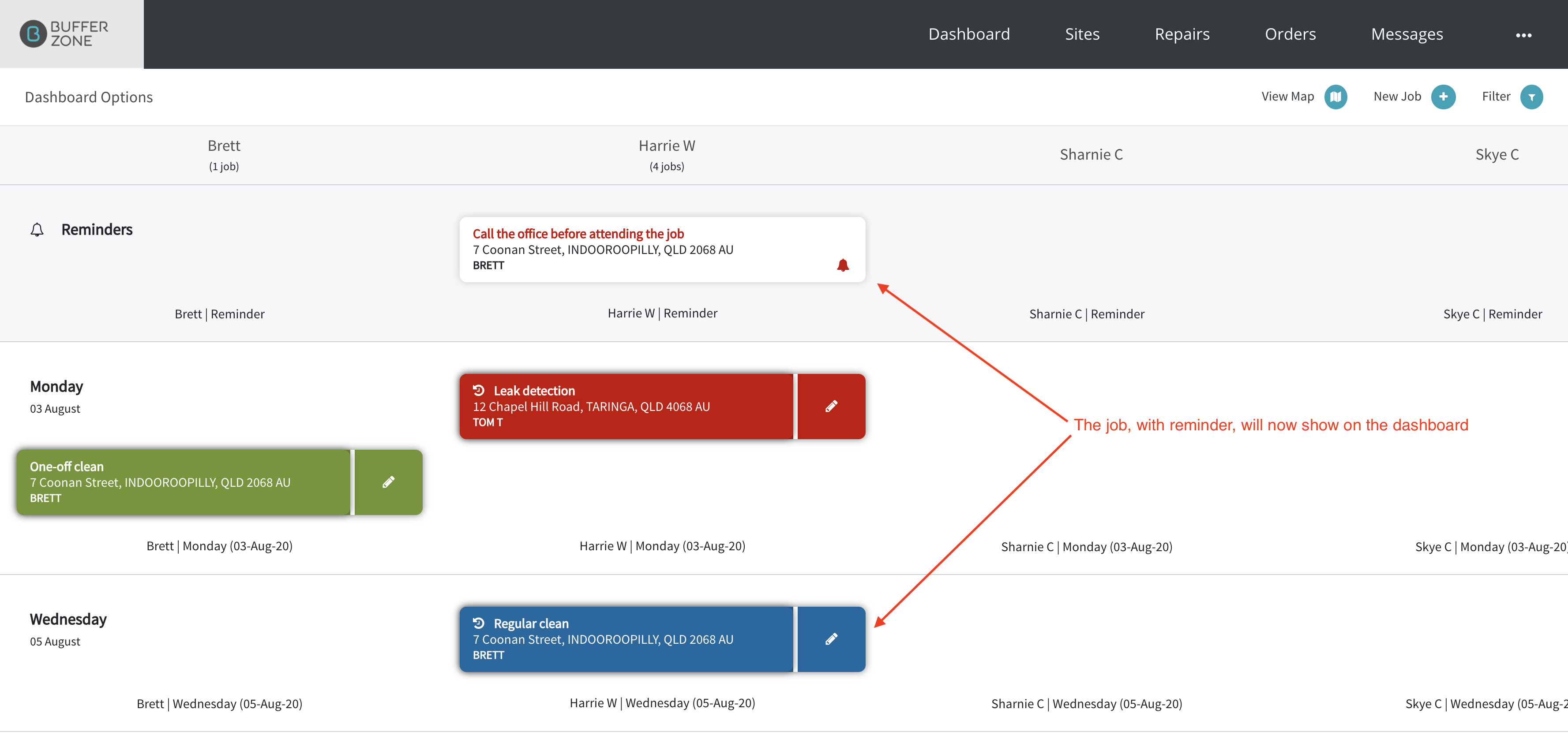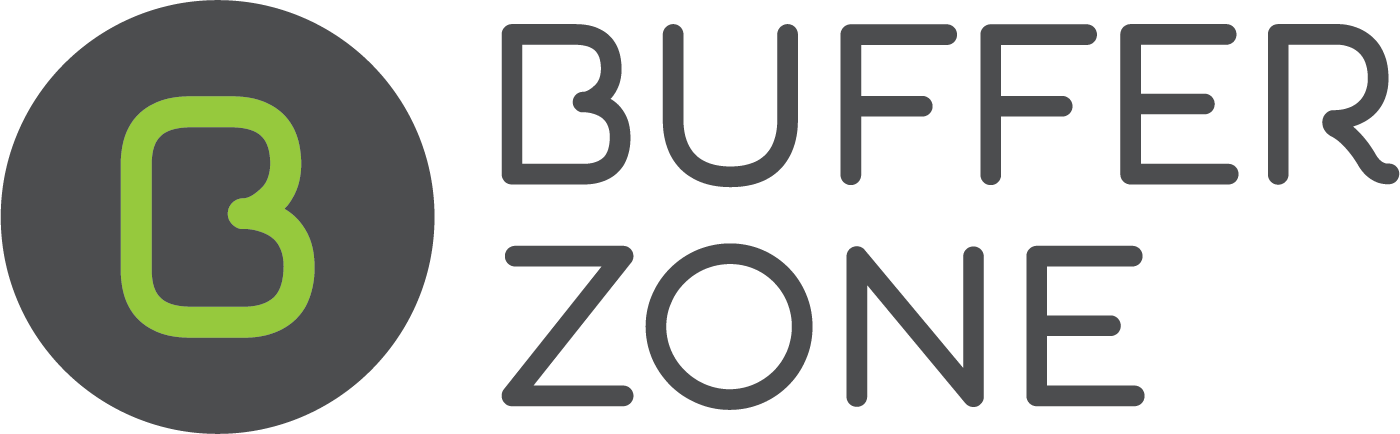Creating Jobs
Click the New Job button on the Dashboard
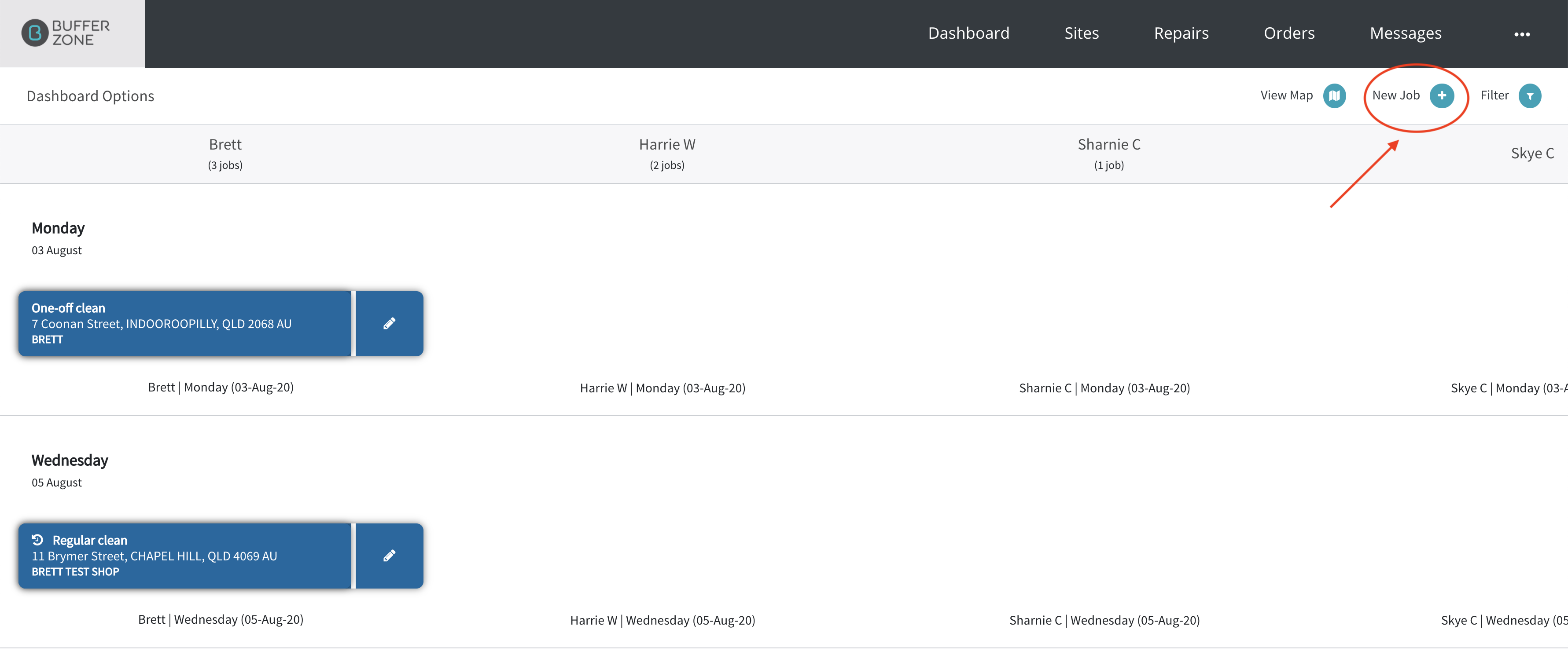
On the New Job page, you can either Create a New Site for the Job or
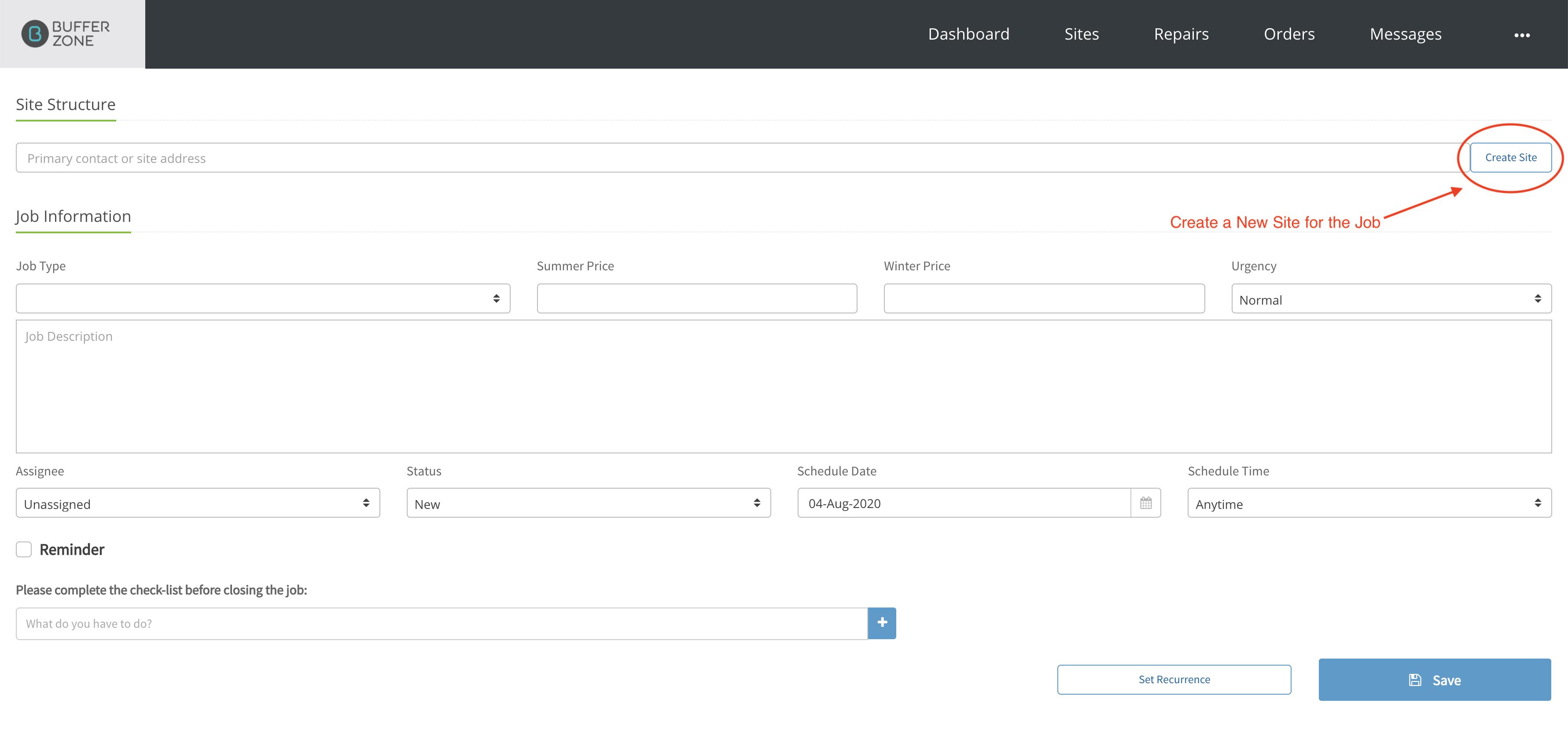
Search for a Site that already exists in the system by starting to type an address
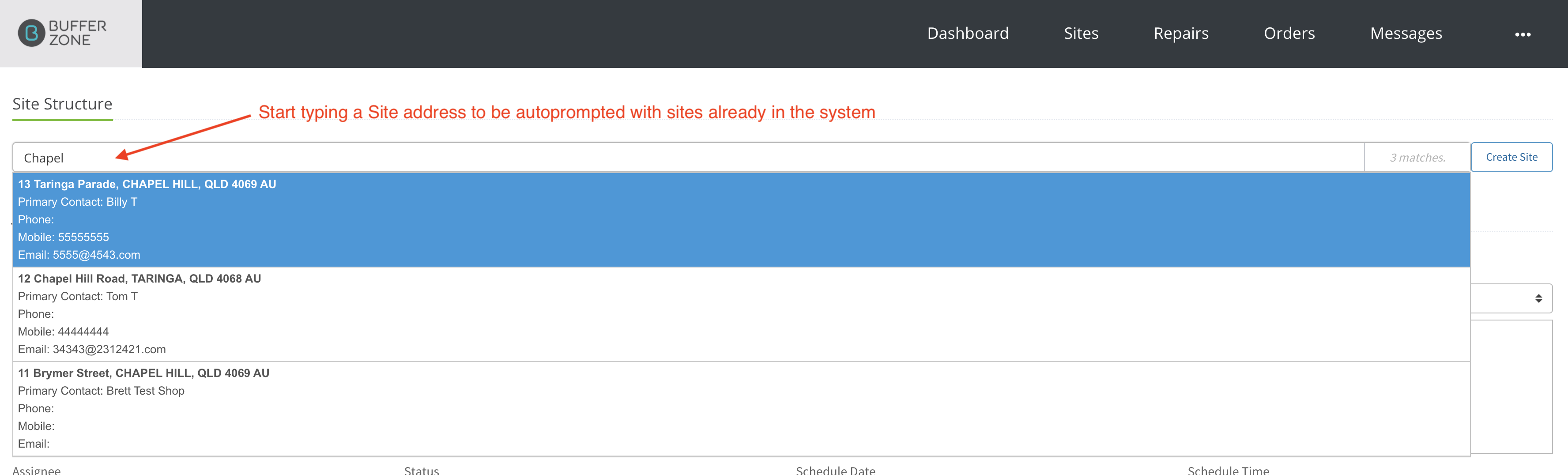
Pick a Structure
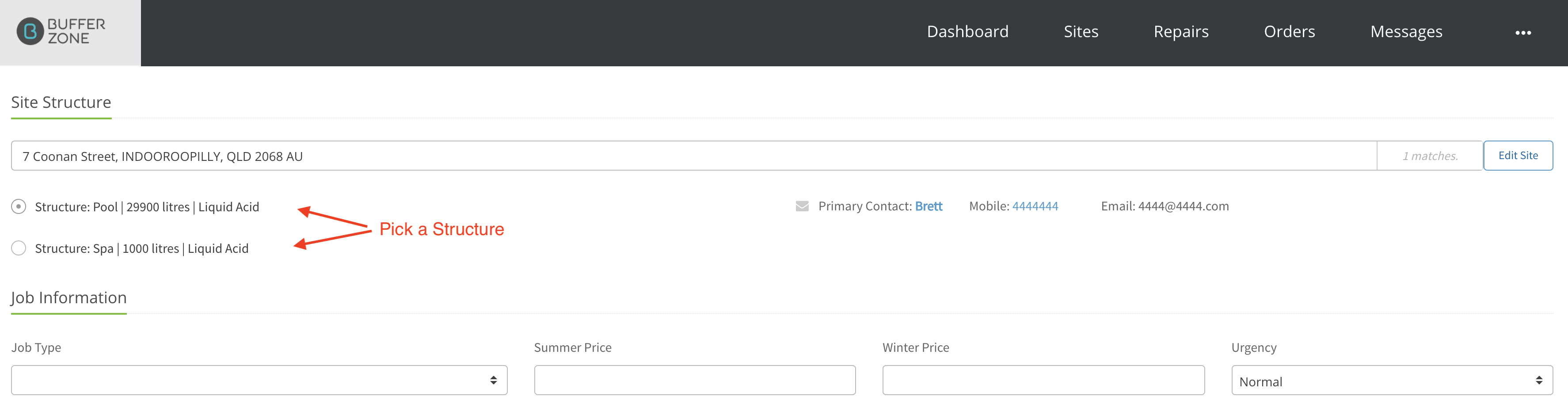
Pick a Job Type from the dropdown list (this list is created on the Service Types page in the Admin Menu)
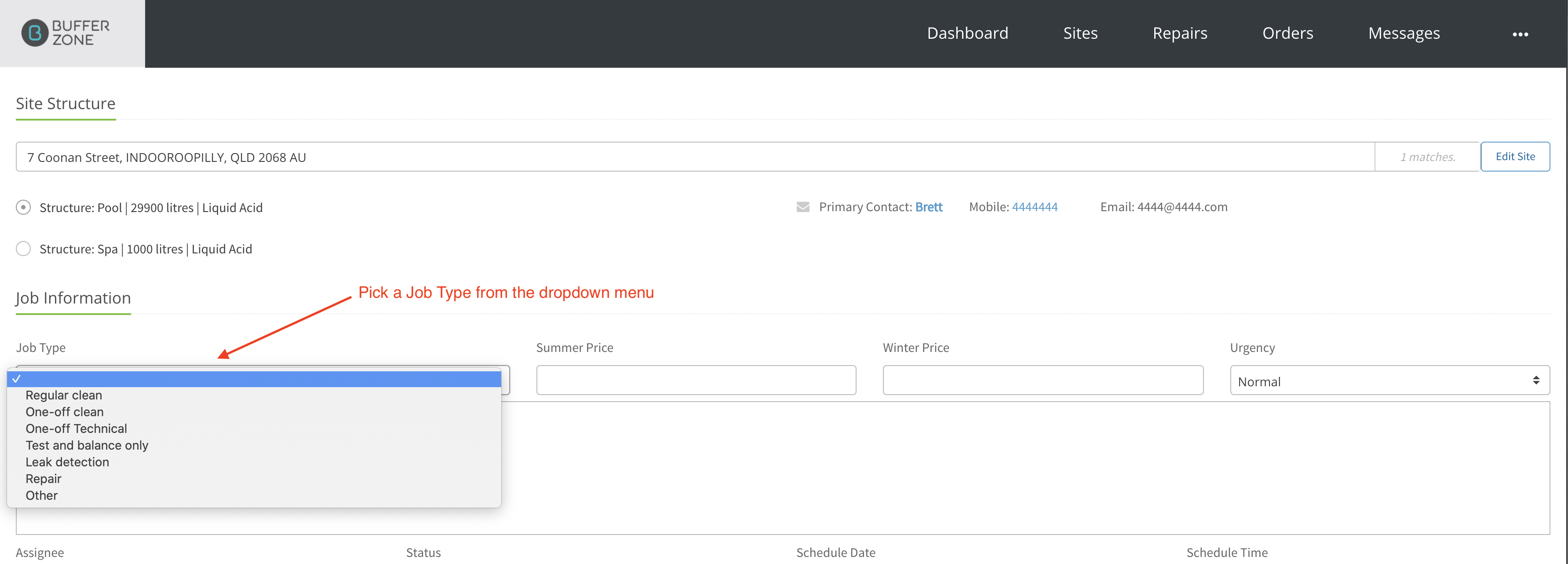
Add a Summer Price and Winter Price (if only one price is entered, the system will use that for both seasons)
Set an Urgency from the dropdown menu
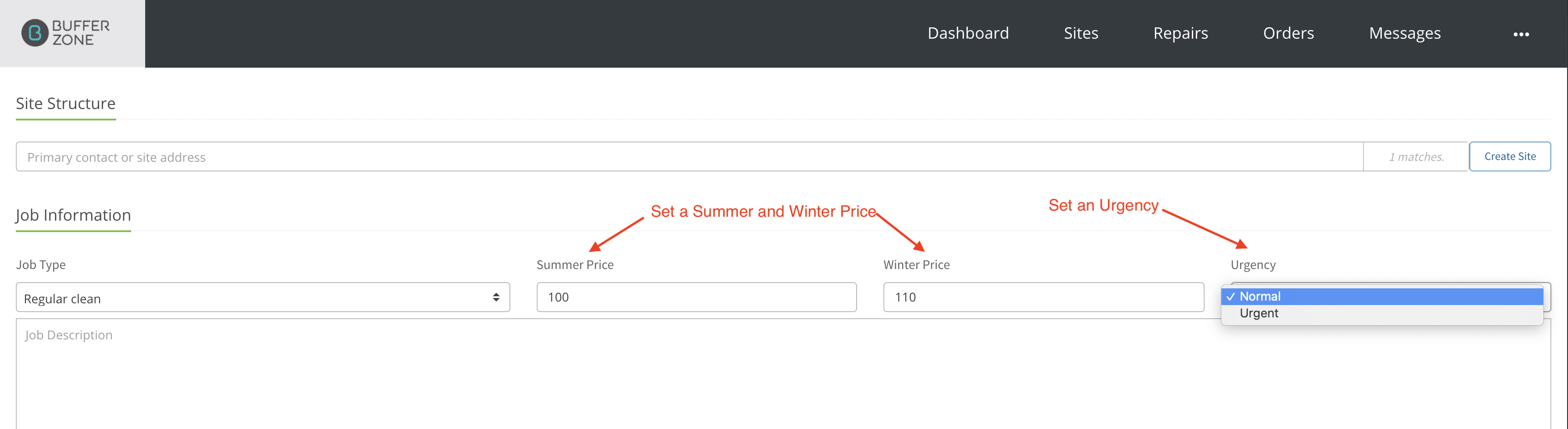
If the Job is set to Urgent, the job will have a flashing red dot on the dashboard
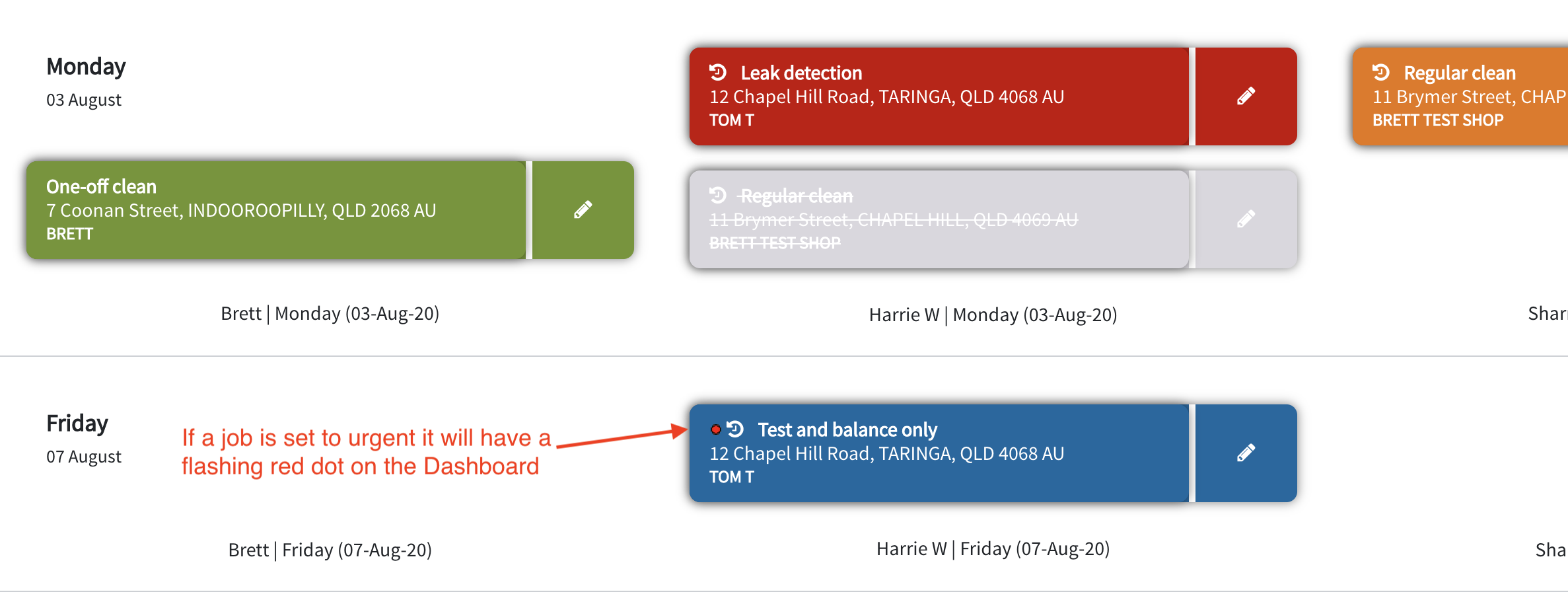
You can add a Job Description and Assign the Job to a Worker in your Store
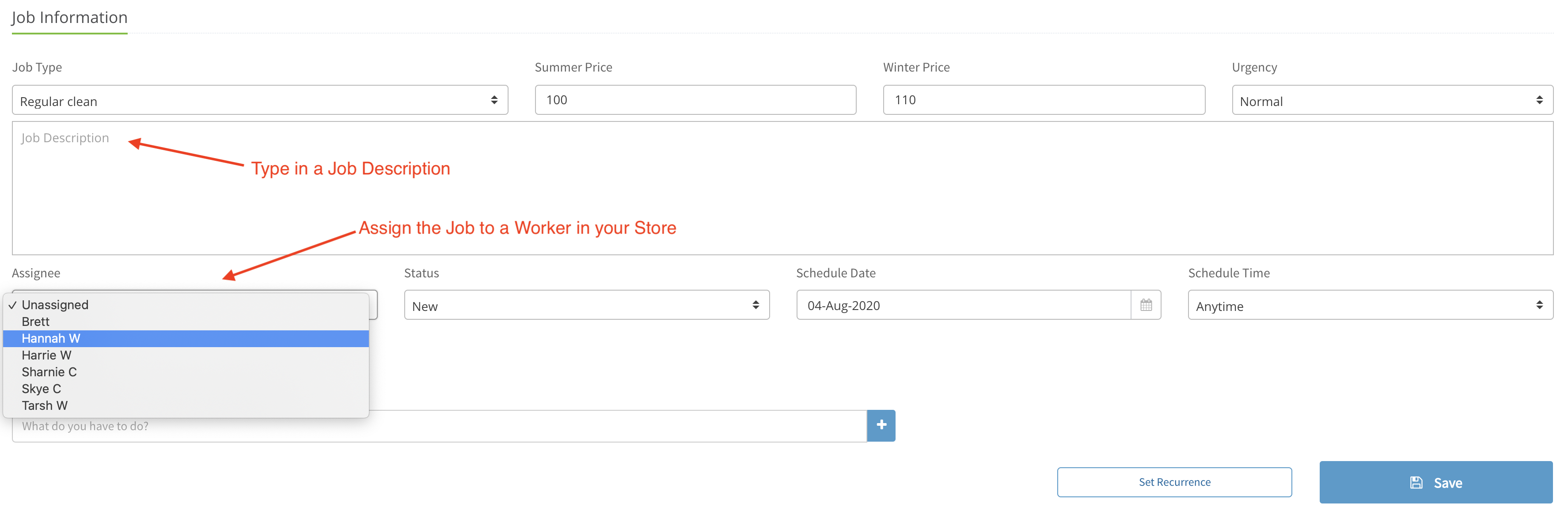
Pick a Status from the dropdown menu
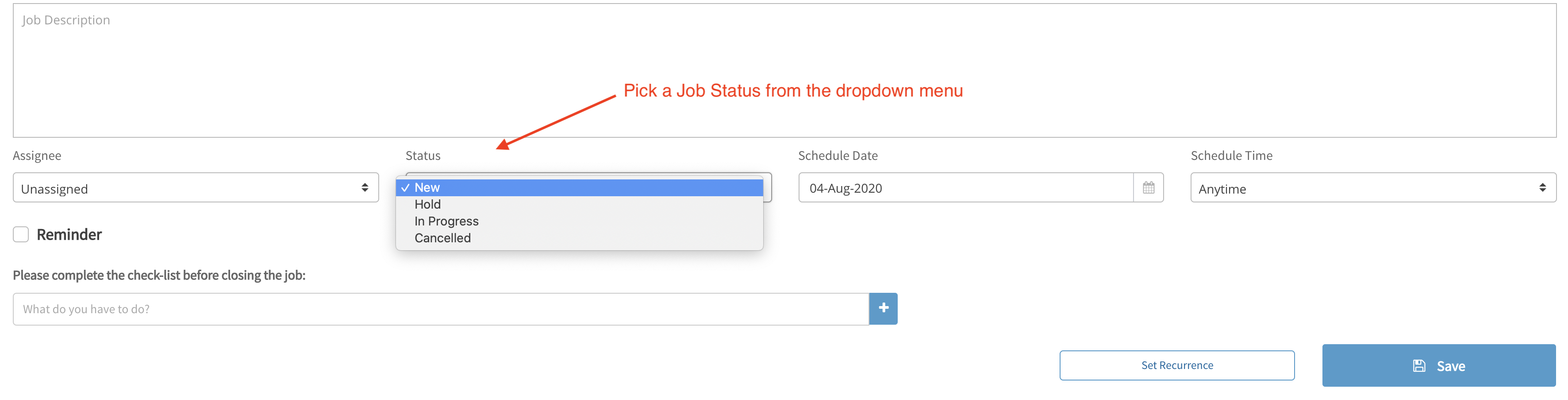
If it is a one off job, set the Scheduled Date

Pick a Scheduled Time - either Anytime (can be done anytime during the day) or a specific time of the day
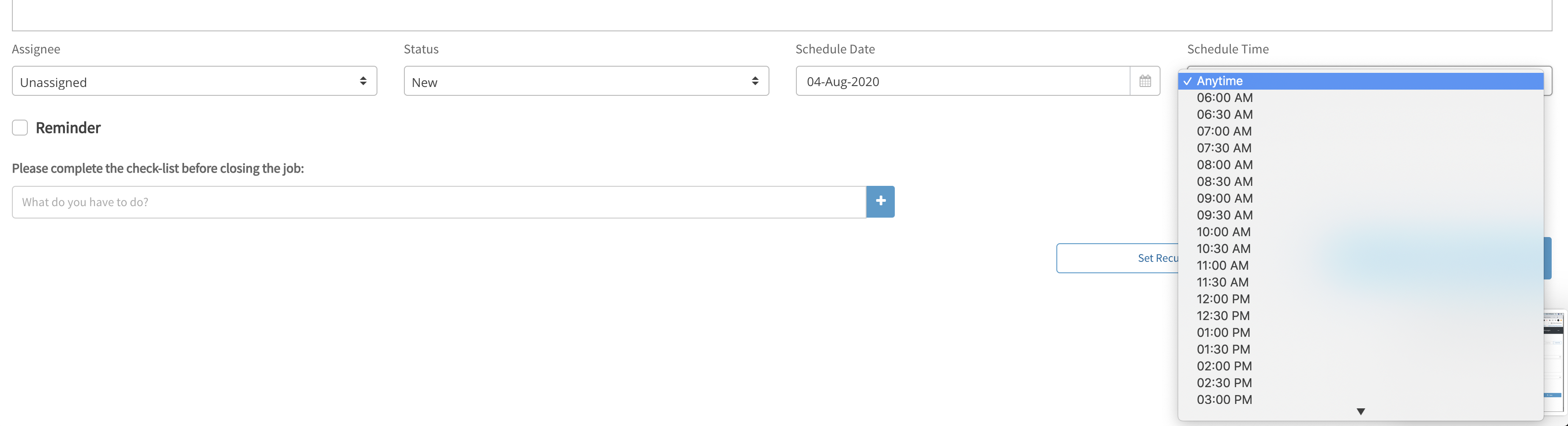
You can set a Reminder, assign it to a Staff Member, set the time it will be sent and add notes.
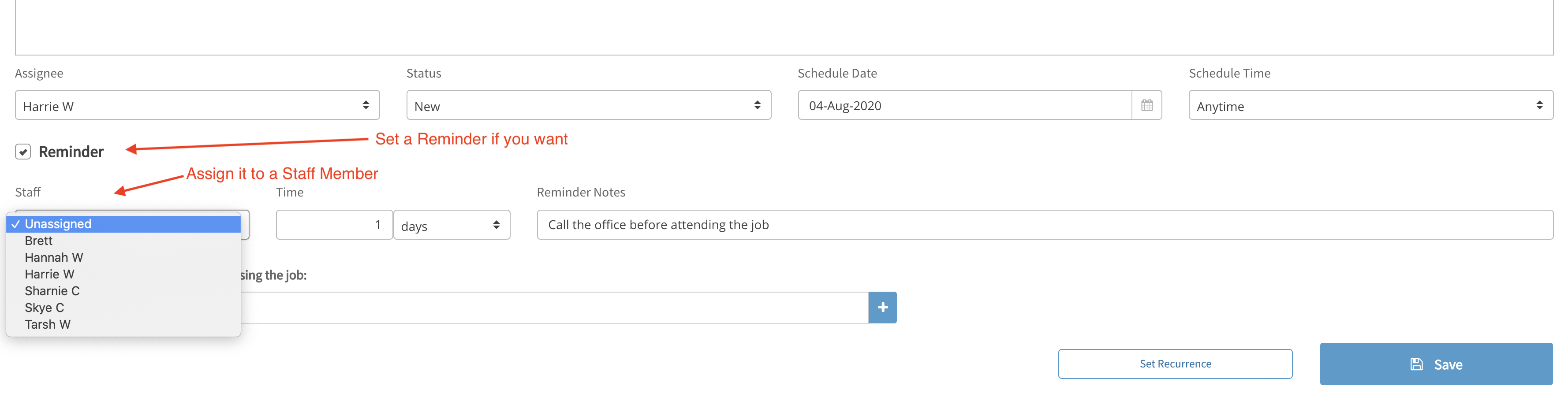
Create a check-list of tasks to be completed before closing the job. Enter the item, click the plus sign +
Items can be removed from the list by clicking the red trash can beside them

If the job is a recurring job, click the “Set Recurrence” button

Recurrence settings can be edited in the pop up window that opens. Custom or Seasonal (Summer and Winter), Start and End Dates (including no end), Repetition (see more below) and months.
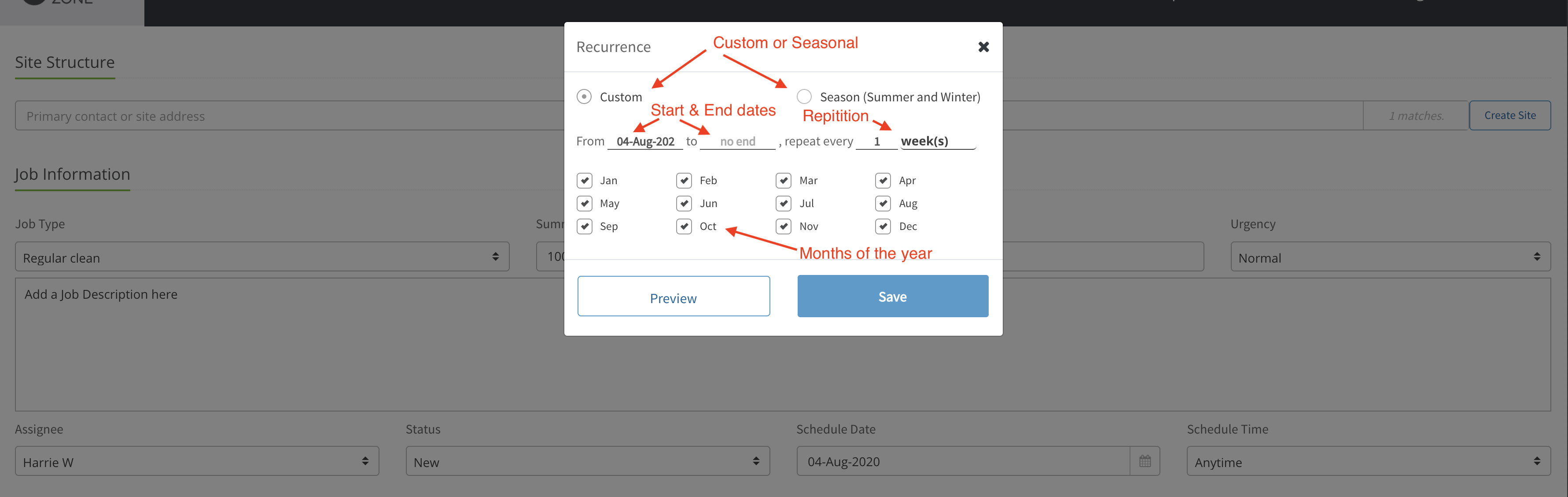
You can view the next 2 years of the scheduled jobs by clicking the Preview Button
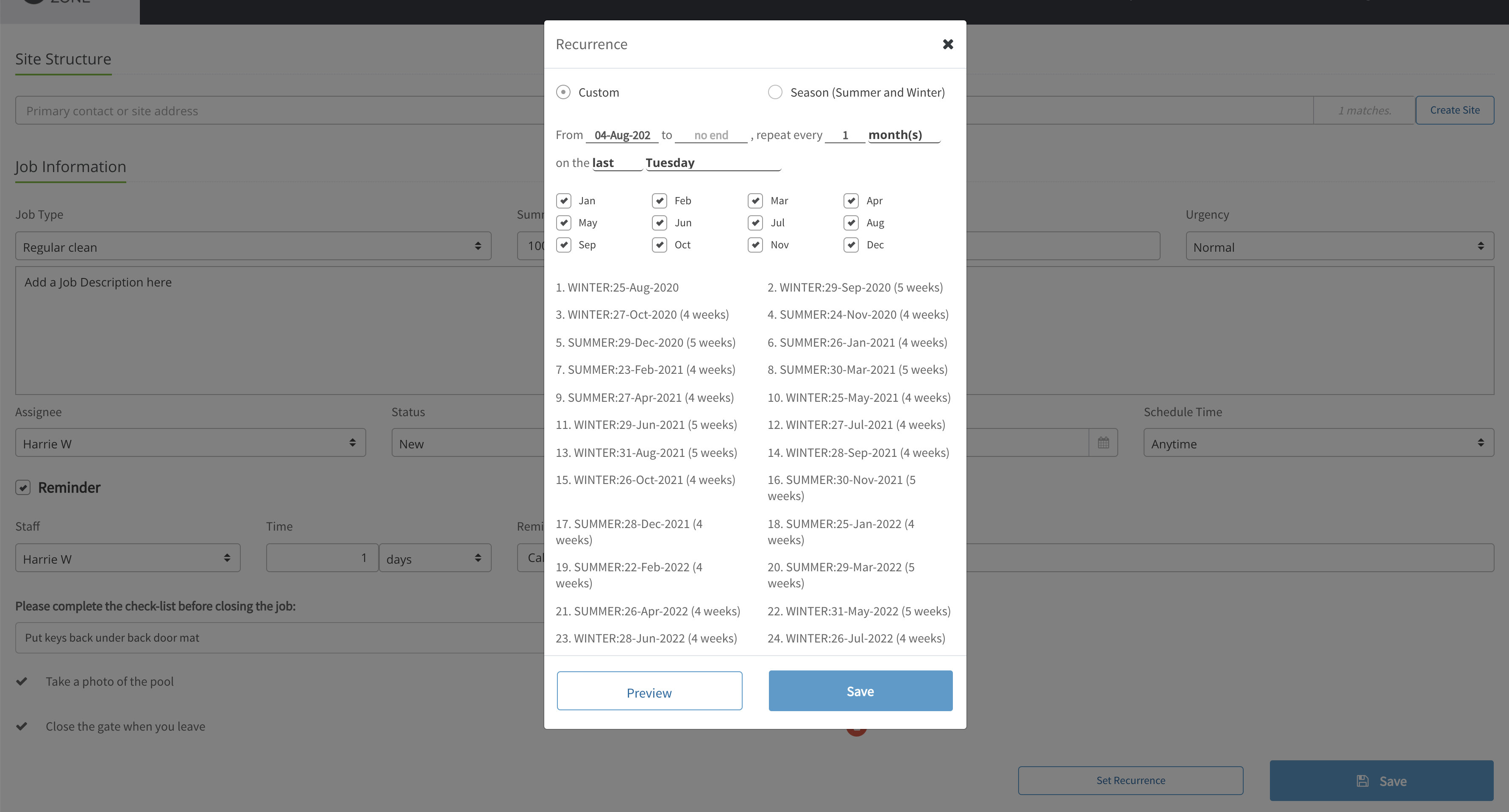
Jobs can be set for days, weeks and months. Some examples of schedules that can be set are:
Every day, every week, every 2 weeks, every month on the last Tuesday, every second month on the 1st of the month, every month on the 27th of the month etc
Last Tuesday of every month
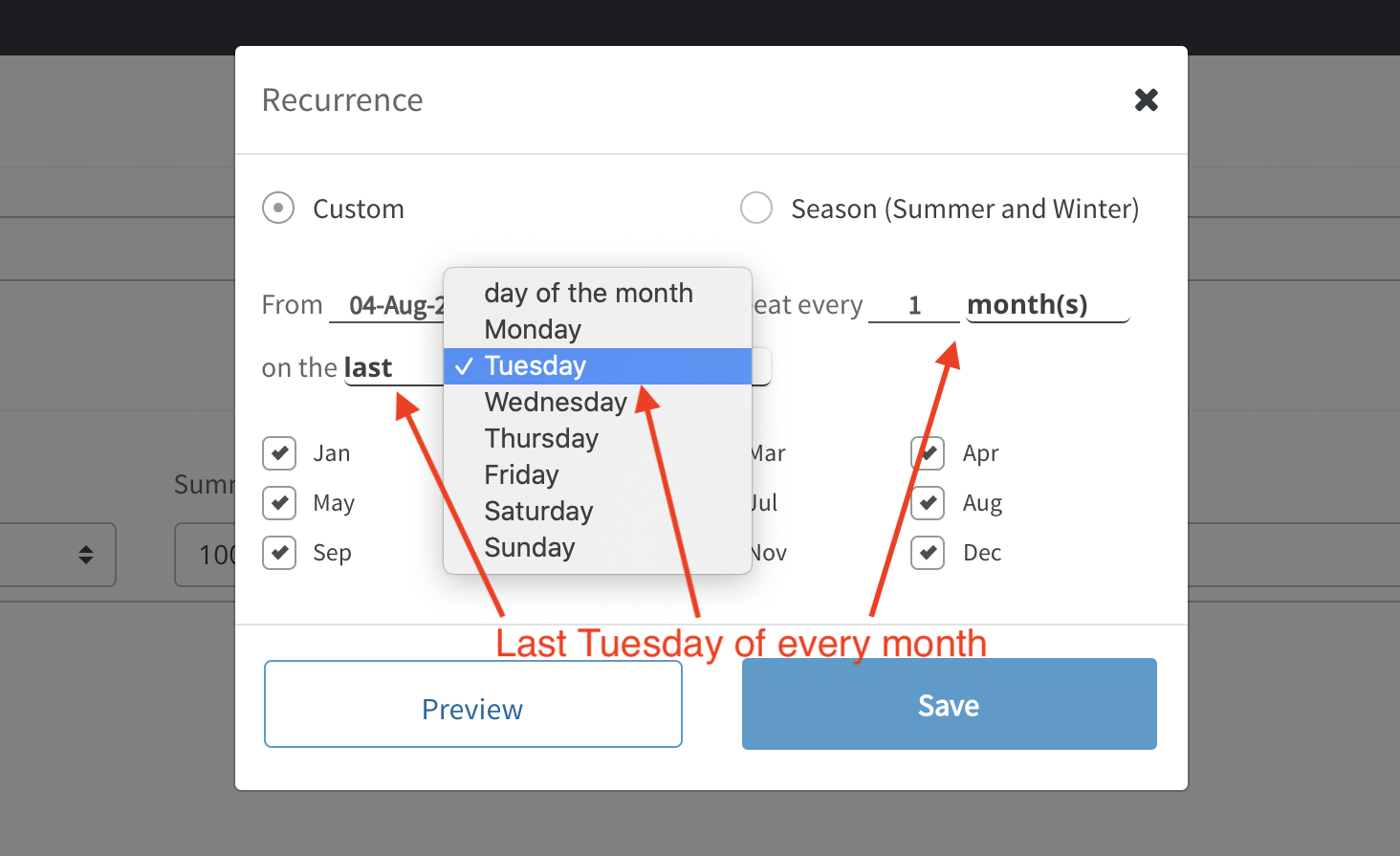
Fourth day of the month
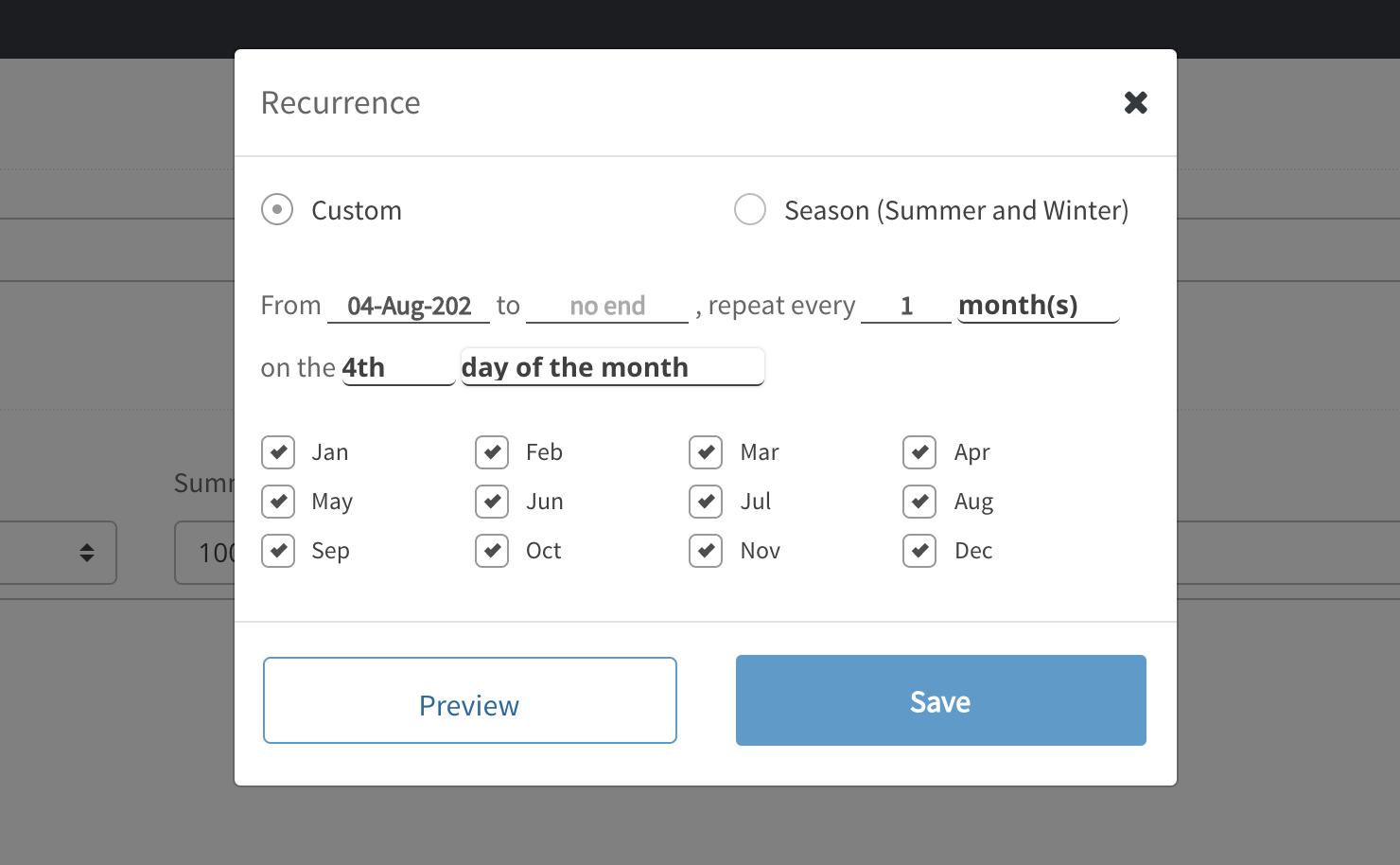
Seasonal Scheduling: Different recurrences can be set for Summer and Winter. Default months are set based on whether you are in the Northern or Southern Hemisphere. These defaults can be adjusted on the Shop Information page Shop Settings or they can be changed for specific jobs on this page.
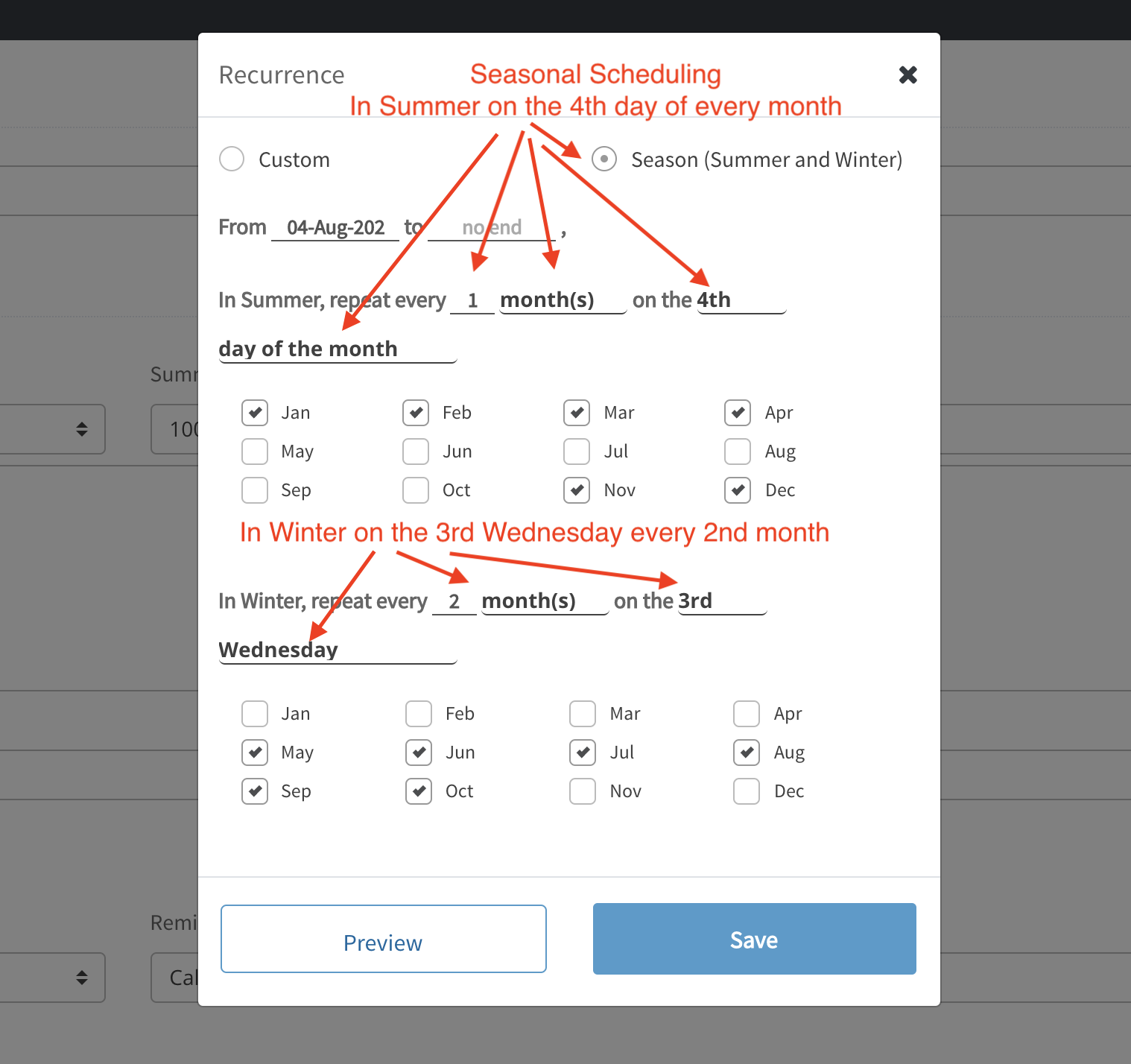
Hit Save
The recurrence is listed here on the Job Details page and can be edited by clicking on it
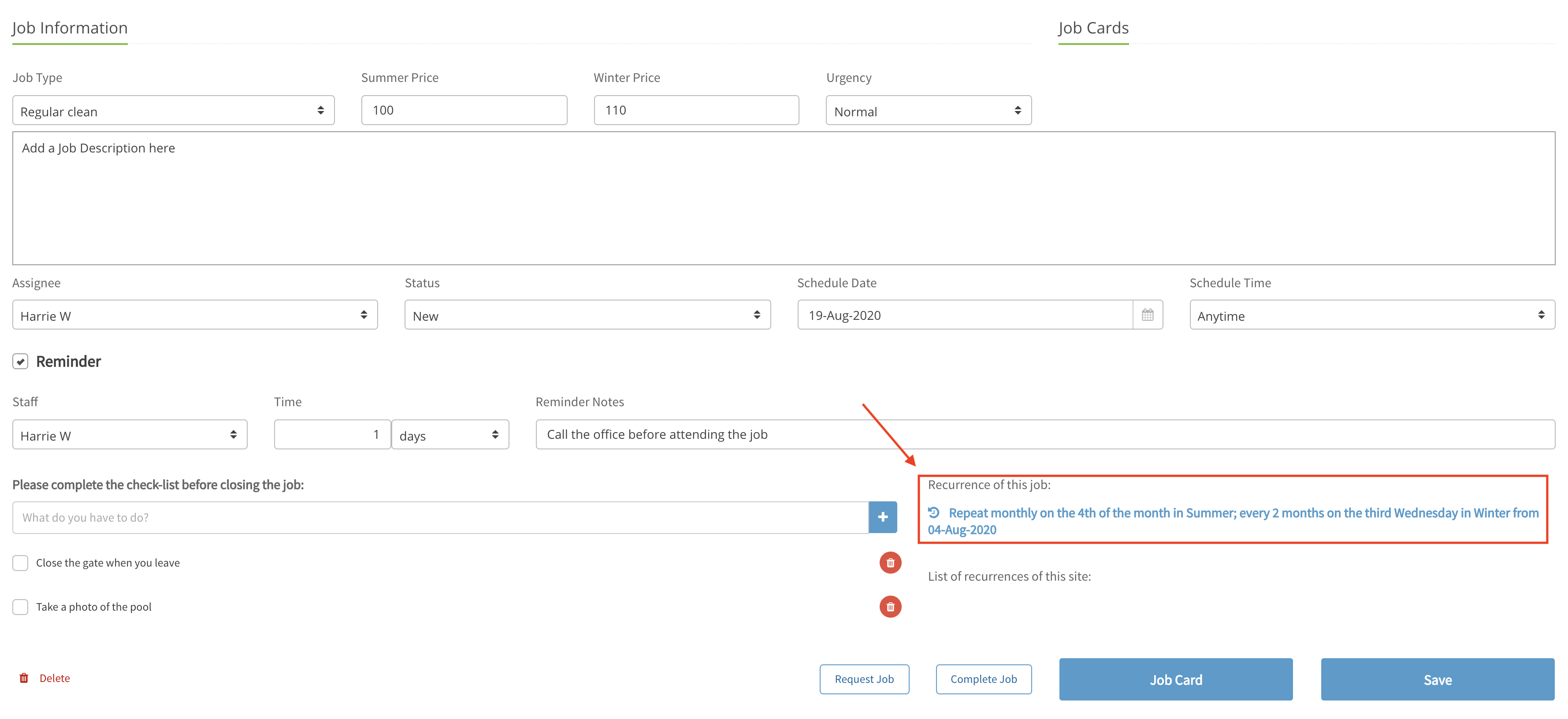
Jobs can be deleted by clicking on the Trash Can, Notes/Messages can be saved with the job and sent to selected Staff Members and/or Clients via email and SMS, and Images & Documents can be uploaded to be kept with the job