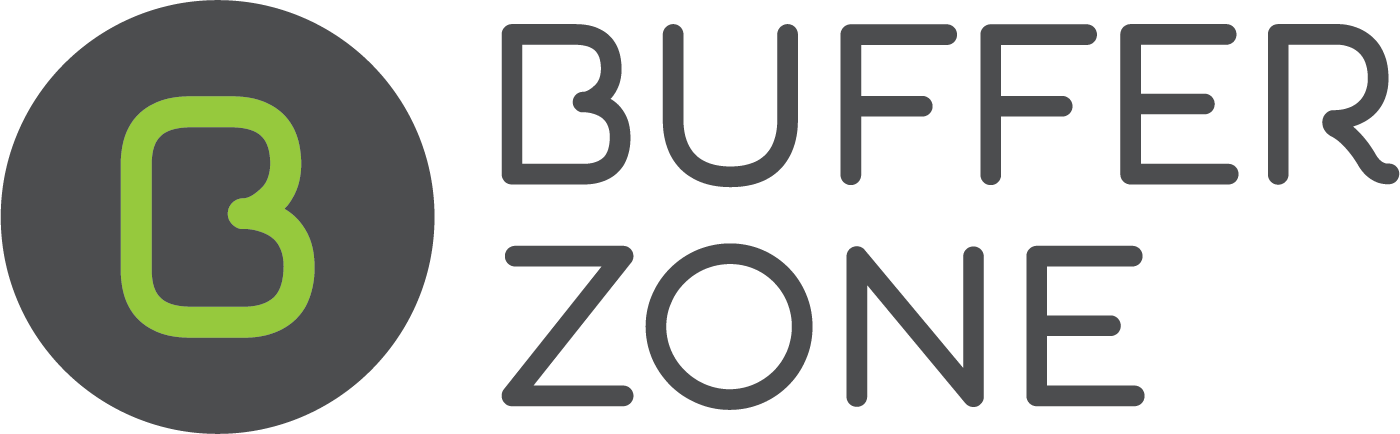Pool Chemistry
Overview of Chemistry on BufferZone
The system allows you to do Water Tests and then suggests dosage recommendations and treatment plans for any chemicals that are out of range and conditions (algae, cloudy and stain) that might exist in the structure.
Go to the Sites page (by clicking on the Sites Menu) and select a Site
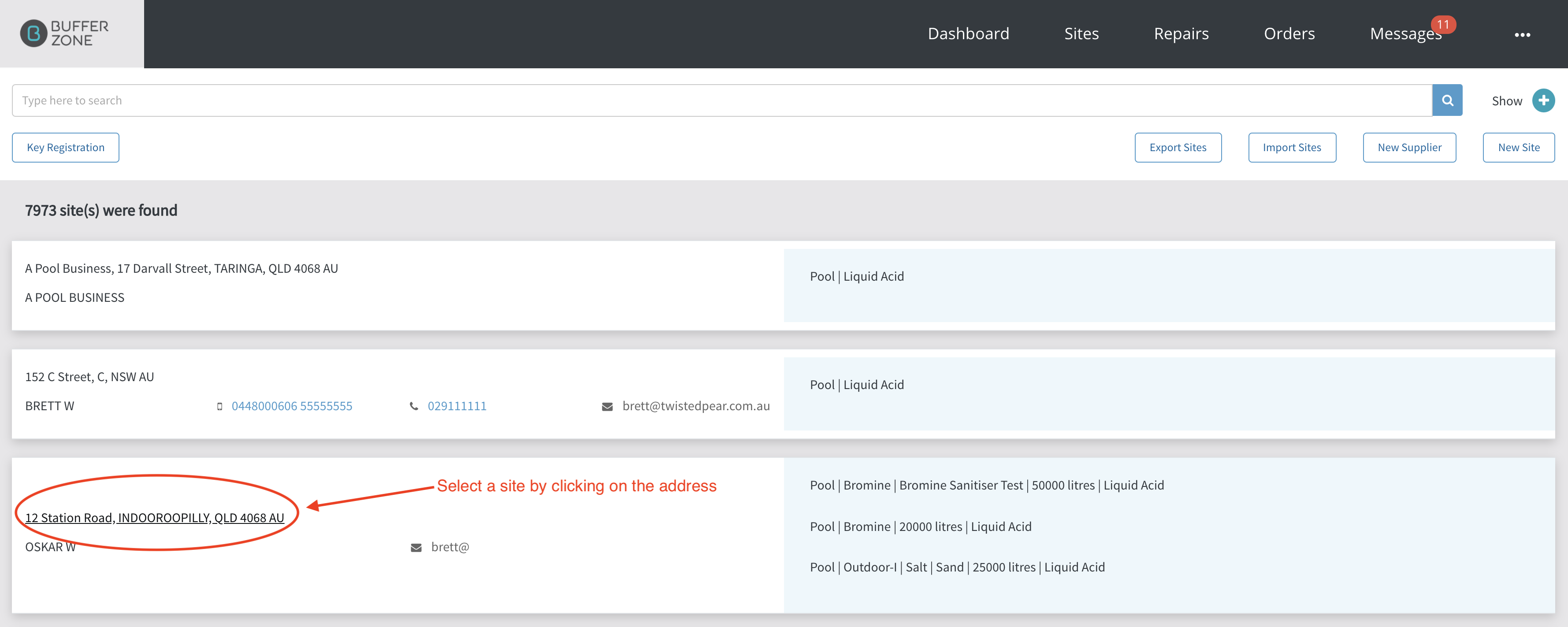
The display of chemistries listed for a Structure at the Site are enabled on the Chemistries page
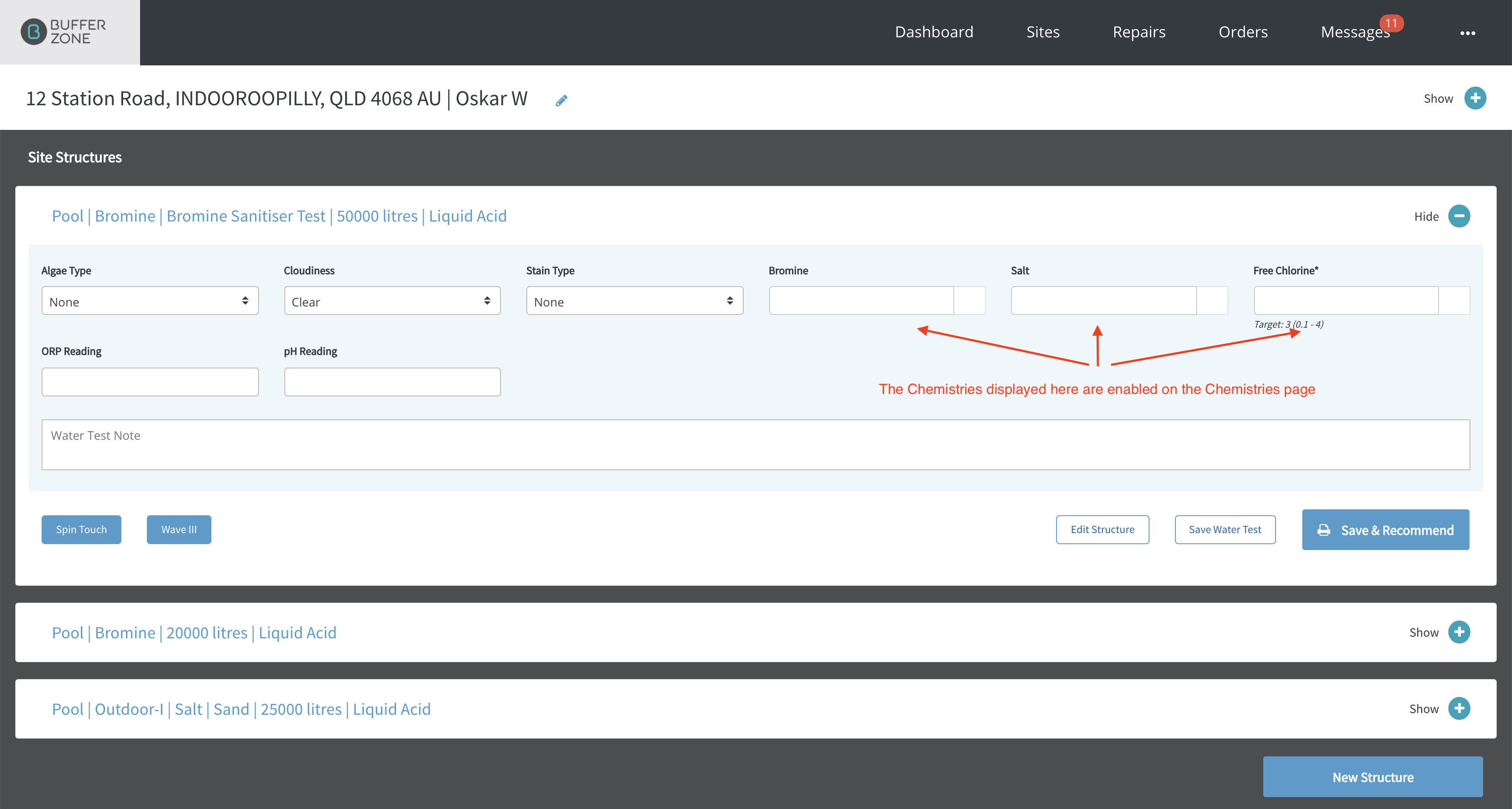
Go to the Admin Menu/CHEMICAL DOSAGE SETTINGS/Chemistries page
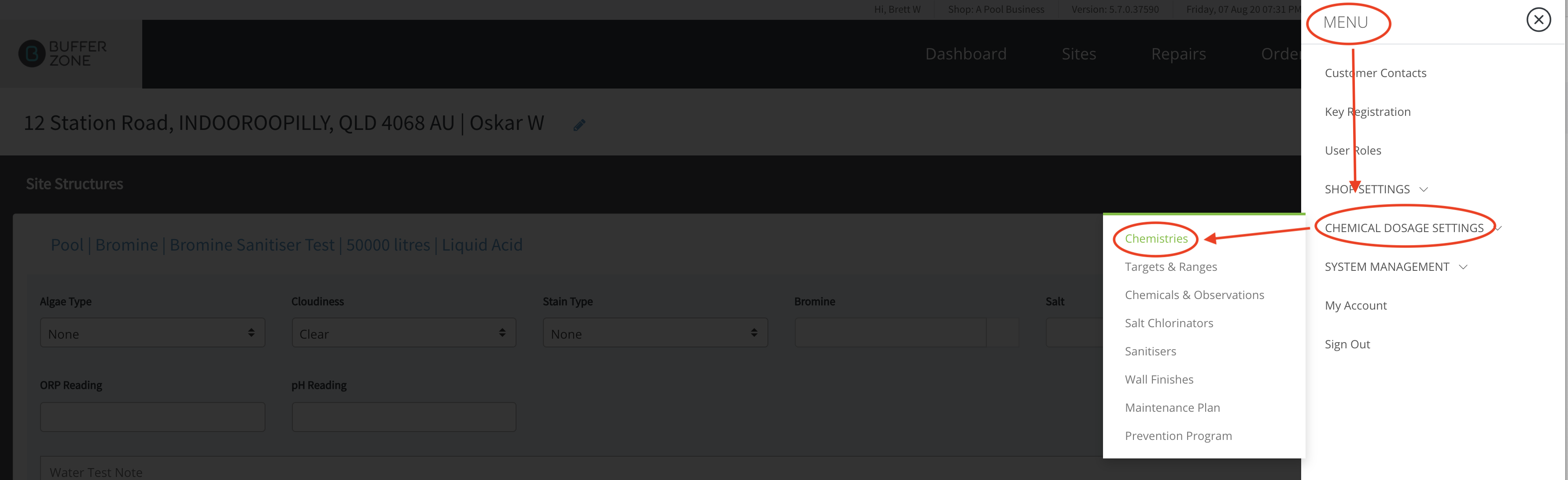
Tick any Chemistry that you would like to be able to test for to enable it in your shop
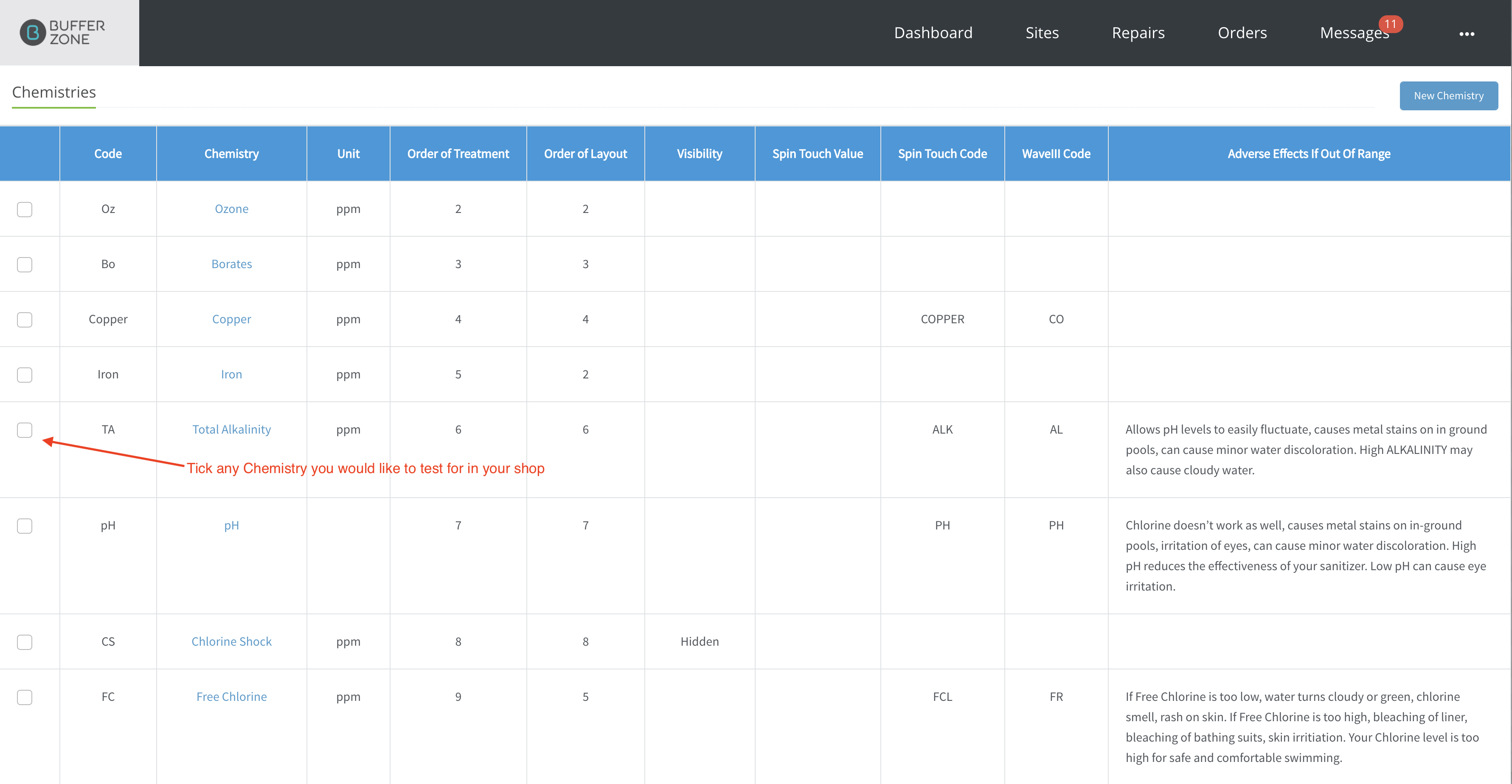
For example we will tick (enable) Copper, Iron, pH and Free Chlorine
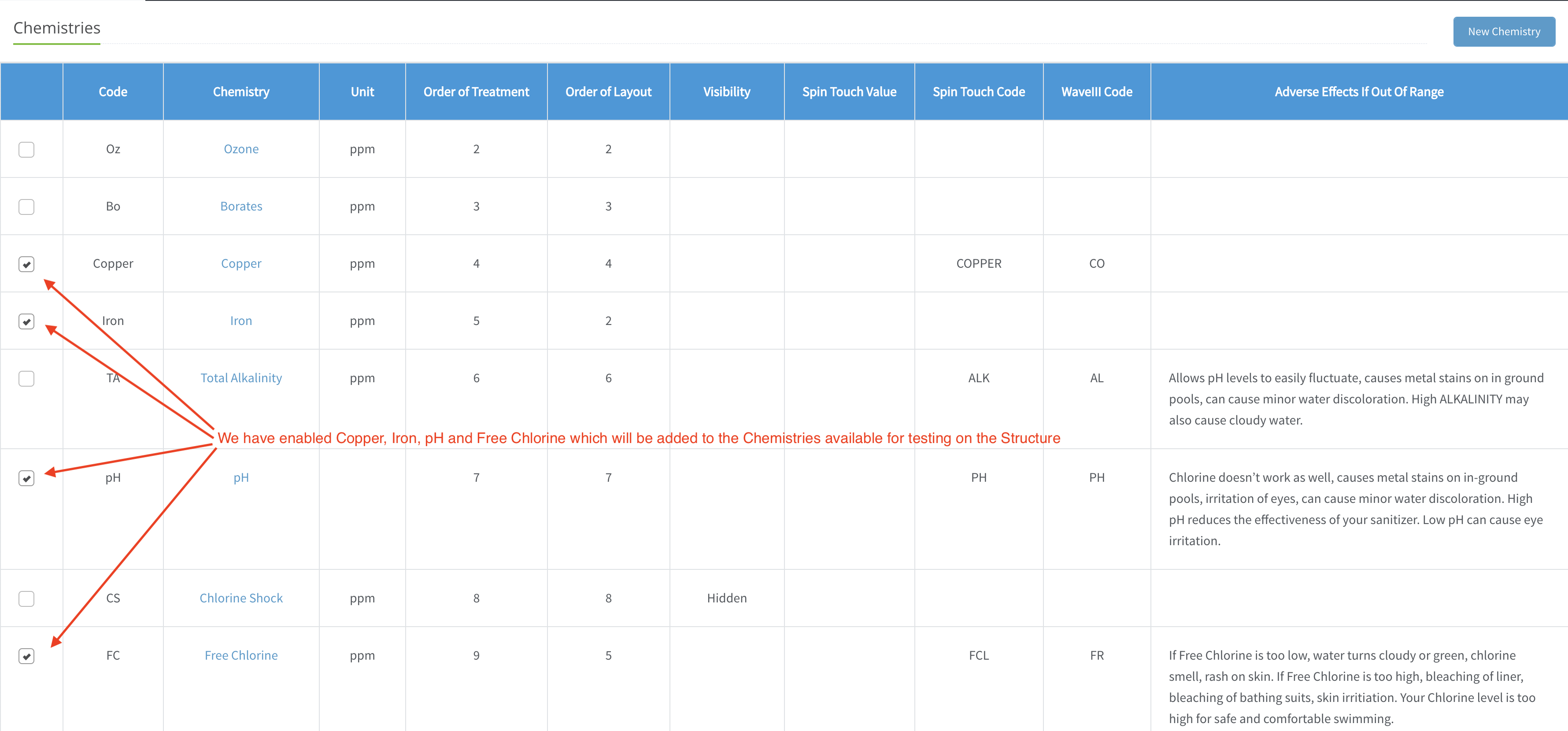
Now if we go back and look at the Structure’s Water Test area, the newly selected Chemistries are available for testing

You can see that some Chemistries have Targets and Ranges listed (iron, copper, pH, Free Chlorine) but some don’t (Bromine, Salt)
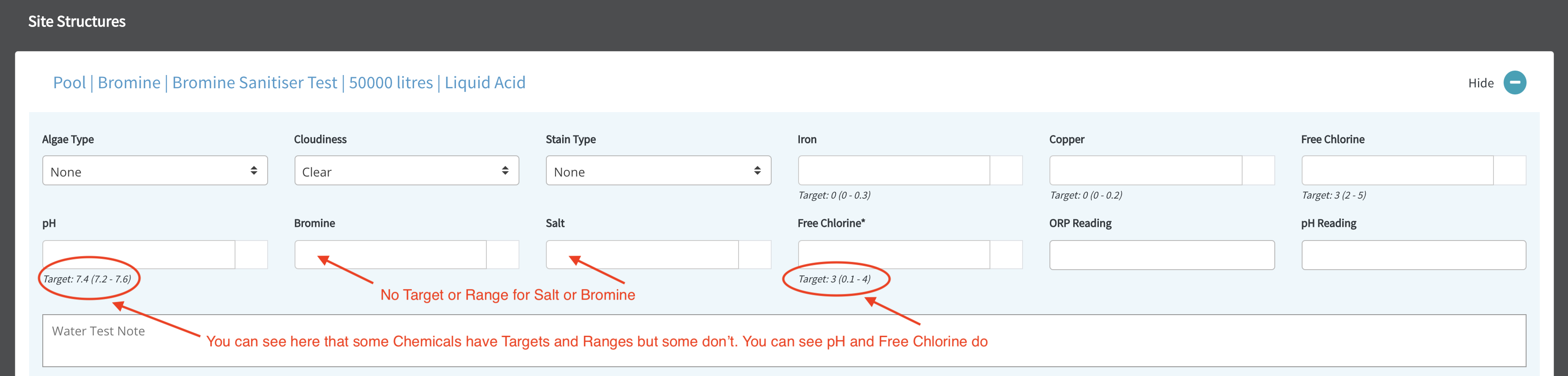
In order to add Targets and Ranges to Chemistries, go to the Admin Menu/CHEMICAL DOSAGE SETTINGS/Targets & Ranges page
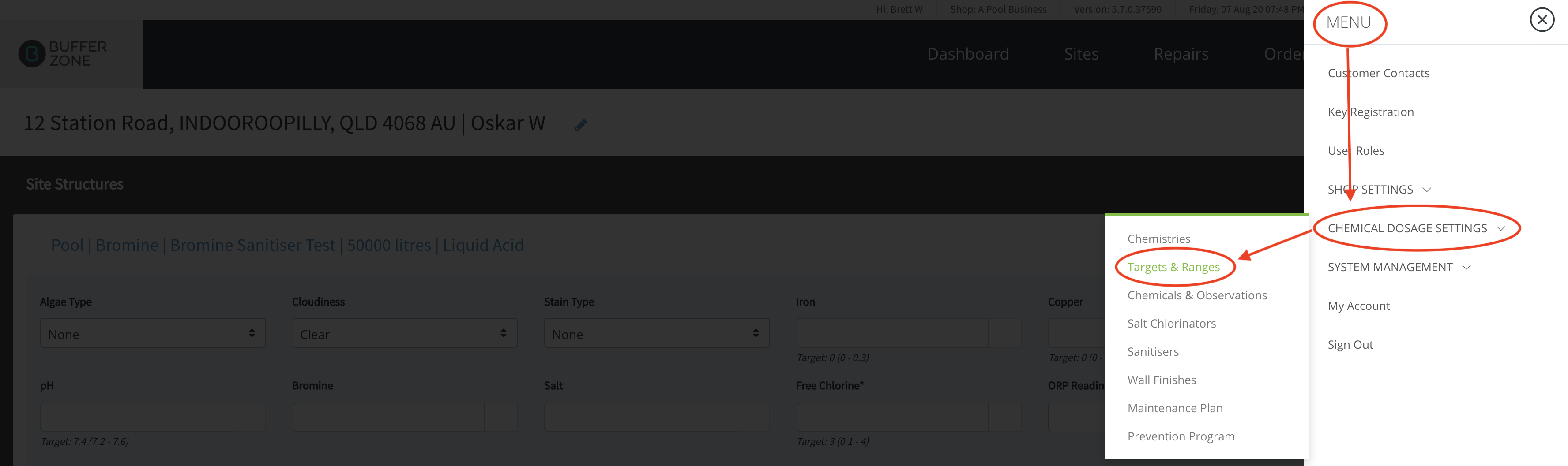
Here you can add Targets and Ranges for Bromine and Salt and then hit Save
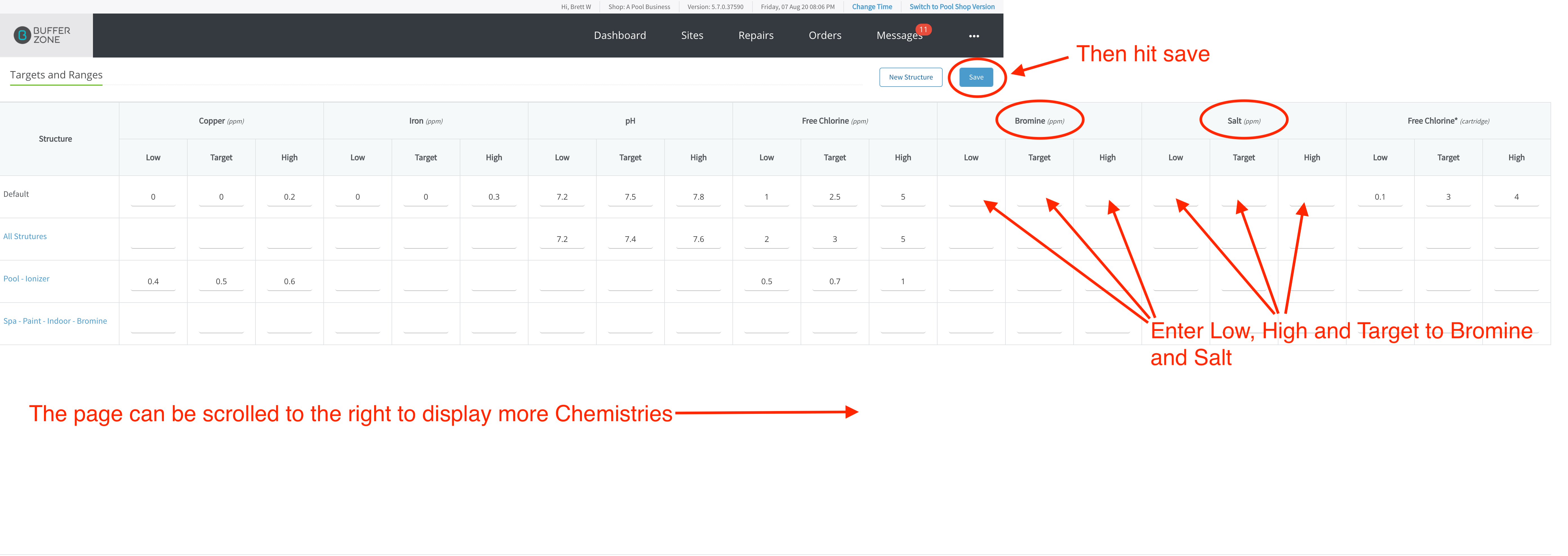
Then going back to the Water Test page you can see Bromine and Salt Targets and Ranges have been added
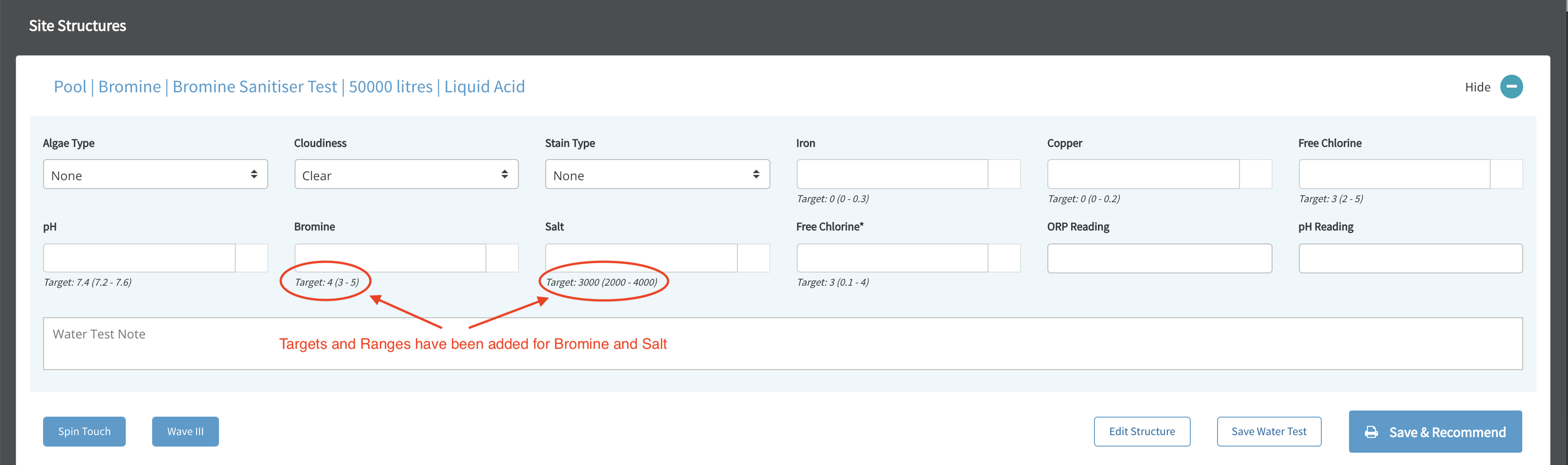
You can also add Targets and Ranges for specific Structures by clicking the New Structure button on the Targets & Ranges page
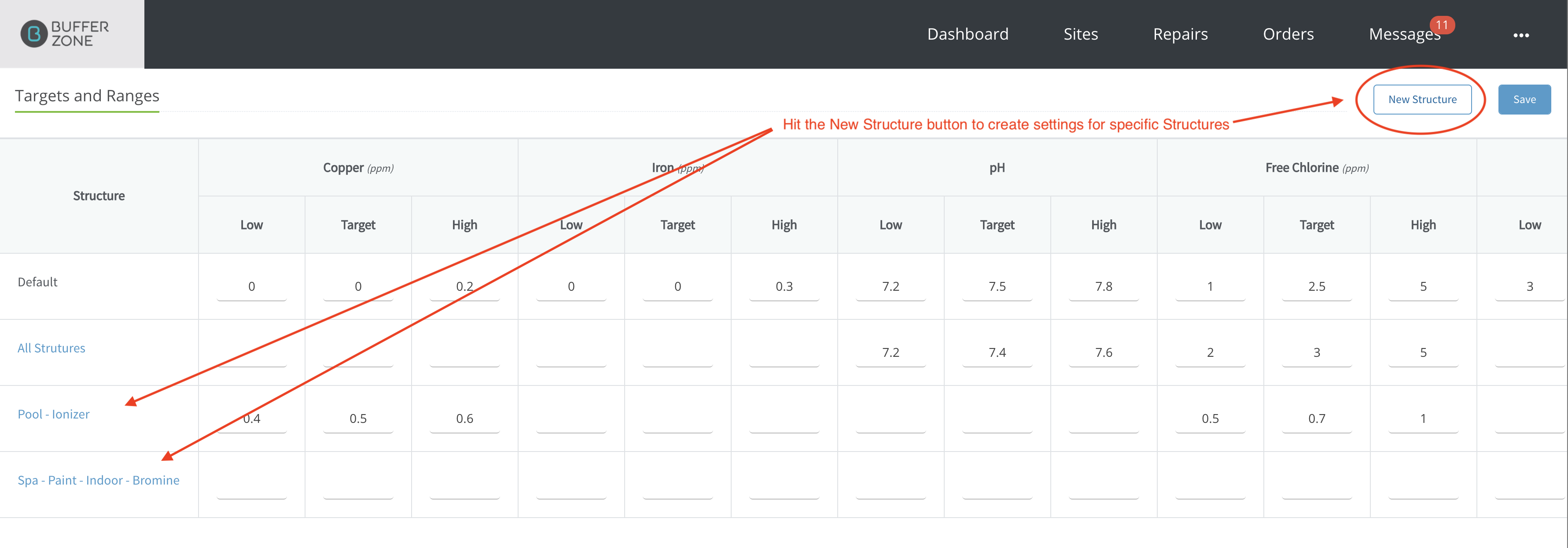
For more specific instructions see Chemistry Targets and Ranges for Pool Structures and Finishes
Once you have Chemistries and Targets & Ranges set up, you can go to the Chemistries & Observations page to assign which Chemicals you will use to dose for Water Test results that are out of range
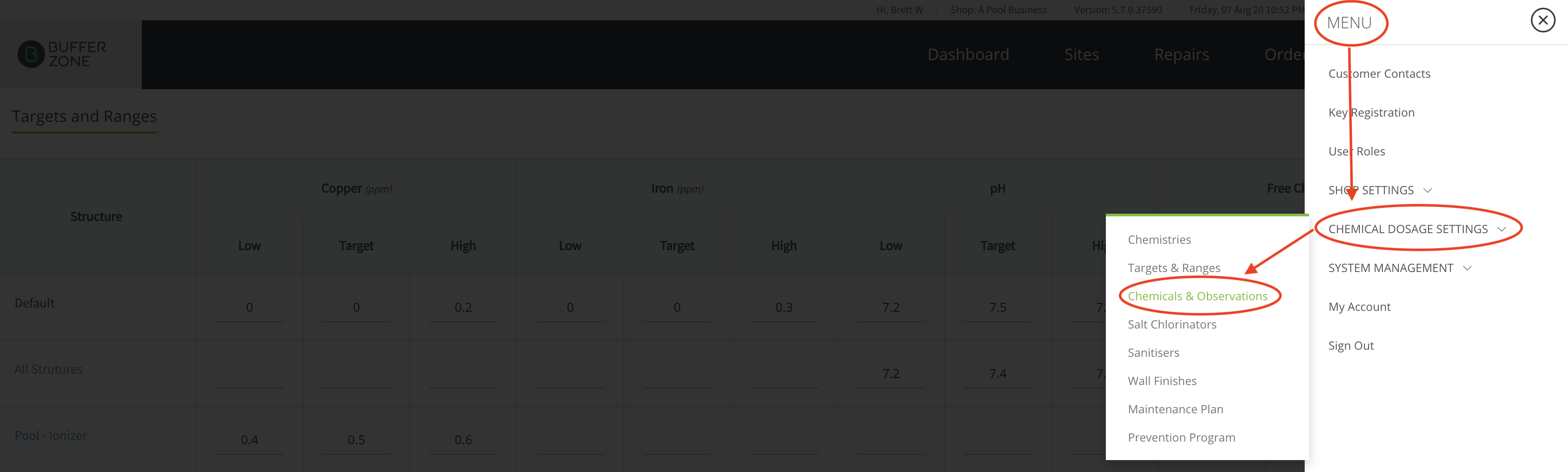
Click the Import button to import a list of Chemicals to be used in your shop, add new Observations and Chemicals by clicking their respective buttons. Delete a Brand by clicking the red trash icon on the Brand Title row (you won’t be able to delete chemicals that are inherent to the system, only ones you have created yourself). Generic Brand Chemicals will be used by default if no other Branded Chemicals are available for the specific Water Test result.
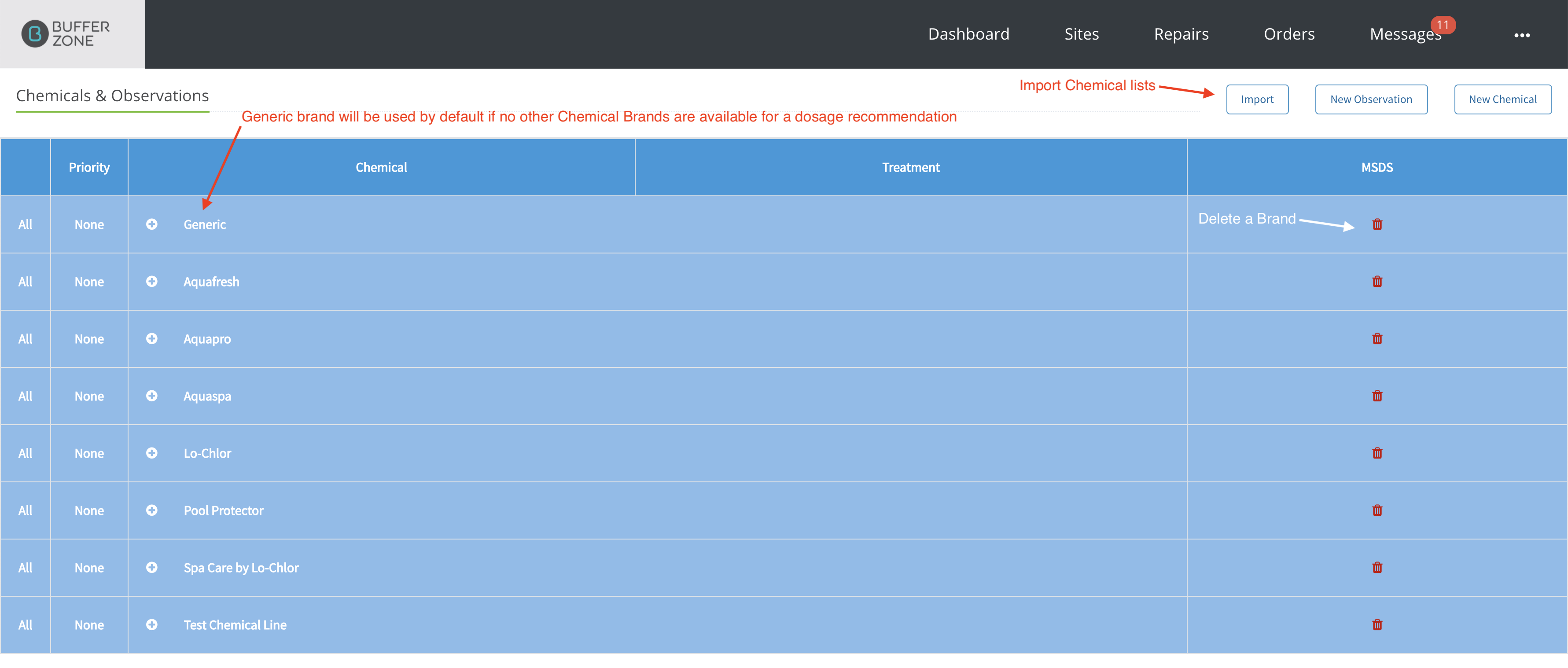
Click “All” to tick all Chemicals in that Brand and “None” to deselect all Chemicals in the Brand. A Chemical needs to be ticked for it to be used in Dosage Recommendations for Water Tests. The Plus ‘+' and Minus '-’ buttons will expand and contract options for those Brands and Chemistry types
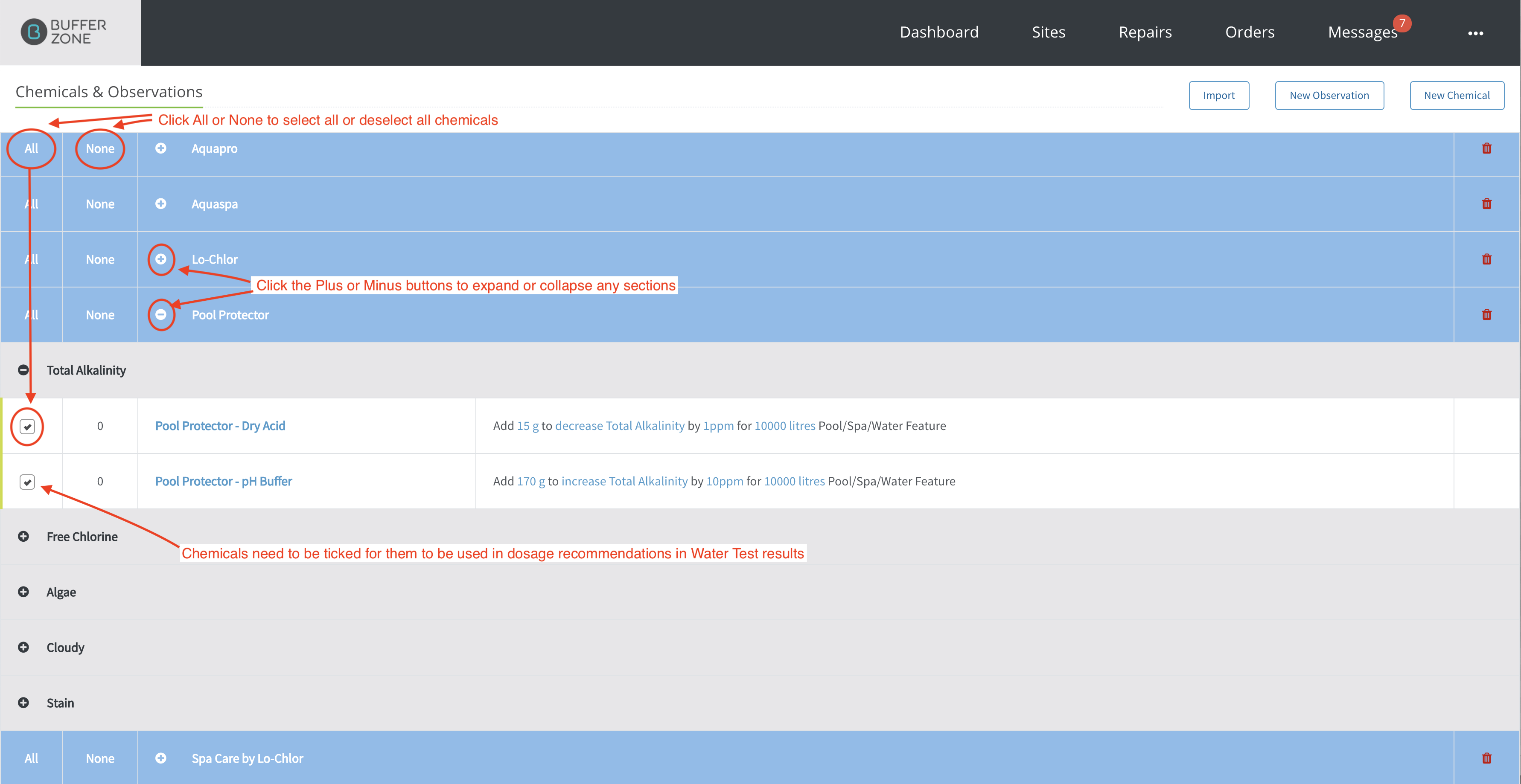
The Chemicals that you have chosen (by ticking) on this page, will become available for dosage recommendations in the Water Test results. Perform a Water Test on a Structure with results that are out of range and then hit the Save and Recommend button
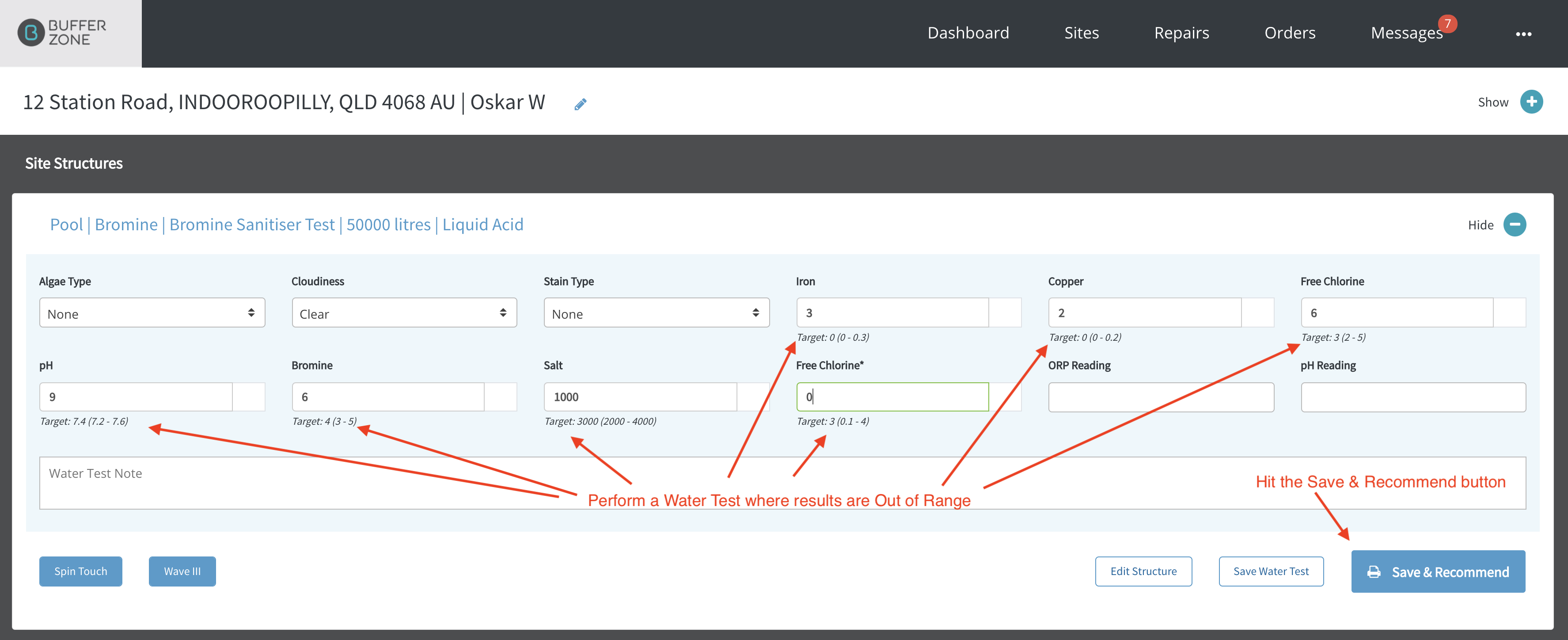
The Chemicals chosen on the Chemicals & Observations page to dose ‘out of range’ Chemistries will be available in the drop down menus next to the ‘out of range’ Chemistries on the Water Test Recommendations page. You can choose which chemicals you use for each result.
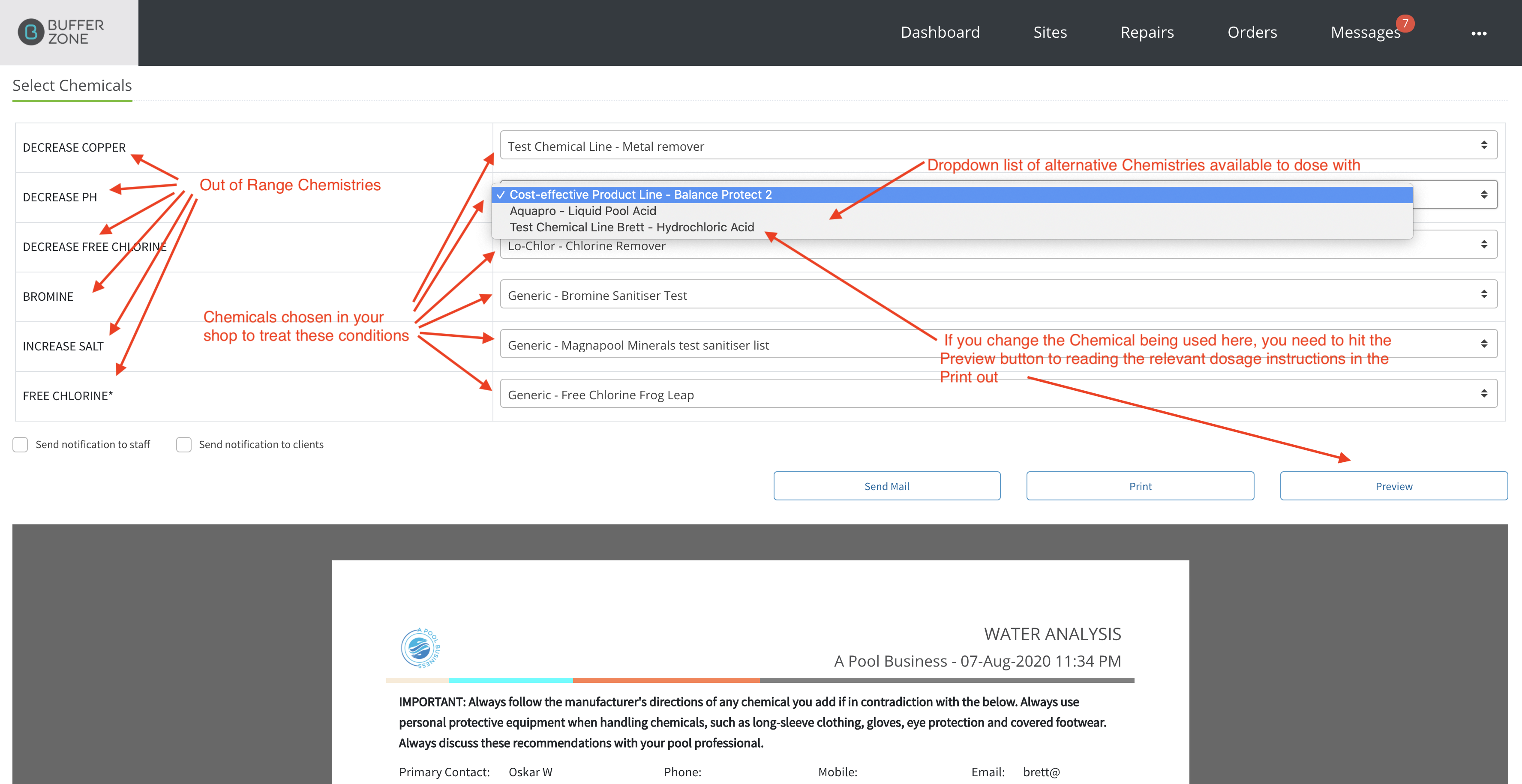
The Print Out shows the recommendations
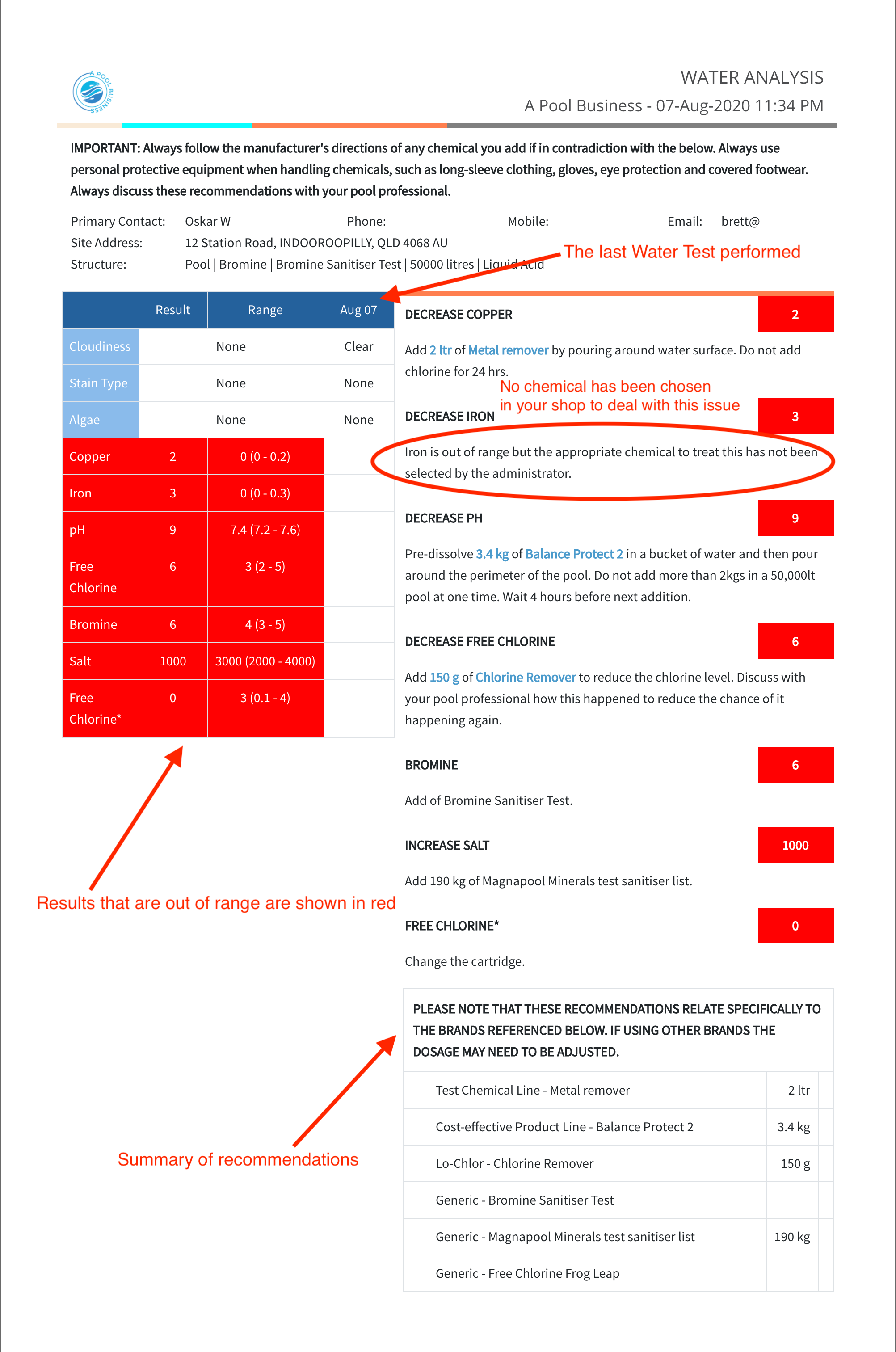
If a Chemistry doesn’t have chemicals assigned in the shop to deal with the issue, there will be a notice in the recommendations to say so. You can add a chemical to treat this problem on the Chemistries and Observation page. See Adding a Chemistry or Observation for more instructions